Deleting a pattern, Inserting a pattern, Changing a pattern – Boss Audio Systems SP-505 User Manual
Page 64: Assigning a name to a song
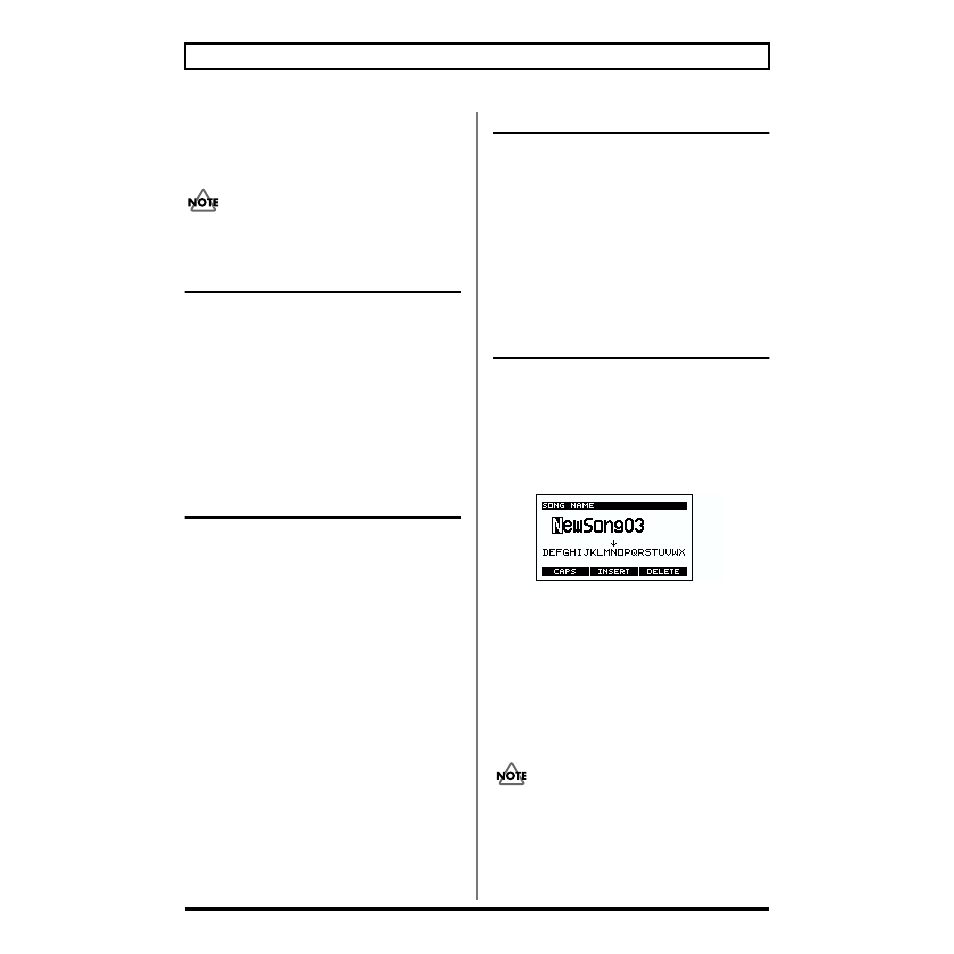
64
Chapter 9. Creating a song
9. When you are finished inputting patterns, press
[STOP].
You are returned to the song recording standby screen.
10. Press [STOP] to exit recording.
Never turn off the power while the display indicates
“Keep Power On!”
Deleting a pattern
1. In step 6 of song recording, use the VALUE dial to
move to the step that you want to delete.
2. Press [F1] (EVENT).
3. Use CURSOR [
↓
] [
↑
] to move the cursor to the pattern
that you want to delete.
You can press [PLAY] to hear the selected pattern.
4. Press [F3] (DELETE) to delete the pattern.
5. Press [F1] (STEP) to move the cursor back to the
previous location.
Inserting a pattern
1. In step 6 of song recording, use the VALUE dial to
move to the step at which you want to insert a pattern.
2. Press [F1] (EVENT).
3. Use CURSOR [
↓
] [
↑
] to move the cursor to the pattern
that you want to insert.
You can press [PLAY] to hear the selected pattern.
4. Press [F2] (INSERT).
The pattern list will appear.
* If 999 patterns have already been input, “INSERT” will not be
displayed above [F2].
You can press [PLAY] to hear the selected pattern.
5. Use the VALUE dial to select the pattern that you want
to insert, and press [ENTER] to confirm your choice.
To cancel, press [EXIT].
6. Press [F1] (STEP) to move the cursor back to the
previous location.
Changing a pattern
1. In step 6 of song recording, use the VALUE dial to
move to the step of the pattern that you want to change.
2. Press [F1] (EVENT).
3. Use CURSOR [
↓
] [
↑
] to move the cursor to the pattern
that you want to change.
You can press [PLAY] to hear the selected pattern.
4. Use the VALUE dial to change the pattern.
5. Press [F1] (STEP) to move the cursor back to the
previous location.
Assigning a name to a song
1. Press [SONG].
2. Use the VALUE dial to select the song that you want to
name.
3. Press [REC].
The recording standby screen will appear.
4. Press [F3] (NAME).
fig.09-02
5. Use CURSOR [
←
][
→
] to select the character location,
and use the VALUE dial to change the character.
[F1] (CAPS) toggles you between uppercase and
lowercase characters.
[F2] (INSERT) inserts a space.
[F3] (DELETE) deletes a character.
6. Press [EXIT].
You are returned to the recording standby screen.
7. Press [STOP] to exit recording.
Never turn off the power while the display indicates
“Keep Power On!”
