Chapter 4. changing the settings of a sample, Procedure, Adjusting the volume of a sample – Boss Audio Systems SP-505 User Manual
Page 44: Adjusting the stereo position of a sample, Changing how a sample plays and stops, Looping the playback of a sample
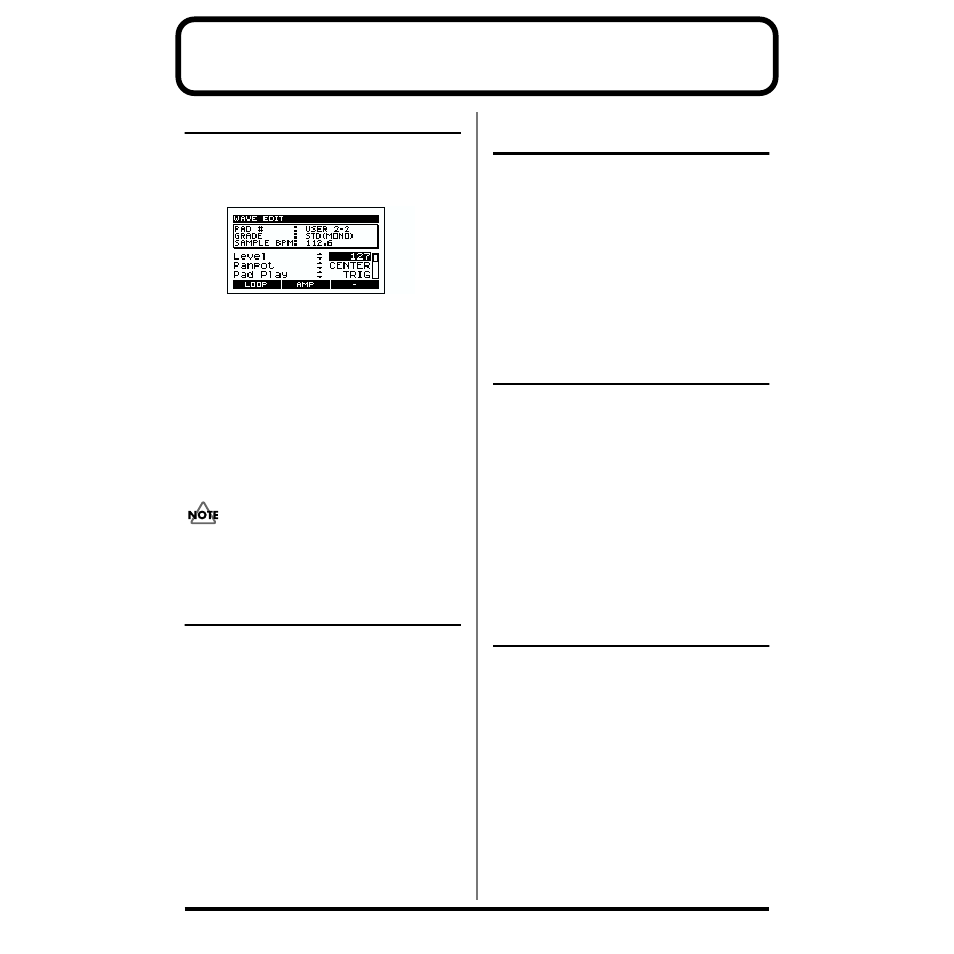
44
Chapter 4. Changing the settings of a sample
Procedure
1. Press the pad of the sample whose settings you want to
change.
2. Press [WAVE EDIT].
fig.04-01a
3. Use CURSOR [
↑
] [
↓
] to select the setting (parameter)
that you want to change.
4. Use the VALUE dial to change the value of the setting.
●
If you want to change the settings of another sample in
the same pad bank, press the pad for that sample, and
repeat steps 3 and 4.
●
If you want to change the settings of a sample in another
pad bank, switch to that pad bank (p. 30), press the pad
for the sample you want to edit, and repeat steps 3 and 4.
5. Press [EXIT], [SONG], or [PTN] to return to the Play
screen.
Never turn off the power while the display indicates
“Keep Power On!”
Adjusting the volume of a
sample
To adjust the volume of a sample, select “Level” in step 3 of
“Procedure” on p. 44.
Level 0–127
This adjusts the volume.
Adjusting the stereo position
of a sample
To adjust the stereo position of a sample, select “Panpot” in
step 3 of “Procedure” on p. 44.
Panpot LEFT, CENTER, RIGHT
LEFT:
Pan the sound to OUTPUT L.
CENTER:
Pan the sound to the center.
RIGHT:
Pan the sound to OUTPUT R.
* Panpot has no effect for samples that were sampled with a
Type of STEREO.
Changing how a sample
plays and stops
To change how a sample plays and stops when you press a
pad, select “Pad Play” in step 3 of “Procedure.”
Pad Play TRIG, GATE, DRUM
TRIG: The sample will start playing when you press the pad,
and will stop when you press the pad once again.
GATE:
The sample will play only while you continue
holding down the pad.
DRUM
:
When you press the pad, the sample will play
once, and will stop at the End point.
* If you select DRUM, the Loop Mode setting has no effect.
Looping the playback of a
sample
If you want a sample to loop (play back repeatedly), select
“Loop Mode” in step 3 of “Procedure.”
Loop Mode ON, OFF
ON:
The sample will loop (play back repeatedly).
OFF:
The sample will not loop.
