Adding a dividing point, Deleting a dividing point, Adding a dividing point deleting a dividing point – Boss Audio Systems SP-505 User Manual
Page 52
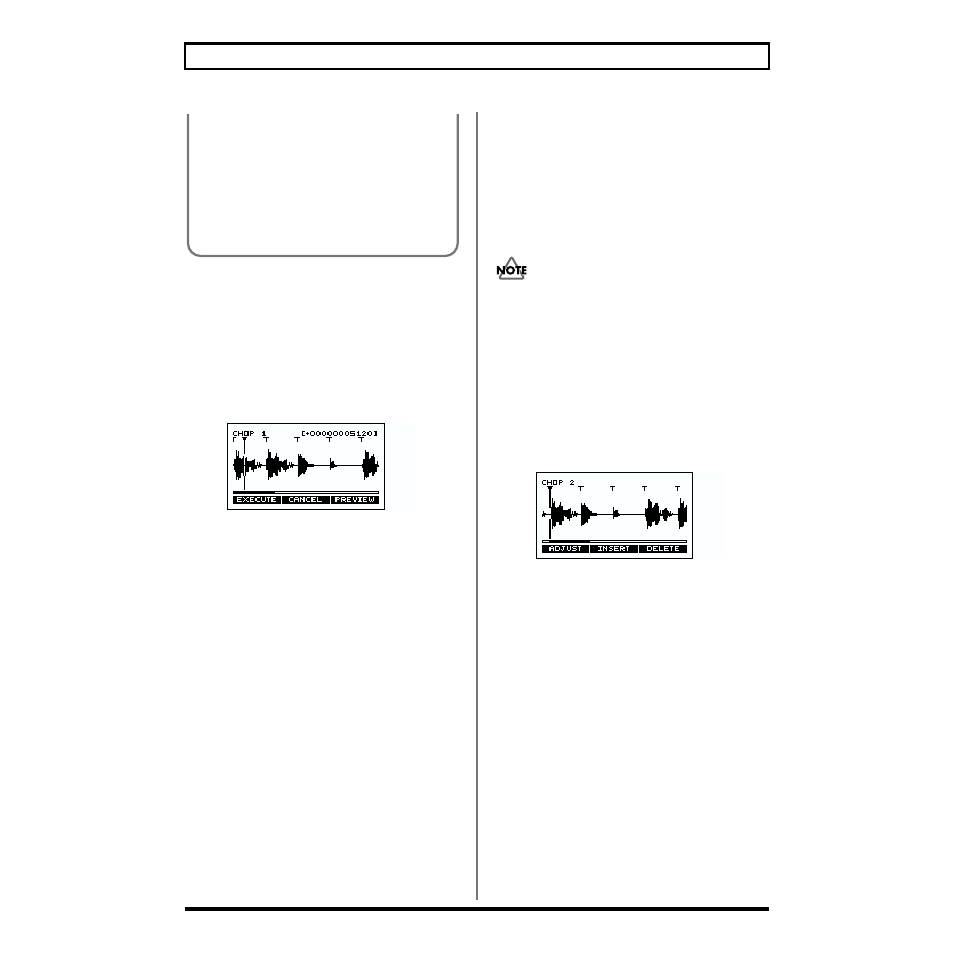
52
Chapter 6. Applying special processing to a sample
Adding a dividing point
1. In step 5 of the “Chop” procedure (p. 51), press [F3] (EDIT).
The sample waveform will be displayed.
2. Use the VALUE dial to select a dividing point before or
after the location where you want to add a division.
You can also press a pad to select the dividing point.
3. Press [F2] (INSERT).
fig.06-100
4. Use CURSOR [
←
][
→
] to display the location at which
you want to add a dividing point.
5. Use the VALUE dial to move the wave pointer to the
location where you want to add a division.
By pressing [F3] (PREVIEW) you can listen to the sound
that would result if the sample were divided at the wave
point location.
6. To execute the addition of the dividing point, press [F1]
(EXECUTE).
To cancel, press [F2] (CANCEL) or [EXIT].
* It is not possible to specify a dividing point that would create a
sample shorter than 70 ms.
* After adding a dividing point, it is not possible to return the
32nd dividing point (the last dividing point) to its original
state.
7. If you want to add another dividing point, repeat steps
2–6.
If you want to delete a dividing point, follow the
procedure in “Deleting a dividing point” (below),
starting with step 2. If you want to make fine
adjustments to a dividing point, follow the procedure in
“Making fine adjustments to the dividing points” (p. 53),
starting with step 2.
8. When you are finished, press [EXIT].
You will be asked whether to save the divided samples.
9. To save, press [F1] (YES).
To cancel, press [F2] (NO) or [EXIT].
* If pad banks 13–14 (Chop banks; p. 29) already contain
samples, you will be asked “OK to Overwrite?” If you are sure
you want to overwrite the samples of pad banks 13–14, press
[F1] (YES). To cancel, press [F2] (NO).
Never turn off the power while the display indicates
“Keep Power On!”
Deleting a dividing point
1. In step 5 of the “Chop” procedure (p. 51), press [F3] (EDIT).
The sample waveform will be displayed.
2. Use the VALUE dial to move the wave point to the
dividing location that you want to delete.
You can also press a pad to move to the dividing point of
that pad.
fig.06-101
3. Press [F3] (DELETE).
4. If you want to delete another dividing point, repeat
steps 2–3.
If you want to add a dividing point, follow the
procedure in "Adding a dividing point" (above), starting
with step 2. If you want to make fine adjustments to a
dividing point, follow the procedure in “Making fine
adjustments to the dividing points” (p. 53), starting with
step 2.
5. When you are finished deleting dividing points, press
[EXIT].
You will be asked whether you want to save the divided
samples.
6. To save, press [F1] (YES).
To cancel, press [F2] (NO) or [EXIT].
* If pad banks 13–14 (Chop banks; p. 29) already contain
samples, you will be asked “OK to Overwrite?” If you are sure
you want to overwrite the samples of pad banks 13–14, press
[F1] (YES). To cancel, press [F2] (NO).
●
By holding down [L/R] and pressing [ZOOM IN]
[ZOOM OUT], you can zoom-in or zoom-out on the
vertical axis (amplitude axis) of the waveform.
●
When adding or making fine adjustments to the
dividing point, the number of samples at the
location of the wave pointer will be displayed in the
upper right of the screen. If the sample is shorter
than 70 ms due to the pointer location, the display
will indicate [******].
