Using terminal emulation software -6, See “using, 6 using terminal emulation software – Rockwell Automation 1203-USB USB Converter (Same as DRIVES-UM001) Out of synch with AB version. User Manual
Page 24
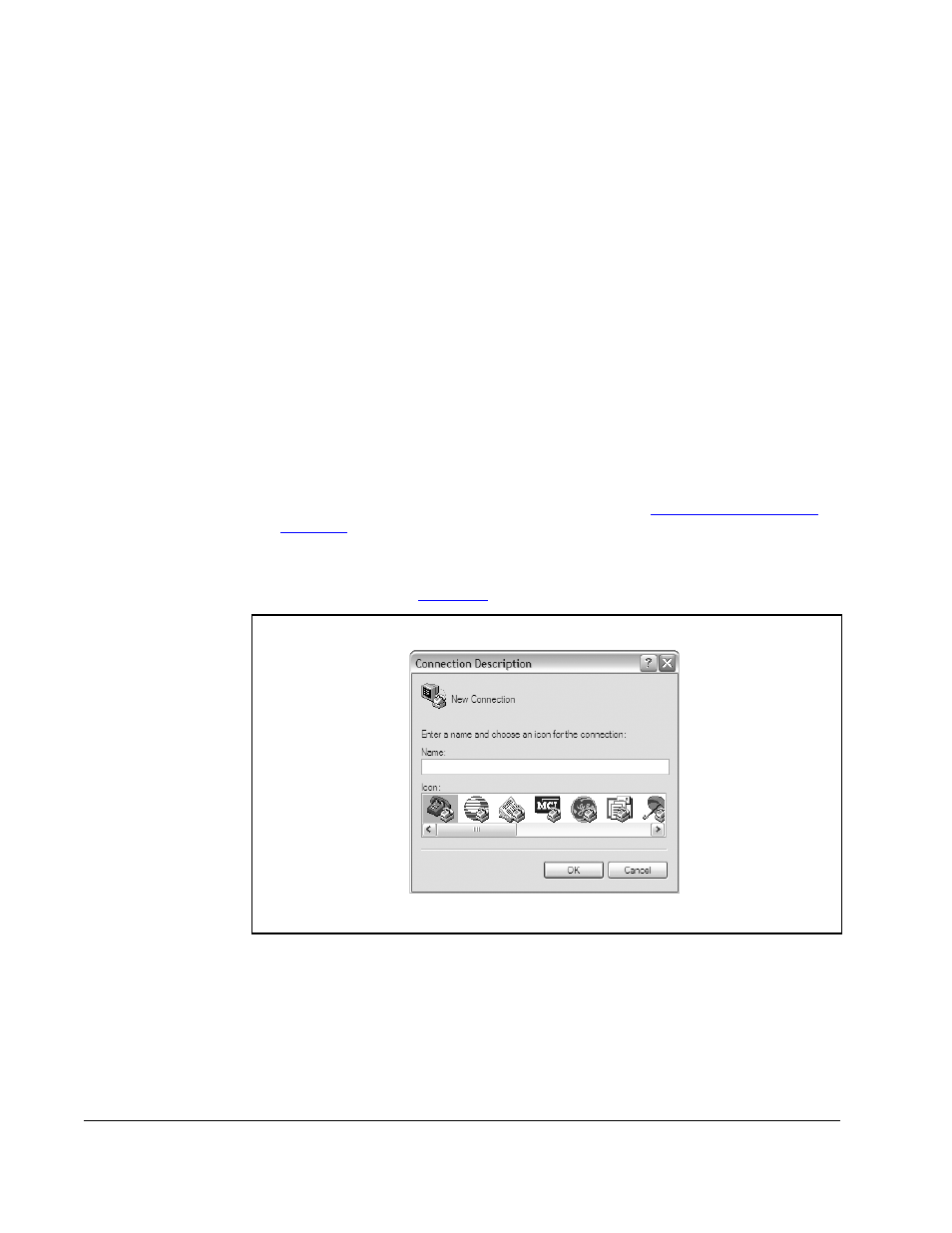
4-6
USB Converter User Manual
5.
In the left pane, click the Parameter List for the 1203-USB converter or connected
drive to display its parameters in the right pane. Double-click a parameter to edit it.
4.6
Using Terminal Emulation Software
This section provides detailed instructions on how to use terminal emulation software
to access the 1203-USB converter so that you can view and edit its parameters or
view its event queue.
A variety of terminal emulation programs can be used to establish a USB connection
between a computer and the converter. The following instructions describe how to
establish the initial USB connection to the converter using a computer running
HyperTerminal — terminal emulation software provided with most Windows operating
systems.
Important: The following instructions use screen captures from Windows XP
HyperTerminal. If you are using a different operating system, the screens
may differ.
4.6.1 Using HyperTerminal to Access the Converter
1.
Verify that the converter is installed correctly. Refer to
Converter
.
2.
On the Windows XP desktop, click the Start button, and then select All Programs
> Accessories > Communications > HyperTerminal to display the Connection
Description screen (
).
3.
In the Name field, type a desired name (for example, 1203-USB), and then select
a desired icon in the Icon window.
Figure 4.2 – Connection Description Screen
