Export ftss tags to the target server – Rockwell Automation FactoryTalk Historian SE 3.0 H2H Interface Installation and Configuration Guide User Manual
Page 27
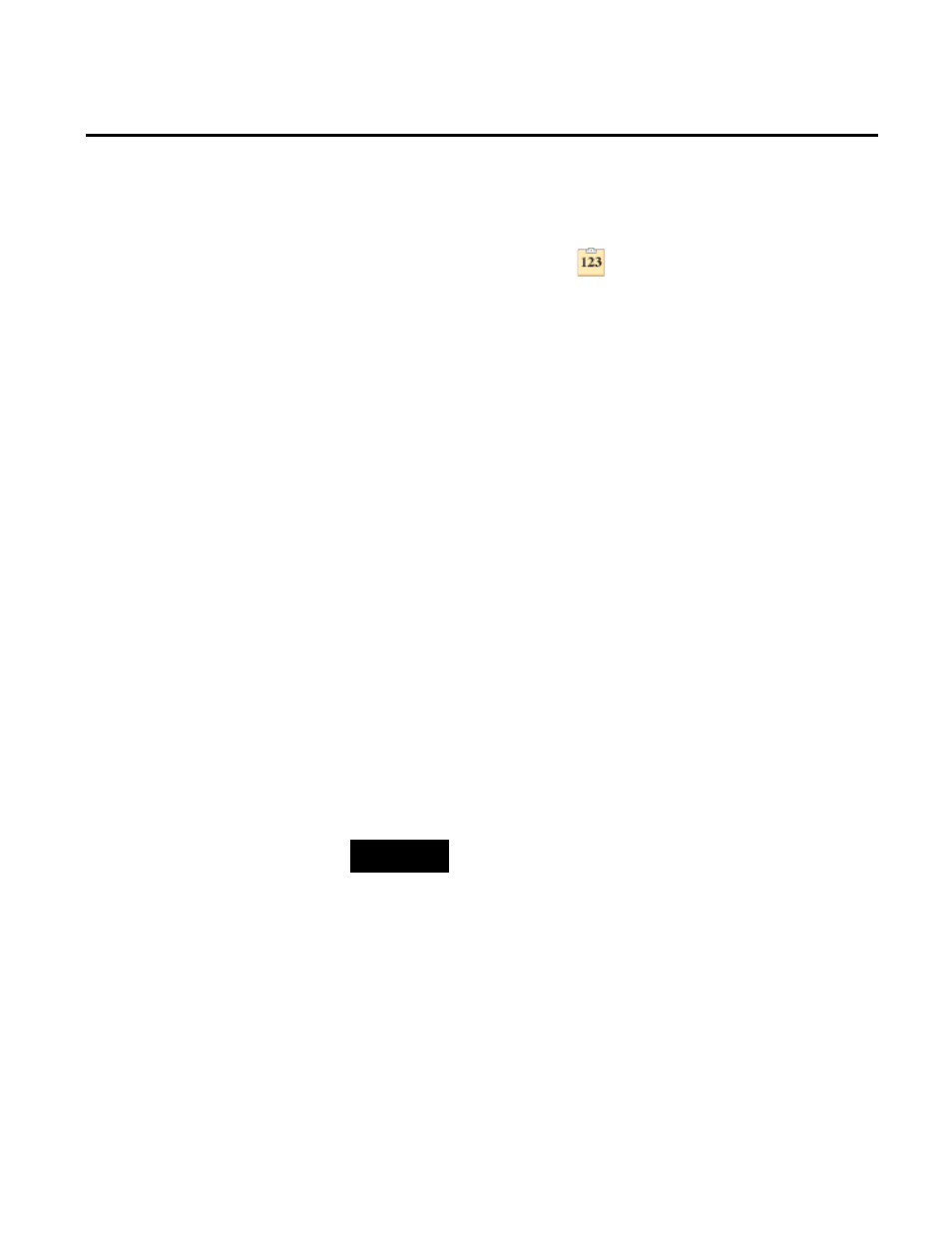
Creating Multiple FTSS Tags Chapter 5
Rockwell Automation Publication H2H-IN001A-EN-E–July 2012
27
9. Right-click the first cell in the exdesc column to which you
will paste the modified tag names.
10. Select Paste Special >
. The modified tag names are
pasted to the subsequent cells of the exdesc column.
In this way you create references to the source tags for the
FTSS target tags you are about to create.
11. Go to the Tag column, and rename the tags you have selected
and copied.
In this way you create names for the FTSS tags.
12. Go to the pointsource column, and replace FTLD with FTSS.
In this way you define the tags as FTSS tags.
13. Go to the location1 column, and type for each modified tag
the ID number of your H2H Interface.
See step 7 in "Create an Interface Instance in the ICU (page
19)" for more information.
14. Go to the location4 column, and type for each modified tag
the Scan Class number of your H2H Interface.
See step 11 in "Create an Interface Instance in the ICU (page
19)" for more information.
15. Save the Excel workbook.
NOTE
When you import tags to the Excel workbook, all the imported tags are
marked with an x in the Select (x) column. If you do not want to export
all the tags, leave the x mark only next to the tags you want to export.
To export the FTSS tags:
1. On the ribbon, click PI-SMT > Export Tags. The Export PI
Tags dialog box appears.
2. Under Export to, select the PI Server.
3. Under PI Server, select the target server.
Export FTSS Tags to the
Target Server
