Verify the h2h interface – Rockwell Automation FactoryTalk Historian SE 3.0 H2H Interface Installation and Configuration Guide User Manual
Page 23
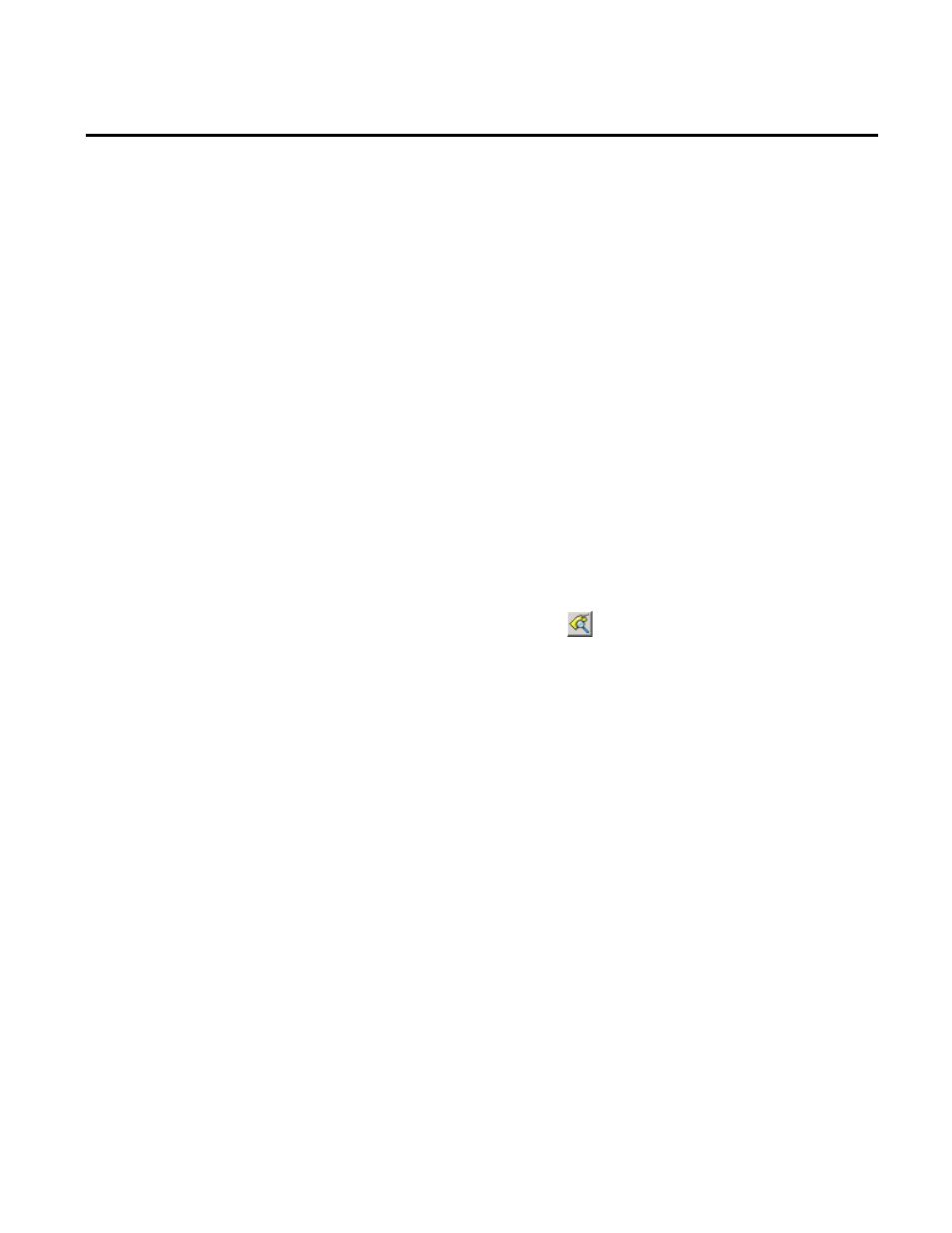
Configuring FactoryTalk Historian To Historian Interface Chapter 4
Rockwell Automation Publication H2H-IN001A-EN-E–July 2012
23
To verify that the H2H Interface is working properly, you need to
check whether the current value of the tag at the Source Server
(BA:Temp.1) equals the current value of the tag at the Target
Server (MyTEMPtag).
To verify the interface:
1. On the source server, go to
Start > All Programs > Rockwell
Software > FactoryTalk Historian SE > System Management
Tools. The System Management Tools dialog box appears.
2. Under Collectives and Servers, select the Source Server.
3. Under System Management Tools, select Data > Current
Values.
4. On the toolbar, click
. The Tag Search dialog box appears.
5. Under Tag Mask, type BA:Temp.1, and click Search.
The tag appears in the tag list.
6. Double-click the tag or click OK to open it.
7. The tag is displayed in the right pane of the dialog box.
8. Under Value, check the current value of the tag.
9. On the Target Server, repeat the steps described above for the
MyTEMPtag tag. If the values of the two tags are the same,
the H2H Interface works properly and is able to transfer data.
Verify the H2H Interface
