Using ods file management, Chapter, Chapter objective using ods file managment – Rockwell Automation 8520-OM Offline Development System User Manual User Manual
Page 64
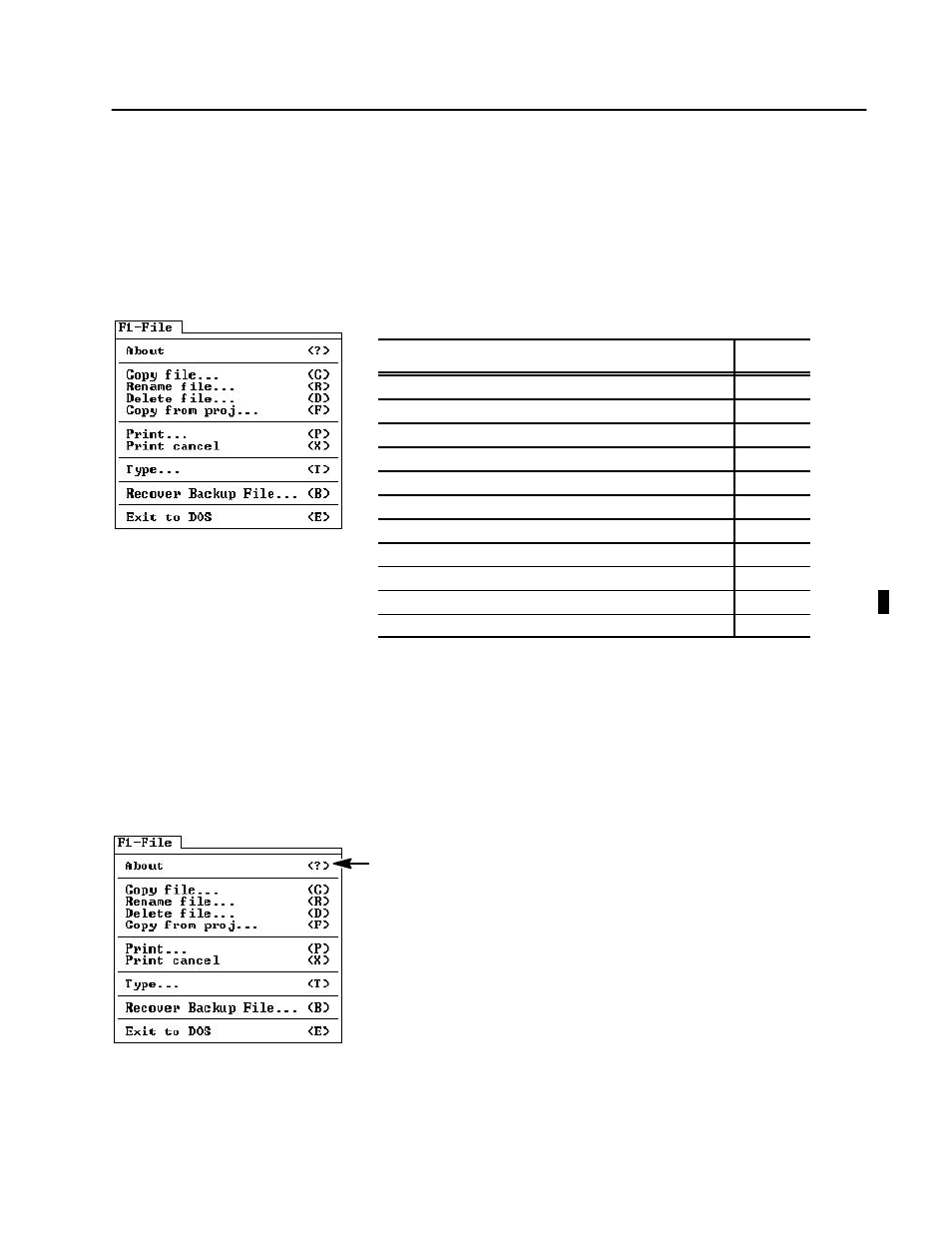
Chapter
6
Publication 8520--UM051A--EN--P -- October 2000
Offline Development Manual (ODS) Software User Manual
Using ODS File Management
This chapter tells you how to use the common options of the F1-File
menu. The F1-File menu appears on the top-level menu bar, and on
the menu bars of several utilities. It provides options for handling
files in the active project and application. The F1-File menu options
vary depending on the active utility.
If you want to:
See page:
display information about the active utility or about ODS
6--1
choose the file type within a PAL application
6--2
copy a file from a current project/application into another file
6--2
rename a file from a current project/application
6--3
delete a file from the current project/application
6--4
copy a file from another project to the active project
6--5
print a file from the active project/application
6--8
stop printing
6--9
display on the ODS screen a file from the active project/application
6--10
recover backup files
6--11
know what to do next
6--11
This chapter also describes other less common options and
applicable utilities.
When no utility is active, the
About
option displays the information
about ODS. When a utility is active and the
About
option is
available, it displays the information about the active utility.
To display the information:
1. Select [
F1
] and pull down the F1-File menu.
2. Select the
About
option.
ODS displays the appropriate information. For example, when no
utility is active, the
About
option displays a message like this:
The revisions of all control types loaded are displayed.
3. Press any key to return to the top-level menu.
Chapter Objective
Using ODS File
Managment
