Enter the configuration commands manually – Rockwell Automation 1783-SR Stratix 5900 Services Router User Manual User Manual
Page 66
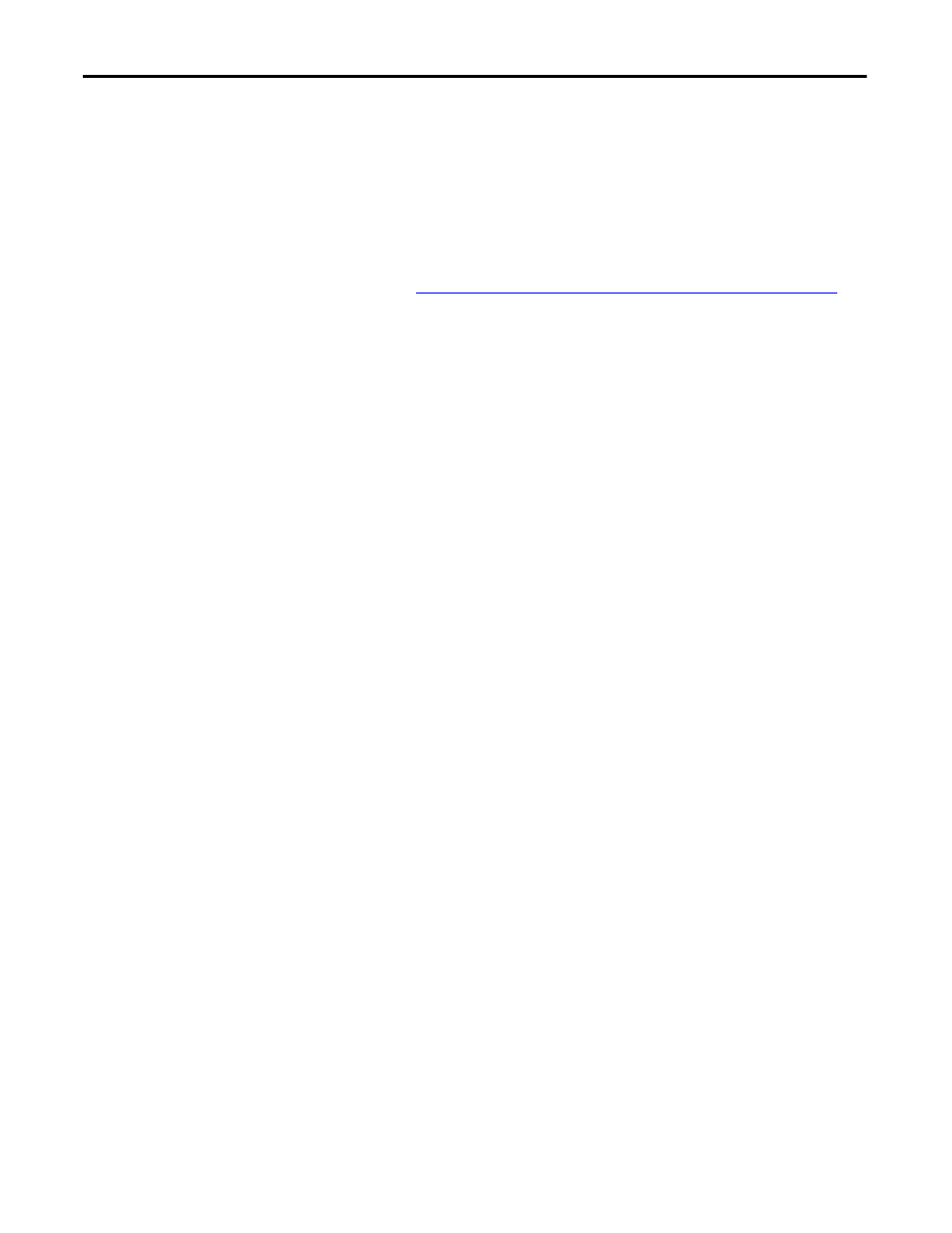
66
Rockwell Automation Publication 1783-UM005A-EN-P - September 2013
Chapter 4
Configure the Stratix 5900 Services Router by Using CISCO IOS Command-line Interface (CLI)
Enter the Configuration Commands Manually
You can use the Cisco IOS CLI to enter the necessary configuration commands.
To enter the Cisco IOS commands manually, complete these steps.
1. Log on to the switch through the Console port or through an Ethernet
port.
Connect a Terminal or Computer to the Console Port on page 21
for
more information.
2. If you use the Console port, and no running configuration is present in the
switch, the Setup command Facility starts automatically, and this text
appears.
---System Configuration Dialog---
Continue with configuration dialog? [yes/no]:
Enter no so that you can enter Cisco IOS CLI
commands directly.
If the Setup Command Facility does not start automatically, a running
configuration is present, go to the next step.
3. When the user EXEC mode prompt appears, enter the enable command,
and the enable password, if one is configured, as shown in the following
example:
Switch> enable
password: password
4. Enter config mode by entering the config terminal command, as shown in
the following example.
Switch> config terminal
Switch(config)#
5. Use the command syntax shown to create a user account with privilege
level 15.
Switch(config)# username name privilege 15
secret 0 password
6. If IP Address is not configured, configure one so that you can access the
switch over the network. The following example shows the IP Address
configured on interface Vlan1.
Switch(config)# interface Vlan1
