Verify connections, Reset the services router, Verify connections reset the services router – Rockwell Automation 1783-SR Stratix 5900 Services Router User Manual User Manual
Page 26
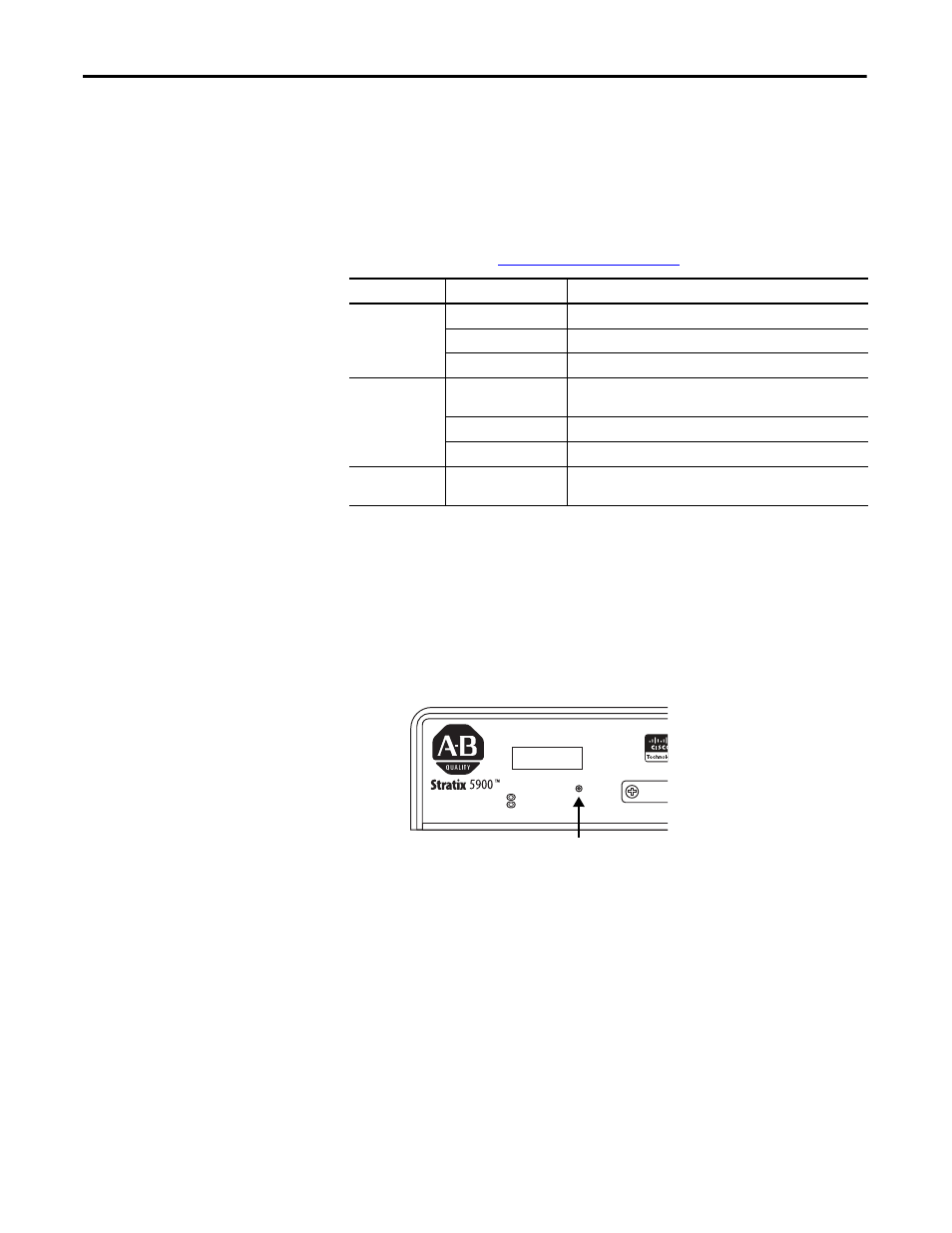
26
Rockwell Automation Publication 1783-UM005A-EN-P - September 2013
Chapter 2
Install Stratix 5900 Services Router
Verify Connections
Follow these instructions to verify that all devices are properly connected to the
router.
1. Turn on all the connected devices.
2. Check the status indicators.
3. Use this table to verify the router operation. For complete status indicator
descriptions, see
Reset the Services Router
The Reset button resets the router configuration to the default configuration set
at the factory.
Follow these instructions to reset router configuration to the default
configuration.
1. Locate the Reset location on the services router.
2. Using a standard size #1 paper clip (wire gauge 0.033 inch or smaller),
simultaneously press the reset button while applying power to the router.
3. Keep the reset button pressed for five seconds after applying power.
Power and Link
Status Indicator
Normal Patterns
SYS
Yellow
FPGA download is complete.
Green (blinking)
ROMMON is operational.
Off
After powering up, when FPGA is being downloaded (in ROMMON).
ACT
Green
Network activity on FE Switch ports, GE WAN port, and serial
interfaces.
Off
No network activity.
EN
Green when the interface is up.
S
S
Blinking green indicates port speed. Slow blinking for 100Base SFPs
and fast blinking for 1000Base SFPs.
RESET
SERIA
SYS
ACT
32380-M
