Language switching – Rockwell Automation Logix5000 Controllers Tasks, Programs, and Routines Programming Manual User Manual
Page 29
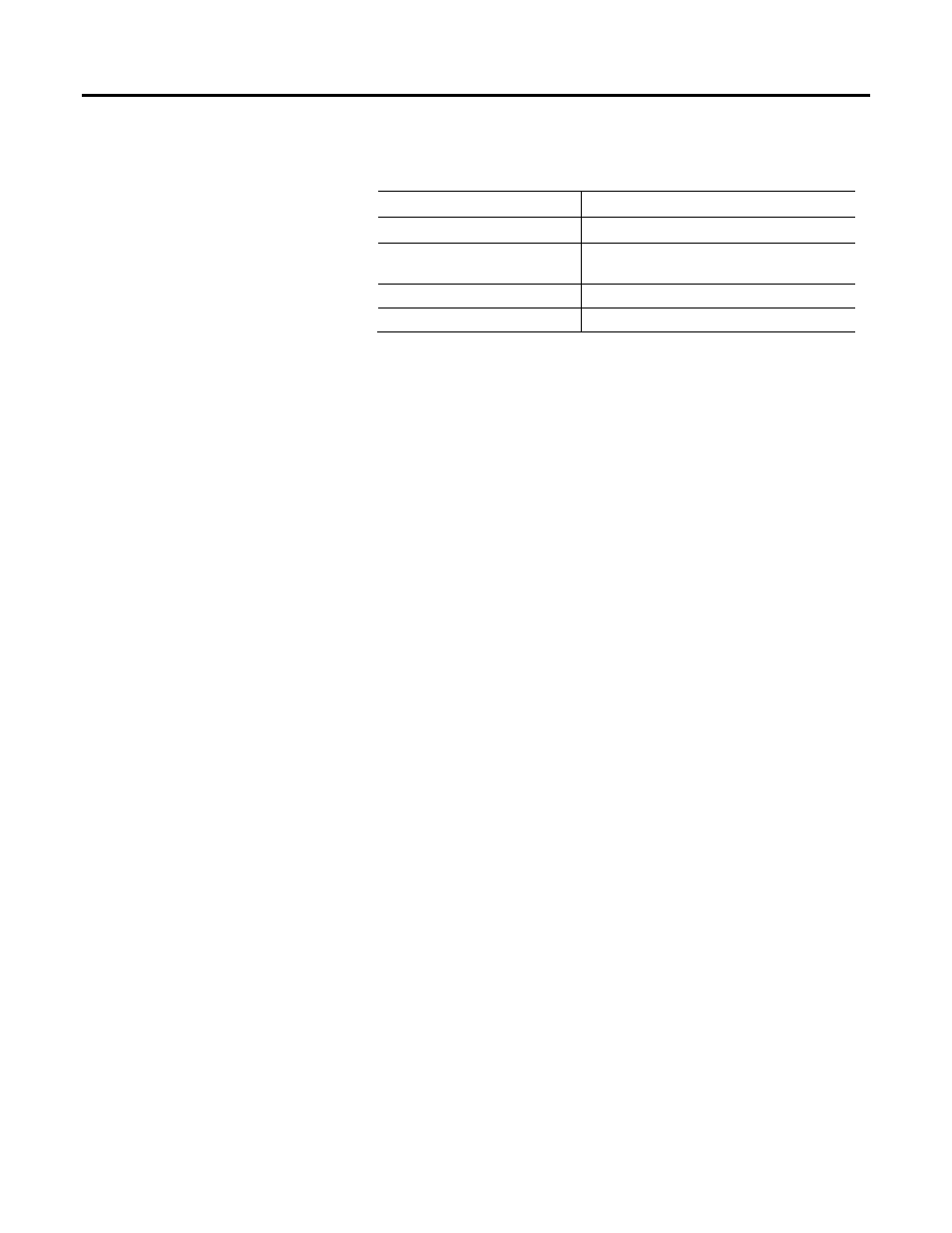
Manage tasks Chapter 1
3. Enter the following information in the Task Properties dialog box.
Topic
Description
Type
Choose Periodic (default) for the type of task.
Period
Type a value for when (or at what time interval) you want
the task to run.
Priority
Enter the task priority value.
Watchdog
Type the watchdog time for the task.
4. Click OK.
Language switching
In versions 17 and later of the application, you can display project documentation,
such as tag descriptions and rung comments, for any supported localized language.
You can store project documentation for multiple languages in a single project file
rather than in language-specific project files. You define all the localized languages
that the project will support and set the current, default, and optional custom-
localized language. The software uses the default language if the current language's
content is blank for a particular component of the project. However, you can use a
custom language to tailor documentation to a specific type of project file user.
Enter the localized descriptions in your project, either when programming in that
language or by using the import/export utility to translate the documentation
offline and then import it back into the project. When you enable language
switching, you can dynamically switch between languages as you use the software.
Project documentation that supports multiple translations within a project
includes the following:
•
Component descriptions in tags, routines, programs, user-defined data
types, and Add-On Instructions
•
Equipment phases
•
Trends
•
Controllers
•
Alarm Messages (in ALARM_ANALOG and ALARM_DIGITAL
configuration)
•
Tasks
•
Property descriptions for modules in the Controller Organizer
•
Rung comments, SFC text boxes, and FBD text boxes
Rockwell Automation Publication 1756-PM005-EN-P - October 2014
29
