Use the communications port status indicators, Use the alpha-numeric display – Rockwell Automation 1756-NEX Nexus Module User Manual
Page 43
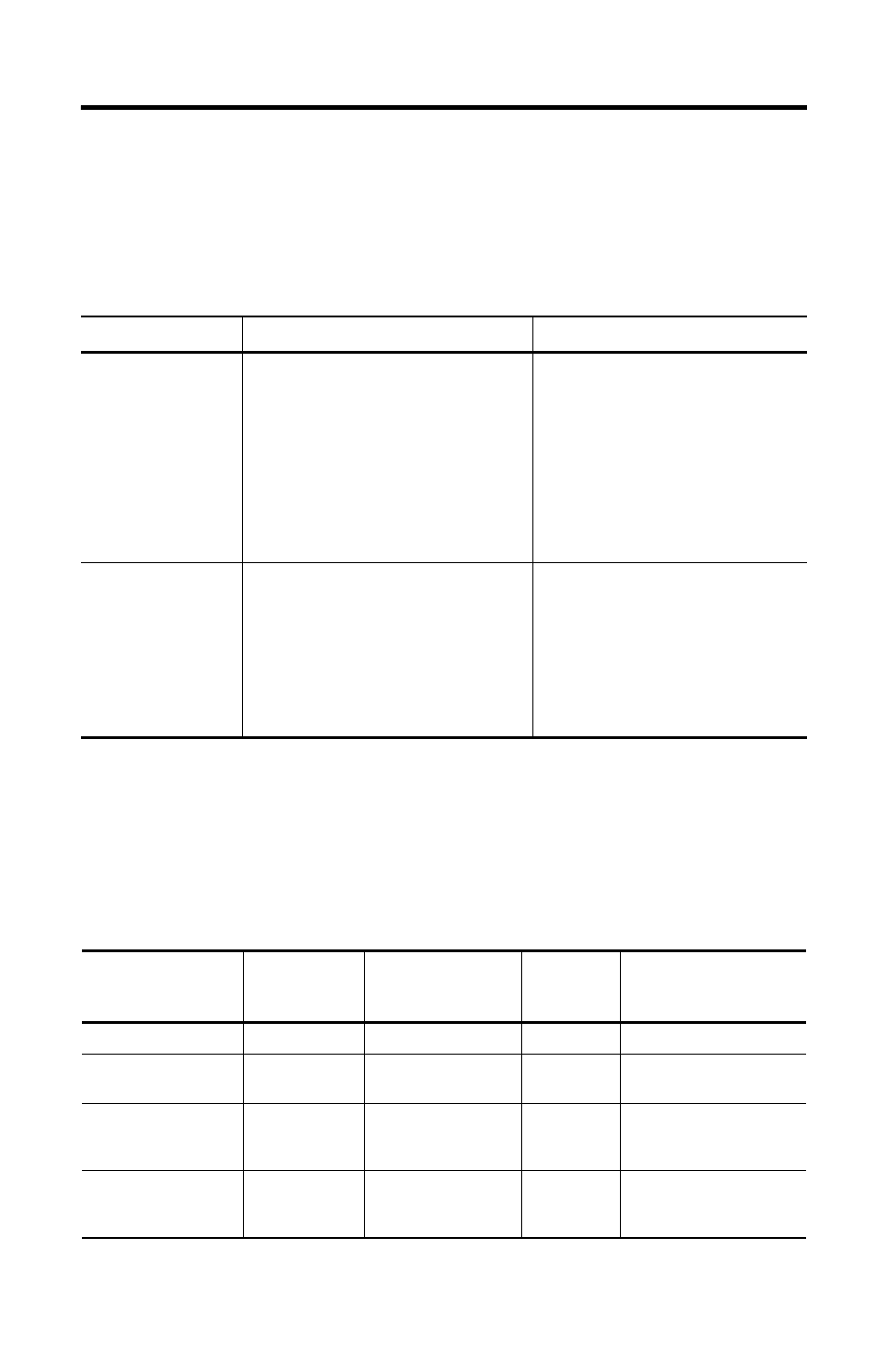
Status Indicators and Troubleshooting 5-3
Publication 1756-UM524B-EN-P - December 2008
Use the Communications Port Status Indicators
The 1756-CLX/C module has the following communications port status indicators. Use
these indicators to troubleshoot module communication:
Use the Alpha-numeric Display
The 1756-CLX/C module has a 4-character alpha-numeric display on the front panel. Use
this display to check system health..
Table 5.B Communication Port Status Indicators
This LED
When operating like this, means So you should
10/100 (GREEN)
(Top LED)
• This LED will be ON if 100BASE-TX
link is detected and OFF if a
10BASE-T link is detected. If the link
fails while in Auto-negotiation, this
LED will keep the last valid link state.
If the 100BASE-TX link is forced, this
LED will be ON, regardless of the
link status.
• This LED will be OFF if the
10BASE-T link is forced, regardless
of the link status.
Do nothing. The module is operating
correctly.
ACTIVE (YELLOW)
(Bottom LED)
This LED is OFF until a valid link has
been detected. After a valid link has
been detected, the LED will remain ON,
blinking ON and OFF when network
activity is detected.
If this link is not valid (LED is OFF),
do the following:
• Check the Ethernet cable.
Replace if necessary
• Check the Communications port
on the device connected to the
module
• If the problem persists, replace the
module.
Table 5.C Alpha-numeric Display Indicators
This message on
the alpha-numeric
display
means that
1756-CLX/C
software is
and NX Dlink
software is
and an
error is
present
So you should
RUN
Enabled
Running
No
Do nothing.
ERR
Enabled
Running
Yes
See Table 5.D for error
codes.
STOP
Disabled
N/A
N/A
Restart the module. If
problem persists,
replace the module.
No activity
Disabled
N/A
N/A
Restart the module. If
problem persists,
replace the module.
