Rockwell Automation 1747-PTxx Getting Started Guide for HHT User Manual
Page 33
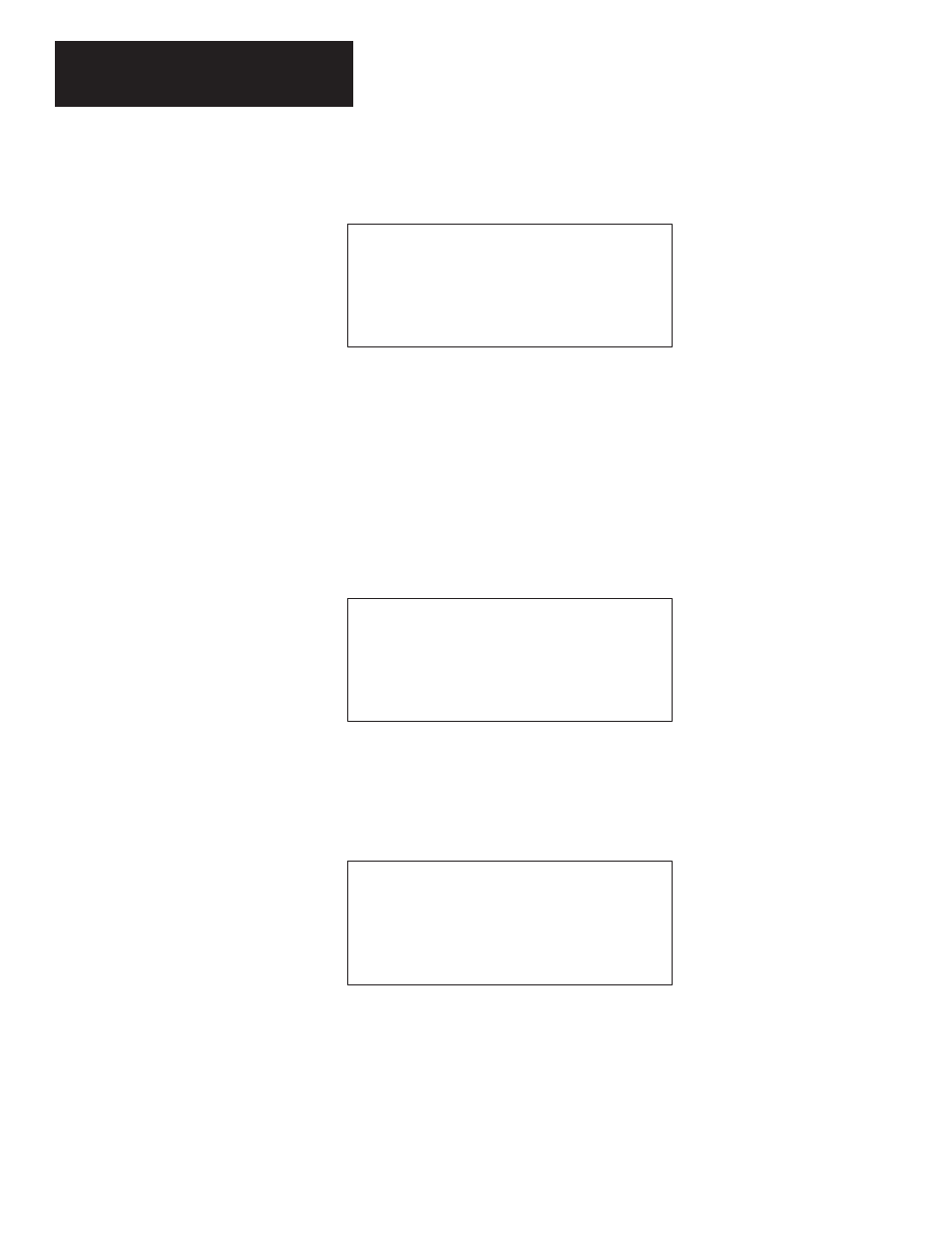
Chapter 3
Creating a Program
3–8
Configuring Your I/O
1. Press
[F3] – EDT I/O
. The following display appears:
Rack 1 = 1746–A4
4–SLOT RACK
Rack 2 = NONE
Rack 3 = NONE
Slot 0 = 1747–L511
CPU–1K USER MEMORY
Slot 1 = NONE
F1
F2
F3
F4
F5
MOD_RCK MOD_SLT DEL_SLT UND_SLT
The display shows that the processor module we just entered is assigned to
slot 0. It also shows the default rack selection
1746–A4
. For our example we
do not have to change the rack selection. If you are using a different rack,
press
[F1] – MOD_RCK
, then
[F1] – RACK 1
. Select the appropriate rack,
using the up and down cursor keys, then press
[ENTER]
. If you are using
more than one rack, follow the same procedure for racks 2 and 3.
The next task is to assign the I/O module slots. For our example, we use
slots 1, 2 and 3.
2. Press
[F2] – MOD_SLT
. The following display appears:
Rack 1 = 1746–A4
4–SLOT RACK
Rack 2 = NONE
Rack 3 = NONE
Slot 0 = 1747–L511
CPU–1K USER MEMORY
Slot 1 = NONE
Slot 1 = NONE
F1
F2
F3
F4
F5
OTHER
Slot 1 = NONE
appears on the prompt line.
3. Assign input module
1746–IA4
to slot 1 by scrolling or jogging with the
[
↓
]
key. (For our example, we press the
[
↓
]
key once.) The following
screen appears:
Rack 1 = 1746–A4
4–SLOT RACK
Rack 2 = NONE
Rack 3 = NONE
Slot 0 = 1747–L511
CPU–1K USER MEMORY
Slot 1 = NONE
Slot 1 = 1746–IA4 4–INPUT 100/120 VAC
F1
F2
F3
F4
F5
OTHER
4. Press
[ENTER]
.
1746–IA4
is entered for slot 1.
5. Call up another slot number using the
[
↓
]
and
[
↑
]
keys. Press the
[
↓
]
key once.
Slot 2 = NONE
appears on the prompt line.
