Figure 19 - system event resetting, Figure 20 - system event complete, Maintaining the touch screen panel – Rockwell Automation 1608M MegaDySC User Manual, 800 - 2400 A User Manual
Page 33: Take care not to damage the touch display, Cleaning the control panel, On p
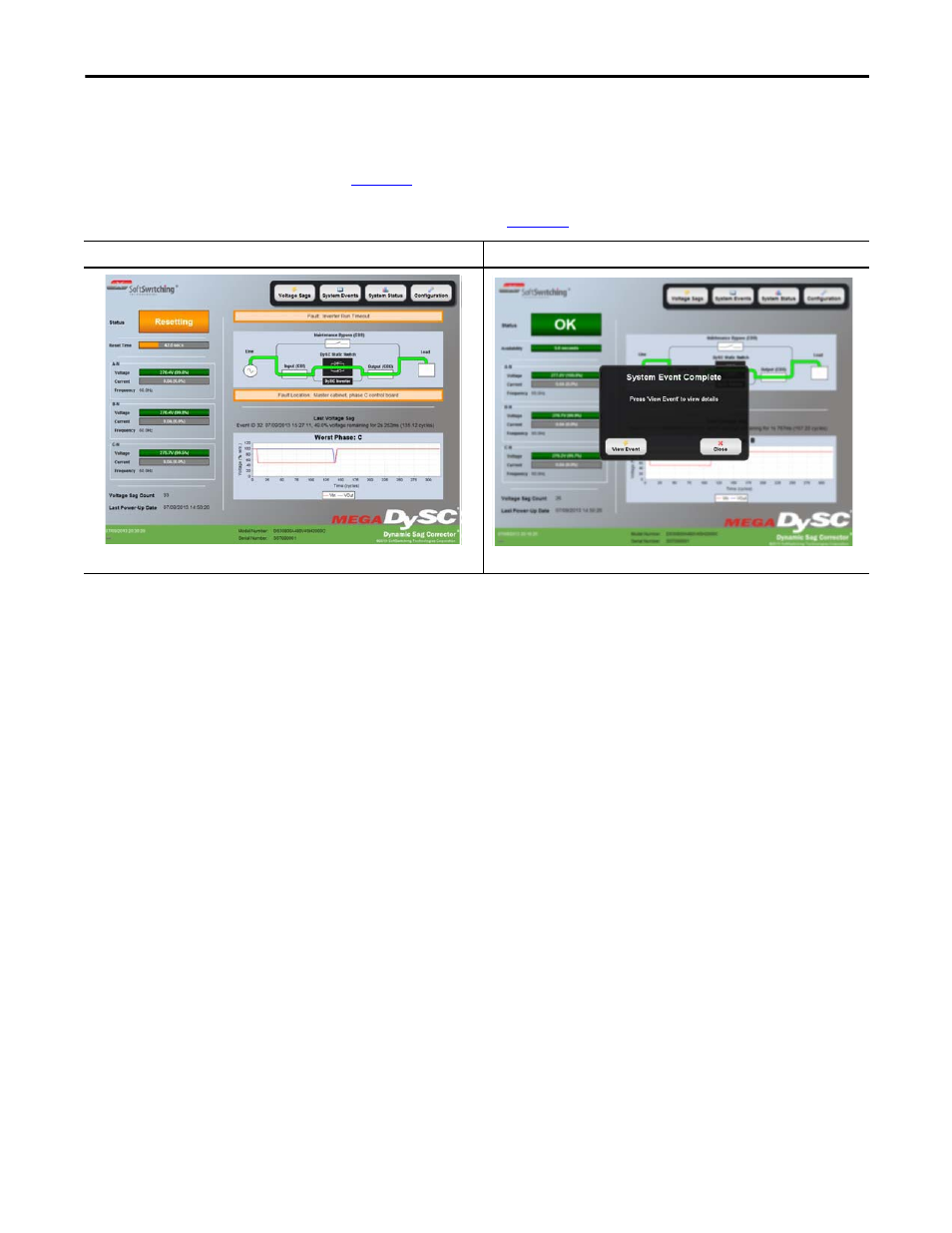
Rockwell Automation Publication 1608M-UM002A-EN-P - September 2013
33
Display Screen
Chapter 6
After the alarm condition is corrected, the MegaDySC must reset before sag
correction is available. During this time the display will show “Resetting” in the
status field and indicate the amount of time left before the reset is complete. (See
). When the reset time is complete a new popup window will be
displayed. Tap “View Event” to view the complete event detail, or “Close” to close
the popup window (See
If a “Call Service” severity system event is detected, record the system event
details including: name, description, location, and reading. Contact Rockwell
Automation Technical Support. If the alarm clears, the touch screen will
automatically go back to normal operation.
Maintaining the Touch
Screen Panel
Take care not to damage the touch display.
•
Do not subject the touch display to heavy impact.
•
Use your bare finger or a plastic stylus to tap the touch display.
•
Do not tap, push, or rub the touch display surface with any object that
might cut or damage the touch screen membrane (no glass, metal, pens,
pencils, or screwdrivers).
•
The touch display panel is not waterproof.
Cleaning the Control Panel
•
Use a soft cloth to clean the touch display.
•
Do not use harsh detergent or an abrasive sponge.
•
DO NOT USE alcohol, ammonia, toluene, or acetone.
Figure 19 - System Event Resetting
Figure 20 - System Event Complete
o
n
p
