System event detail, System event notification, Figure 17 - system event detection – Rockwell Automation 1608M MegaDySC User Manual, 800 - 2400 A User Manual
Page 32: Figure 18 - system event in progress, System event detail system event notification, On p
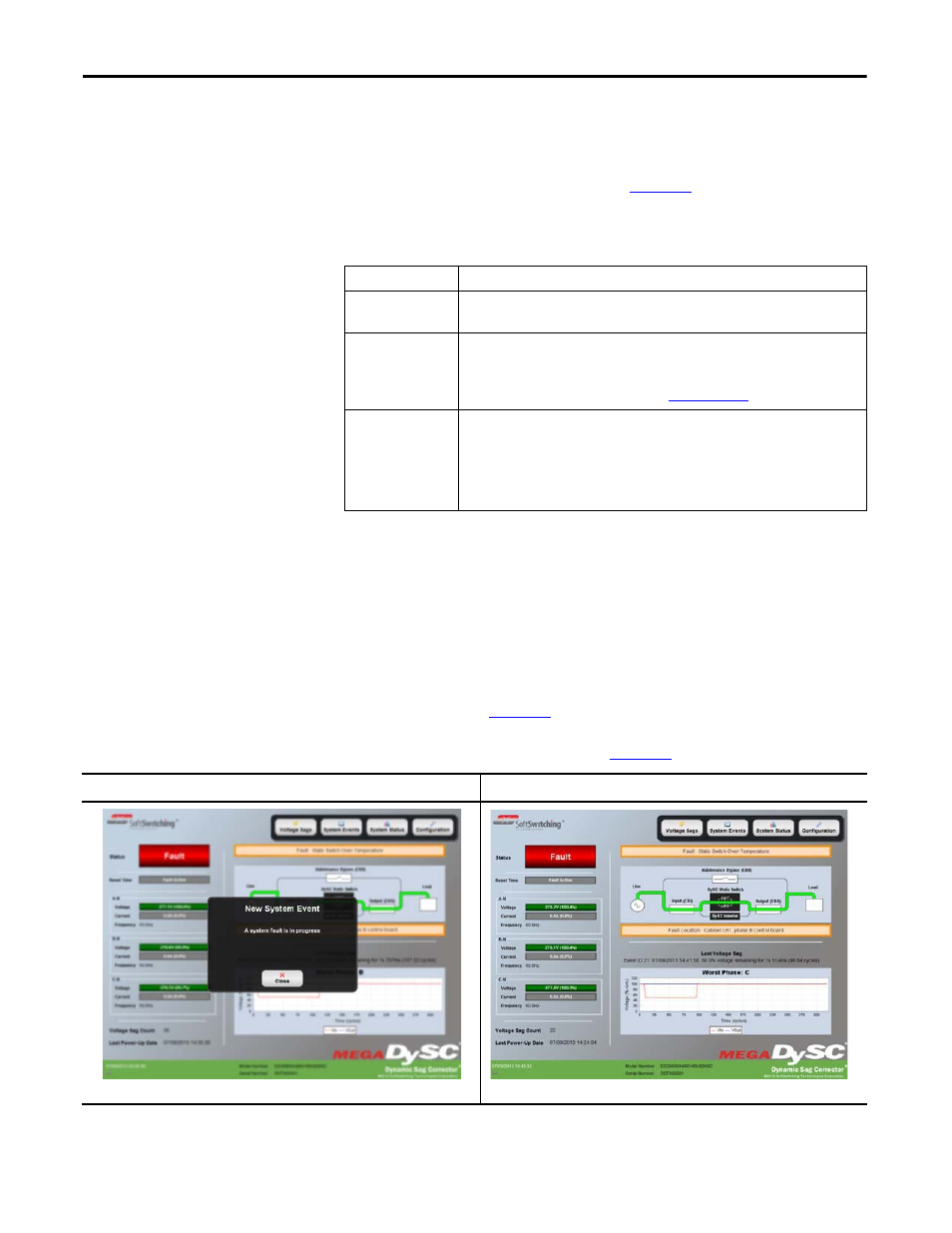
32
Rockwell Automation Publication 1608M-UM002A-EN-P - September 2013
Chapter 6
Display Screen
System Event Detail
The right side of the System Event Detail page displays detailed information that
was recorded during the selected event (See
The “Animate” button displays a time-lapse view of the system events as they were
recorded.
Note
: Each time the unit is powered up, the system will generate an
informational “Unit Power On” event to record the power up time. The duration
of this event is the time since the last power down.
System Event Notification
When the MegaDySC system first detects an alarm condition, a popup window
will be displayed (See
). The popup window can be closed by tapping
the “Close” button or waiting 15 seconds. While the alarm is active the display
will show “Fault” in the status field. (See
Description
Function
Time/Duration
Event Date: Date and start time of the system event.
Duration: The amount of time the event lasted.
Type
Event ID: Unique ID within the list (0-39) to identify the event.
Code: Abbreviation of the event followed by a numeric fault code in parentheses.
Severity: Severity of the fault.
Description: Name of the event (Reference
Component
Location: The location in the system where the event originated (e.g.: Phase A, Phase B,
Phase C).
Area: The specific area within the location where the event originated (e.g.: Inverter).
Reading: a data value relevant to the System Event may be recorded in some cases, e.g.,
detail for an “Inverter Over-Current” alarm would include a reading of the causal high
current value. The reading “N.A.” is displayed if no appropriate data value exists.
Figure 17 - System Event Detection
Figure 18 - System Event In Progress
o
n
p
