Set as background, Select multiple – Western Digital WD TV Live Hub Media Center User Manual User Manual
Page 67
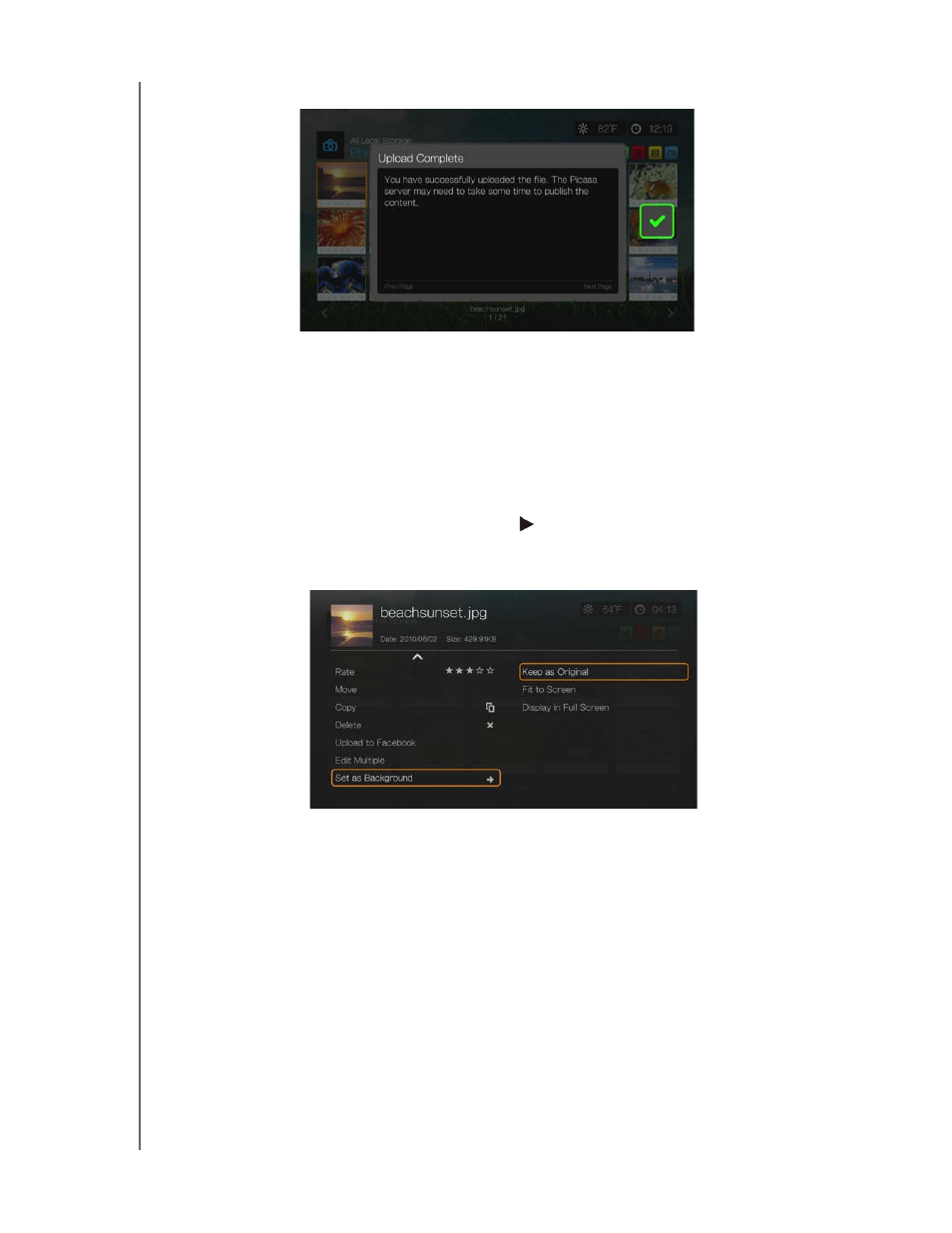
WD TV Live Hub Media Center
User Manual
VIEWING PHOTOS – 62
3. The screen below displays. Press OK.
Set as Background
You can set any photo as the system background to replace the default grass field
and sunny sky photo or other photo you have previously selected.
1. Find and select the photo you want to use for the background in the Photos
menu, then press OK.
2. Press Options.
3. Select Set as Background, then press .
4. Select one of the photo scaling options (Keep as Original, Fit to Screen, or
Distort to Screen), then press OK.
Select Multiple
The Photos edit multiple function is the same as the Videos select multiple function.
See “Select Multiple” on page 41.
