Adjust subtitles, Play mode – Western Digital WD TV Live Hub Media Center User Manual User Manual
Page 49
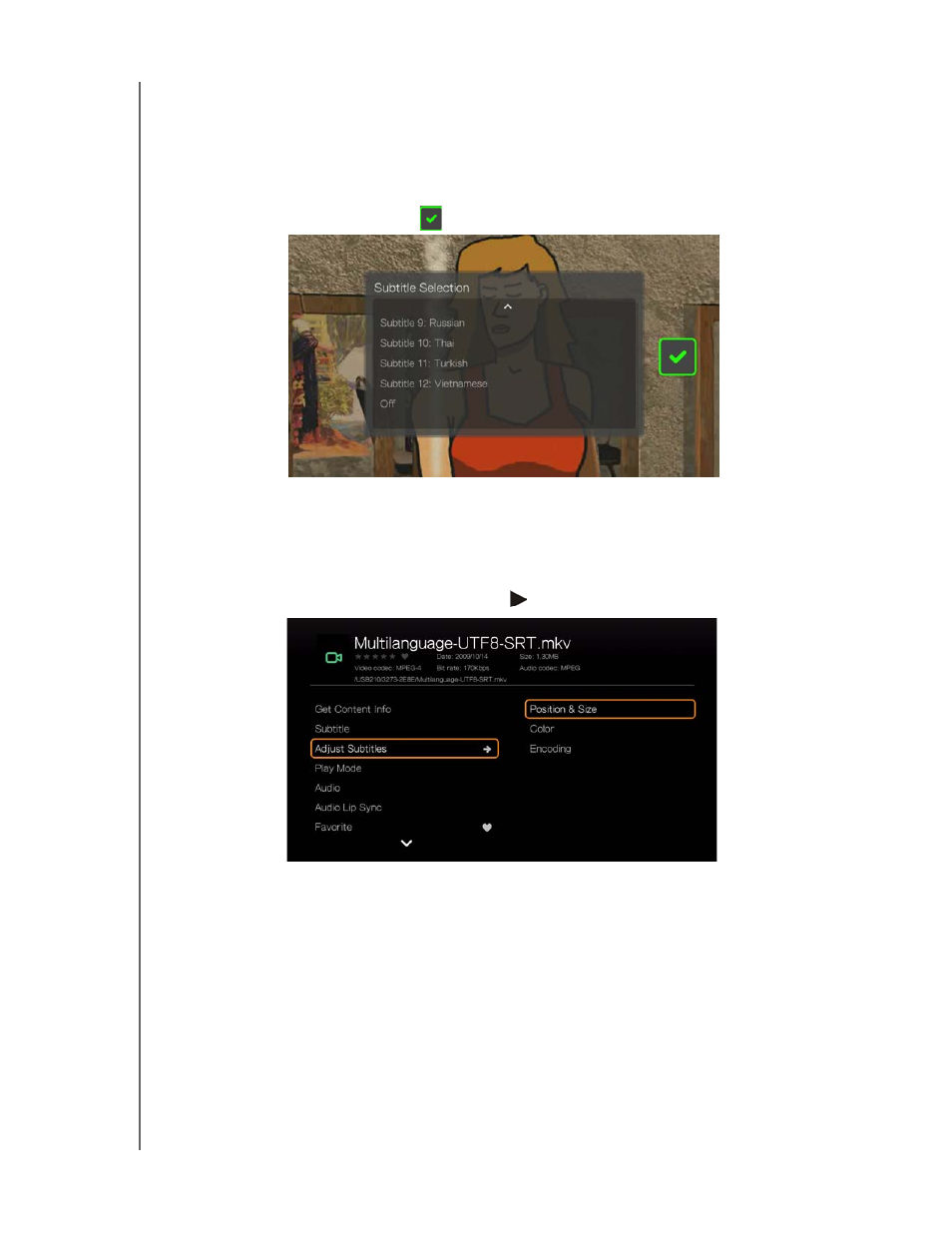
WD TV Live Hub Media Center
User Manual
WATCHING VIDEO – 44
To view subtitles:
1. During video playback, press Subtitle repeatedly until your desired subtitles
display or “Subtitle Off” appears. Or, press Options, highlight Subtitles, then
press OK and follow the steps below.
2. Select your preferred language or Off (to disable subtitles), then press OK.
3. With the green check mark
selected,
press
OK again.
Adjust Subtitles
After selecting subtitles, use this option to adjust subtitles during video playback.
1. During video playback, press Options.
2. Highlight Adjust Subtitles, then press
.
Adjust Subtitles submenu options include:
Position & Size - use navigation buttons to adjust position and speed, press OK
repeatedly to adjust size).
Color (of subtitle text) - select fill and border color from the Subtitle Color
menu.
Encoding - see “Additional Encoding Support” on page 198.
Play Mode
Use the play mode option to set video repeat options. Press OK repeatedly until the
repeat icon you want is displayed. Options include:
