Sync from usb storage, Sync content from a network shared folder, Auto play – Western Digital WD TV Live Hub Media Center User Manual User Manual
Page 200: System, Set time & country, Media library
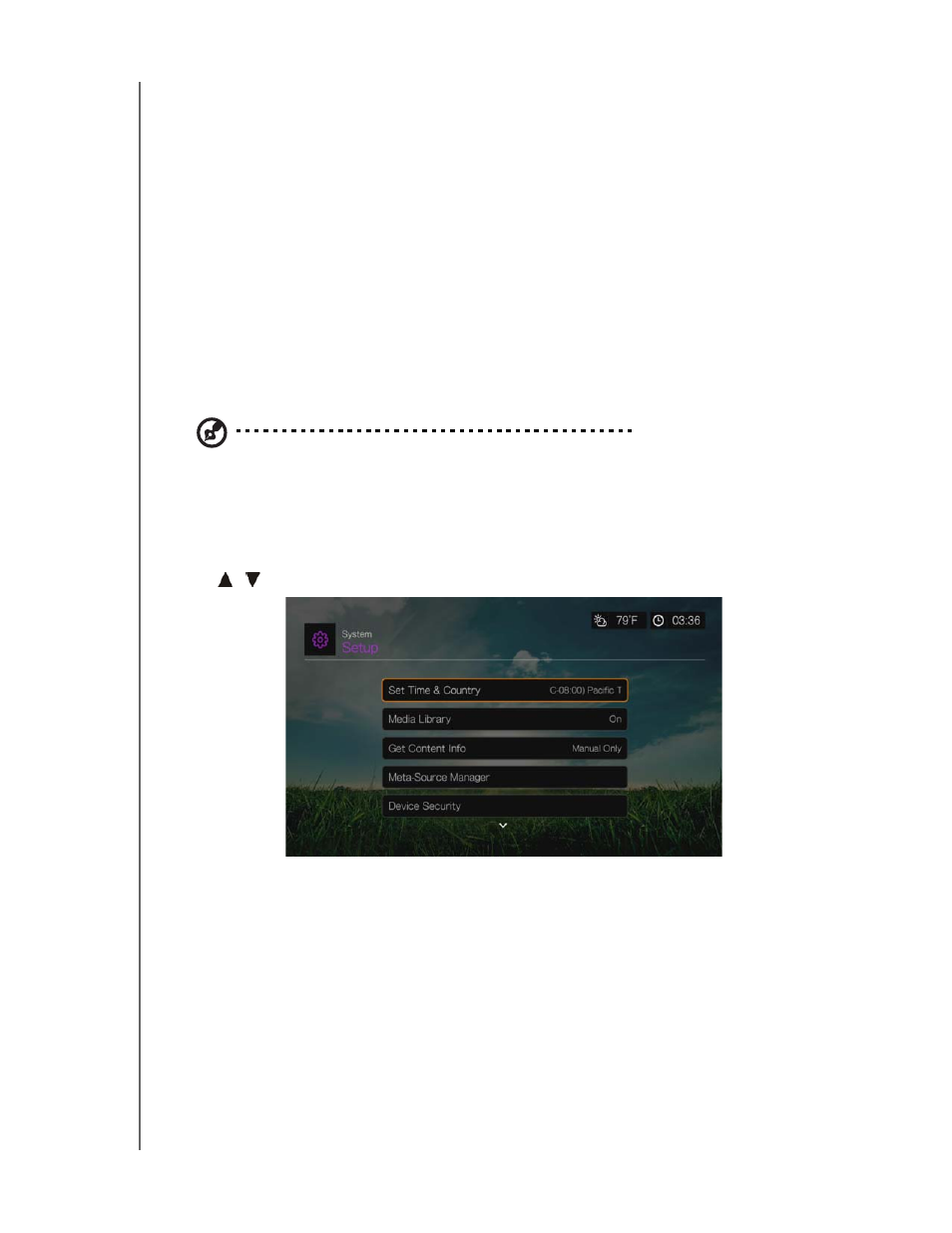
WD TV Live Hub Media Center
User Manual
SETUP AND ADVANCED FEATURES – 195
Sync From USB Storage
This option allows you to turn the USB sync feature Off, Sync All Files, or Sync
Supported Media Files Only. See “Step 5 - Connecting a USB Device (Optional)”
on page 20.
Sync Content From A Network Shared Folder
Allows you to setup a sync process to a shared folder on your network. Any new
content added to the new folder automatically syncs to the media center’s internal
drive.
Auto Play
Select the type of media (music or video) that plays automatically when a USB
device is connected to USB port 1 on the front of the media center. The media files
must be located in the USB device’s root directory for Auto Play to function.
Note: The auto play function will only work if the USB device is plugged into USB port 1 on the front of
the media center.
System
Use the menus in this category to configure the media center’s general functions.
Press
/
to make a selection from the list of options, then press OK.
Set Time & Country
Use this menu to select your local time zone and turn Daylight Savings Time or
24-Hour Time Off or On so that the media center displays the current time
according to your preference.
Media Library
Use this menu to enable, disable, or clear the media library (turn Off, On, or Clear
Media Library). The media library consolidates the media contents of an internal
hard drive, USB drive, or network drives into one database so you can locate media
