Step 3 - loading content on your media center, Windows – Western Digital WD TV Live Hub Media Center User Manual User Manual
Page 23
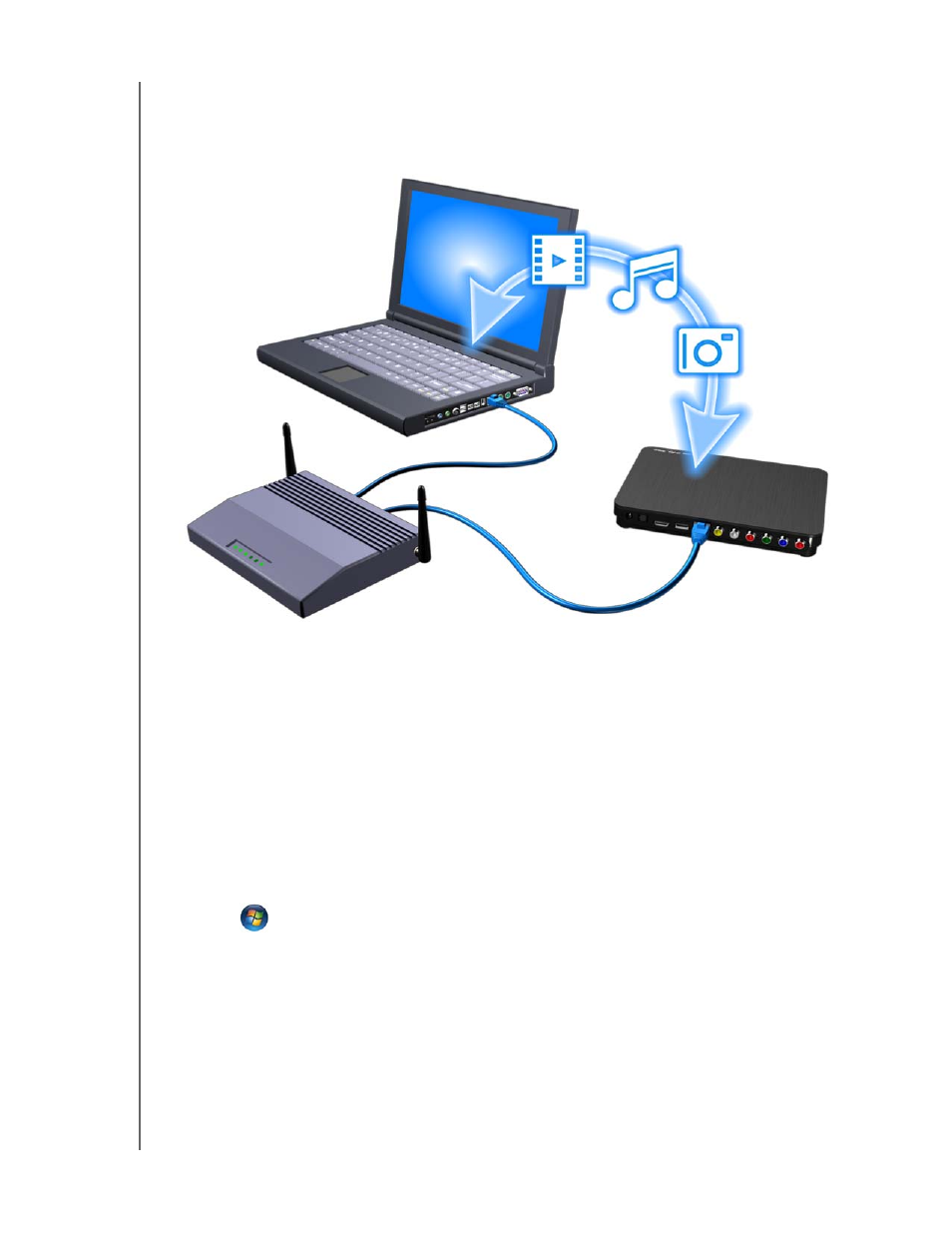
WD TV Live Hub Media Center
User Manual
GETTING STARTED – 18
Step 3 - Loading Content On Your Media Center
Transfer your favorite content from your computer to your media center. You can
also transfer files from your media center to your computer.
1. Turn on your computer.
2. Connect the drive’s power cable (see “Step 1 - Connecting the Power Cable” on
3. Use Ethernet cables to connect the media center (see “Step 3 - Connecting to
Your Network” on page 17) and a computer to your router as shown above.
Windows
Using WD Link™
1. Download the WD Link tool from
http://products.wdc.com/WDTVLiveHub
.
2. Double-click on the downloaded installer file and follow the on-screen prompts to
install WD Discovery.
3. Click
or
Start, then click Programs > WD Link > WD Link.
4. Click WDTVLiveHub in the Network Storage Found list.
5. The media player displays in the Drive Mapping list. Click WDTVLiveHub under
Drive Mapping.
6. Select an available drive letter from the Available Drive Letters list.
