Audio channel selection, Audio lip sync, Favorite – Western Digital WD TV Live Hub Media Center User Manual User Manual
Page 50: Rate, Add to queue, Selecting video zoom and pan options, Delete
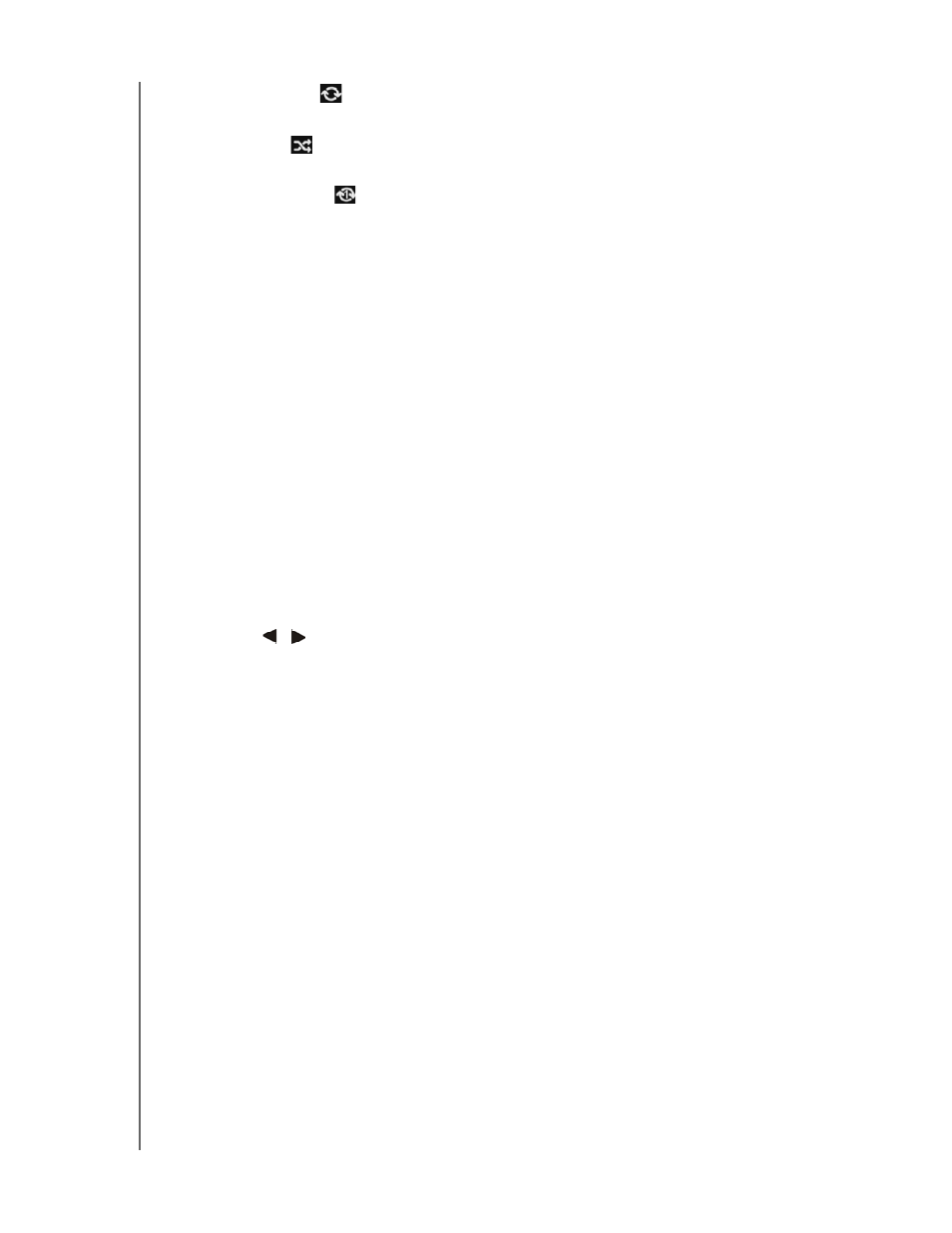
WD TV Live Hub Media Center
User Manual
WATCHING VIDEO – 45
Repeat All
– All the video files in the current video folder are played in
sequence and repeatedly until you press STOP or Back.
Shuffle
– All the video files in the current video folder are played
repeatedly in shuffle mode until you press STOP or Back.
Repeat One
– The current video file is played repeatedly until you press
STOP or Back.
Audio Channel Selection
Use this option to select the audio language used in the video playback. This option
is only available if the current video has more than one audio track. Make sure the
audio tracks are located in the same folder as the current video.
To select the audio channel:
1. During video playback, press Audio (or press Options, highlight Audio, then
press OK).
2. Repeat the step above until your desired language or track plays.
Audio Lip Sync
Use this option to adjust the timing of the audio to better match up to the video. This
is useful for adjusting videos where the audio and video are out of sync due to
improper encoding, etc.
1. During video playback, press Options.
2. Select Audio Lip Sync, then press OK.
3. Use the
/
buttons to adjust audio lip sync in increments of 100 ms from
-2000 ms Delay to 2000 ms Advance.
Favorite
Rate
Add to Queue
See “Add to Queue” on page 39.
Selecting Video Zoom and Pan Options
Use this option to change the viewing scale of the video playback screen and to pan
the video display.
1. During video playback, press Options.
2. Select Zoom & Pan, then press OK.
3. Press OK repeatedly to cycle through the available zoom options. Use the
navigation buttons to pan the display.
Delete
