Information / informations / informationen – Sulky Vision Can WPB User Manual
Page 119
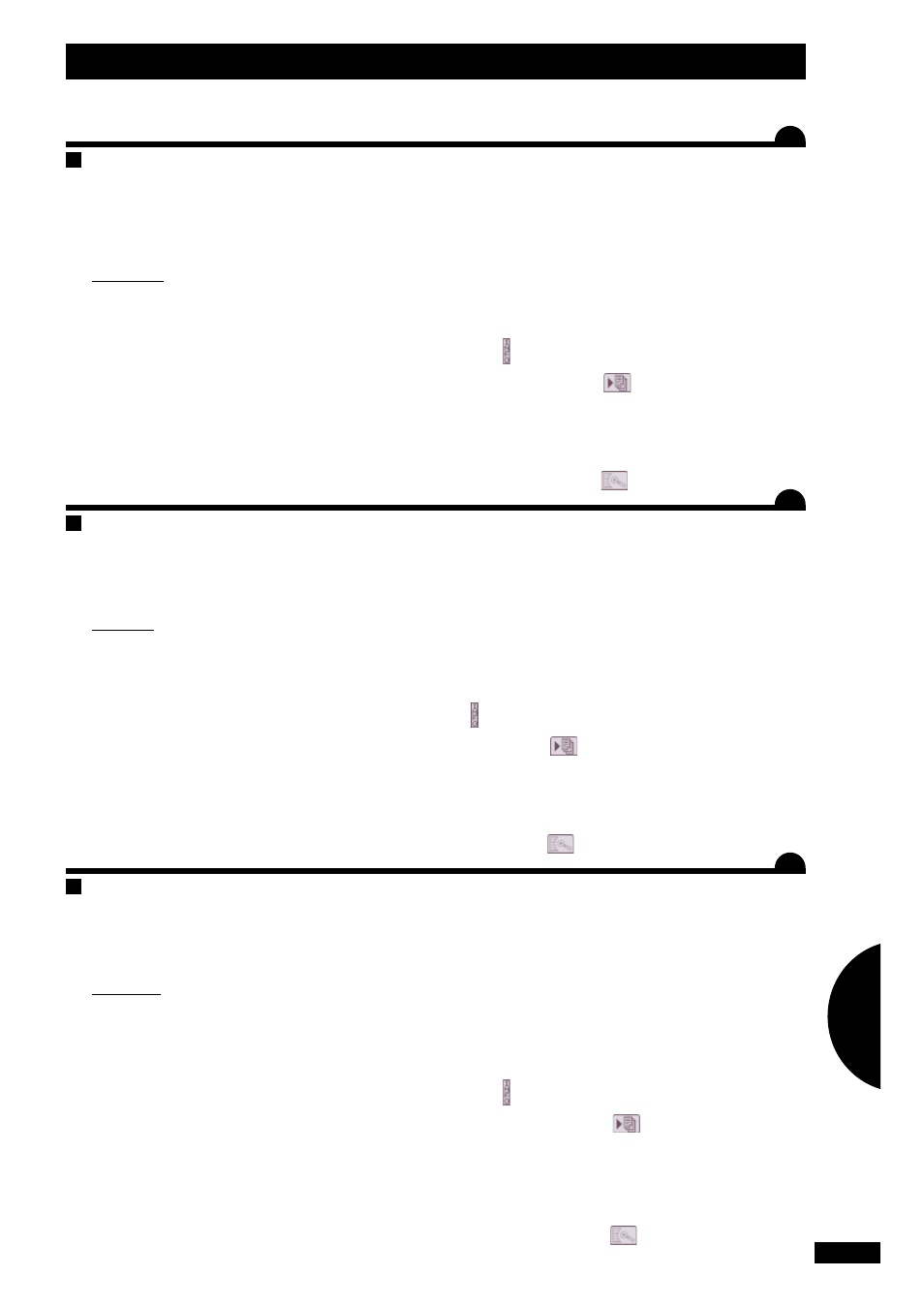
3)t
ranSFEr
dEr
d
atEn
a) VISION und PC einschalten
b) Auf dem PC (Windows 98 Minimum)
i
n
dEm
m
Enü
:
„
StartEn
“
„
allE
p
roGrammE
“
z
uSatzauSStattunGEn
:
„k
ommunikation
“
„H
YpEr
t
Erminal
“
Das Fenster „
nEuE
v
ErBindunG
“ erscheint.
- den Namen für Ihre Eintragung wählen.
(z.B. : AZOTE 1) dann bestätigen.
Das Fenster
„v
ErBindunG
“ erscheint.
- Auswahl des verwendeten Port Typs (Beispiel: „
com
1“).
Das Fenster „p
aramEtEr
dES
p
ortS
“ wählen:
Bits/Sekunden 4800
Bits/Daten
8
Stop-Bits
1
Flusskontrolle
Xon/Xoff
- Anschließend bestätigen.
S
iE
Sind
jEtzt
zum
S
pEicHErn
BErEit
diE
d
atEn
i
HrES
G
ErätS
viSion
C) Auf dem VISION-Gerät
m
Enü
- Auswahl des Symbols
.
VISION zeigt die Speicherkapazität an
(Beispiel: 3/75)
Zur Untersuchung der Arbeitsspeicher oder zur Speiche-
rung auf dem PC
-Auswahl des Symbols
.
3) t
ranSFErrinG
data
a) Switch on the VISION unit and the PC
b) On the PC (Windows 98 minimum)
i
n
tHE
mEnu
:
“
Start
”
“
all
proGrammES
”
“
accESSoriES
”
“
communication
”
“
HYpEr
tErminal
”
The “
nEw
connEction
” window is displayed:
- choose the name that you want to give to your entry
(example: NITROGEN 1) then validate.
The “
connEction
” window is displayed.
- choose the type of port used (example: “
com
1”).
In the “
port
SEttinG
” window choose:
Bits/second
4800
Bits/data
8
Stop bits
1
Flow control
Xon/Xoff
- Then validate.
Y
ou
arE
now
rEadY
to
SavE
tHE
data
From
Your
v
iSion
unit
C) On the VISION unit
mEnu
- Select the
icon .
The VISION unit displays the memory capacity
(example: 3/75)
To consult the records or save them to PC:
- Select the
icon
3)t
ranSFErt
dES
donnéES
a) Allumer le VISION et le PC
b)Sur le PC (windows 98 minimum)
d
anS
lE
mEnu
:
«
dEmarrEr
»
«
touS
lES
proGrammES
»
«
accESSoirES
»
«
communication
»
«
HYpEr
tErminal
»
La fenêtre
«
nouvEllE
connExion
»
apparaît :
- choisir le nom à donner à votre enregistrement
(exemple : AZOTE 1) puis valider.
La fenêtre
«
connExion
»
apparaît.
- choisir le type de port utilisé (exemple :
«
com
1 »
).
La fenêtre
«
paramètrE
du
port
»
, choisir :
Bits/secondes
4800
Bits/données
8
Bits d’arrêts
1
Contrôle de flux Xon/Xoff
- Puis valider.
a
cE
momEnt
,
vouS
êtES
prêtS
à
EnrEGiStrEr
lES
donnéES
dE
votrE
BoîtiEr
viSion
C) Sur le VISION
m
Enu
- Sélectionner l’icône
Le VISION affiche la capacité de la mémoire
(exemple : 3/75)
Pour consulter les mémoires ou les enregistrer sur PC :
- Sélectionner l’icône
119
FR
GB
DE
A
A
A
Information / Informations / Informationen
4
