SATEC EM720 Operation Manual User Manual
Page 97
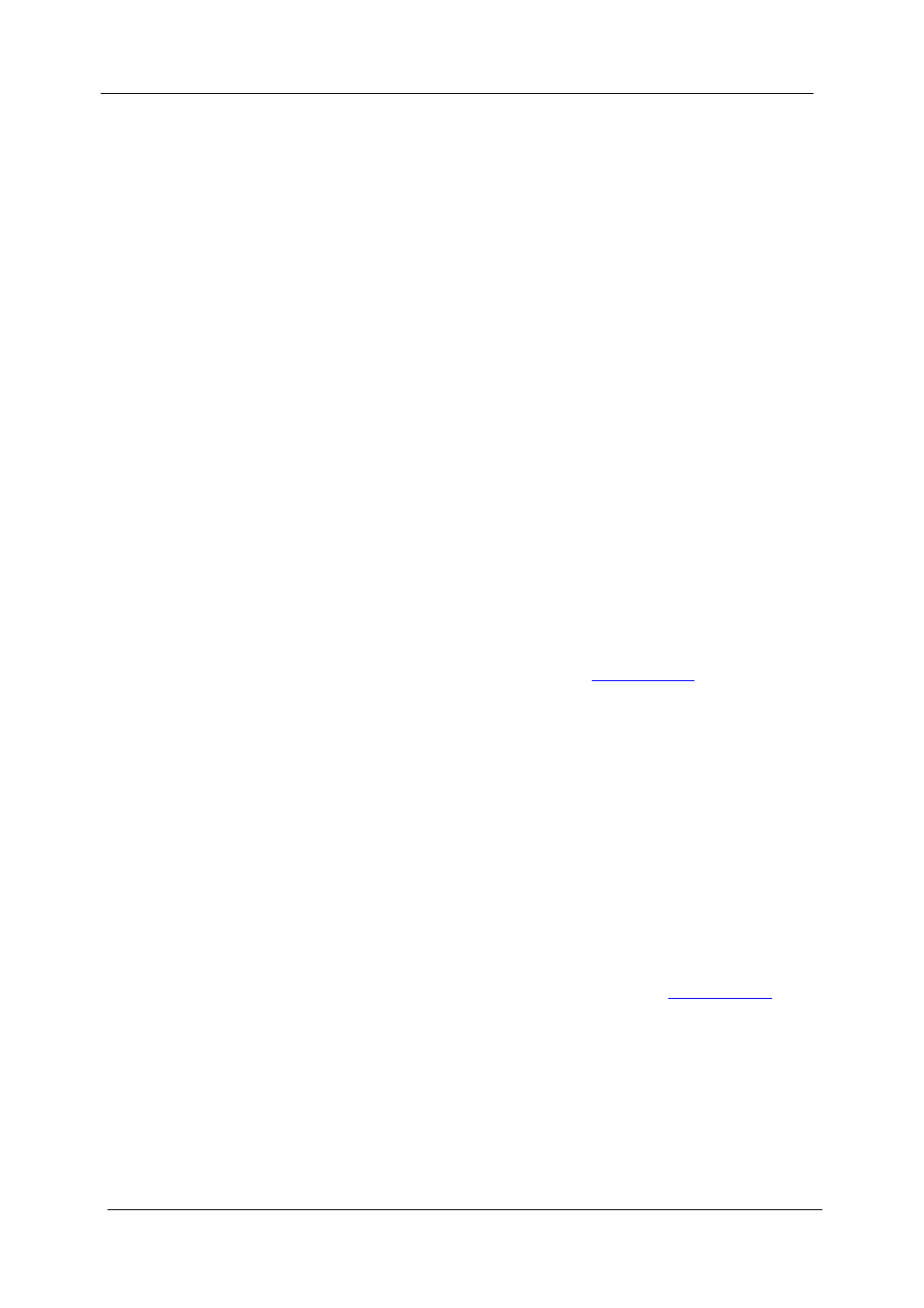
Chapter 5 Configuring the EM720
Configuring Billing/TOU
EM720 Power Quality and Revenue Meter
97
order that is convenient for you, based on simple intuitive
rules. There are no limitations on how to define your
schedule. The meter is able to automatically recognize your
settings and to select a proper daily tariff schedule for any
day within a year.
The above picture gives you an example of a single-season
tariff schedule configured for weekends and the designated
U.S.A. holidays.
To configure your season tariff schedule:
1. In the “Season/Period” box, select the season, and in
the “Day Type” box, select a day type for this calendar
entry.
2. Select the time interval when this daily tariff schedule
is effective, based on the start and the end weekdays
and, for a multi-season schedule, on the start and the
end month for the selected season. It does not matter
which order of weekdays or months you select: the
meter recognizes the correct order.
3. For exception days like designated holidays, select a
specific day either by specifying a day and month, or
by selecting a month, a week and a weekday within
the month.
NOTE
The EM720 TOU calendar provides an embedded schedule of
Hebrew holidays till 2039 for Israeli customers. To enable the
automatic holiday schedule, select Israel in the Country box
in the Local Settings setup (see
To configure your DST schedule:
1. Select DST in the “Season/Period” box.
2. Select the DST start month and day in the “Month” and
“Day” boxes.
3. Select the DST end month and day in the “Till Month”
and “Till Day” boxes.
4. In the “Year” box, select a year for which these dates
will be effective.
5. Repeat steps 2-4 for all years for which you wish to
provide a DST schedule.
To make your DST schedule effective:
1. Go to the Local Settings setup (see
2. Select “Scheduled” in the Daylight Saving Time (DST)
box.
3. Send your new setting to the meter.
