Viewing files and reports, Operations with files, Opening a database table – SATEC EM720 Operation Manual User Manual
Page 150: Saving data to a file, Viewing options, Customizing views, Changing date order, Selecting timestamp format, Chapter 9, Chapter 9 viewing files and reports
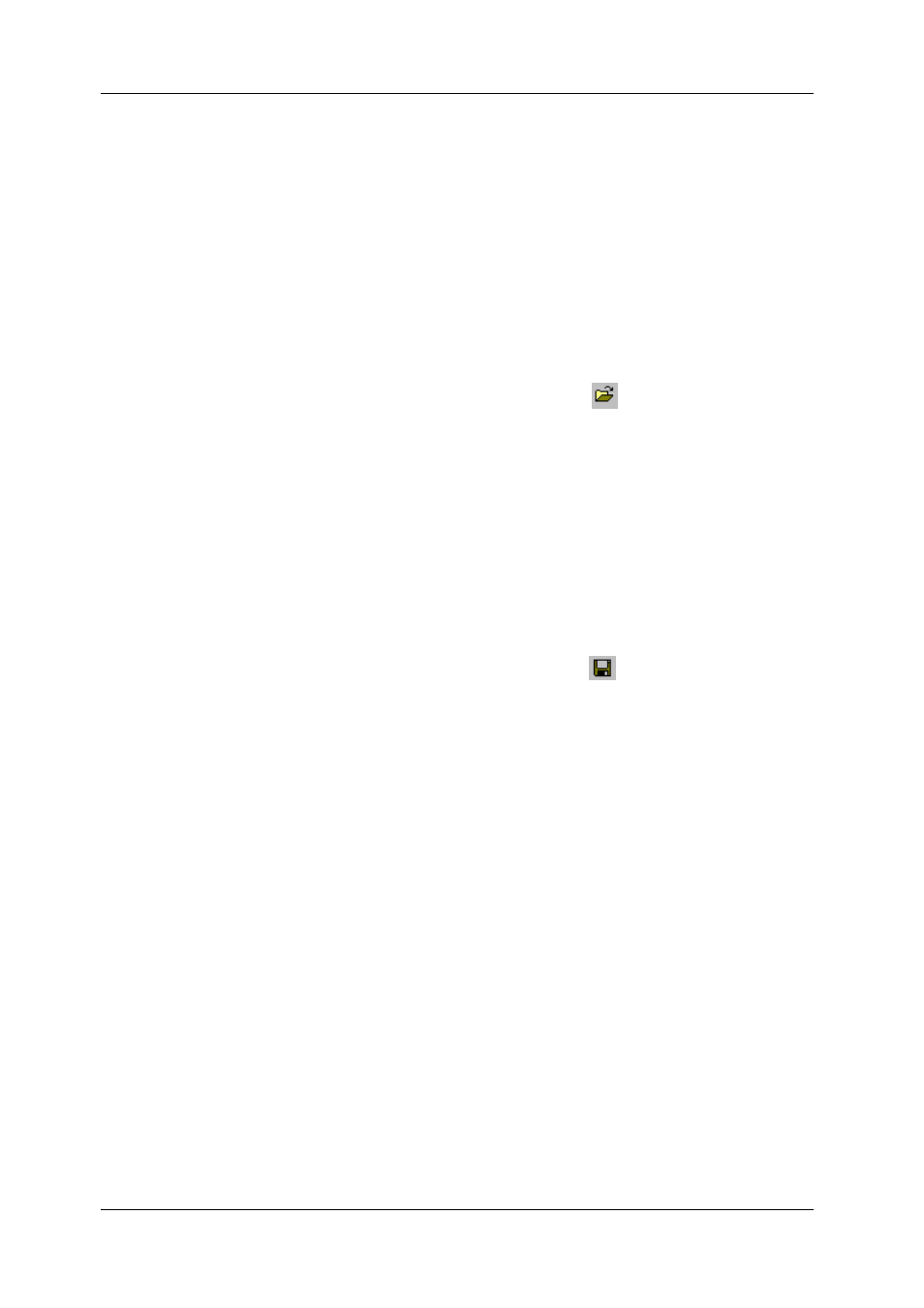
Chapter 9 Viewing Files and Reports
Operations with Files
150
EM720 Power Quality and Revenue Meter
Chapter 9 Viewing Files and Reports
Operations with Files
Files you read from the meters are stored in one or in a
number of tables in the meter database. Sections of multi-
section files like waveforms, load profiles and PQ statistics
files are stored in multiple tables – each file section in a
separate database table.
Opening a Database Table
To open a database table:
1. Click on the Open button
on the PAS toolbar, or
select “Open...” from the File menu.
2. Select “Access Database (*.mdb)” in the “Files of type”
box; select a directory where your files are located,
and point to the file you wish to open.
3. Select a desired table on the right pane, and then click
Open, or double click on the table name.
Names of the last 16 files you opened are stored in the File
menu, so you can select them directly from the menu.
Saving Data to a File
To save data from the open database table to a file:
1. Click on the Save button
, and select a directory
where you want your file to be stored.
2. Select a database or type the name for a new
database.
3. Click Save.
To avoid confusion, do not store data files into the “Sites”
directory where site databases are located.
Viewing Options
Customizing Views
Changing Date Order
To change the way PAS displays the date:
1. Select Options from the Tools menu and click on the
Preferences tab.
2. Select the preferred date order.
3. Click OK.
Selecting Timestamp Format
The timestamp is normally recorded and displayed on the
screen at a 1-ms resolution. If you have an application that
