Reading bar codes, Scanner settings menu – Opticon PHL 5200 addendum User Manual
Page 3
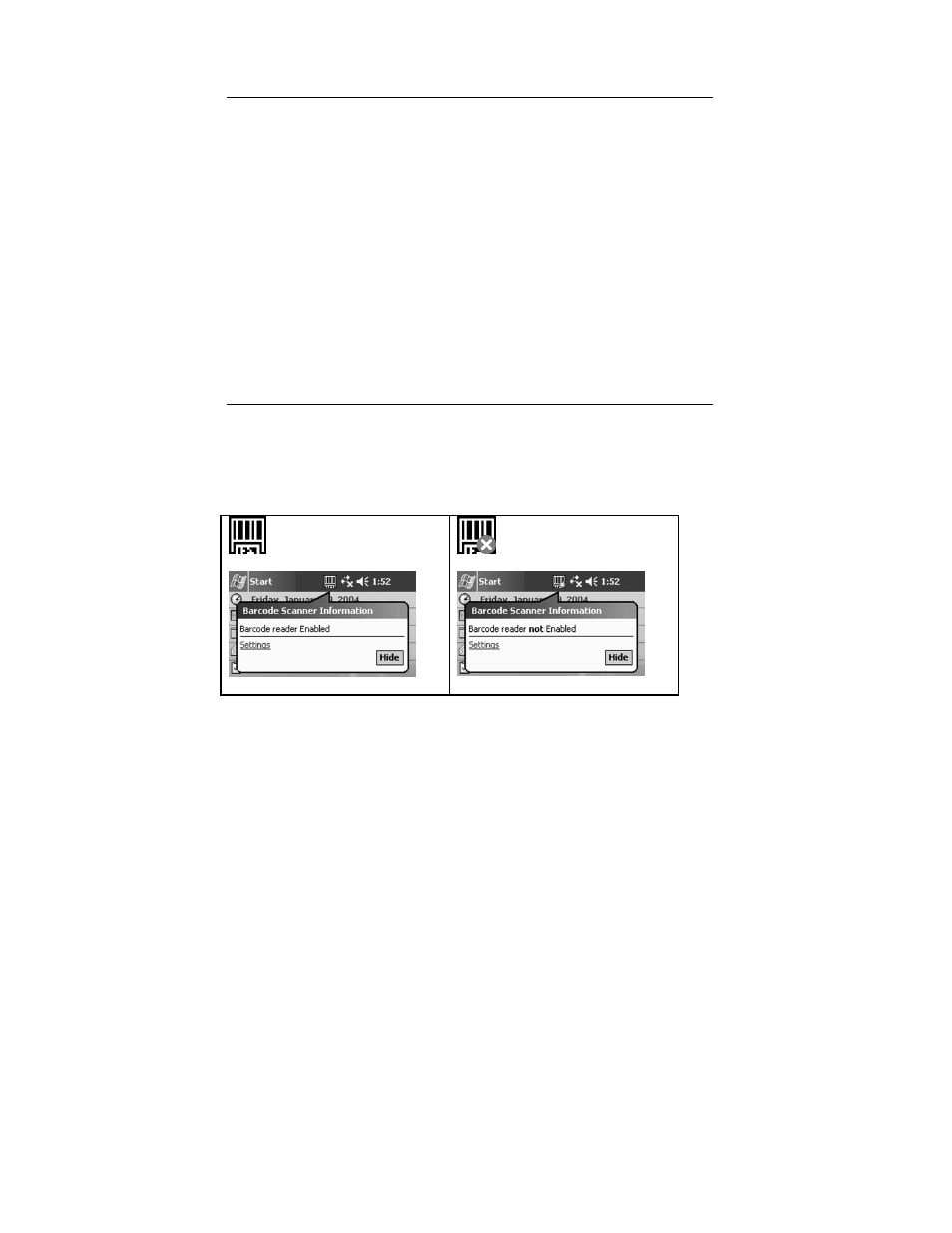
3
Reading bar codes
The PHL 5100 pocket PC is equipped with a built-in laser scanner for bar
code reading, called scanner and/or reader. Bar code reading is used to
identify bar code labels and decode the information to data that can be
processed in the application. The built-in laser scanner can read popular
types of bar code labels at varying distances.
The bar code scanner is mounted in the top of the pocket PC. Default the bar
code scanner is enabled and default it will be triggered by the left button.
The properties and button definition can be customized in the settings menu.
Scanner settings menu
The bar code icon in the status bar indicates if the bar code scanner is
enabled. Clicking the icon will display bar code scanner information.
Icon bar code scanner information
bar code reader enabled
bar code reader not enabled
Clicking on “Settings” will start the scanner settings menu. The settings
menu contains 4 tabs:
