MTS Acumen Electrodynamic Test System Load Frame User Guide User Manual
Page 58
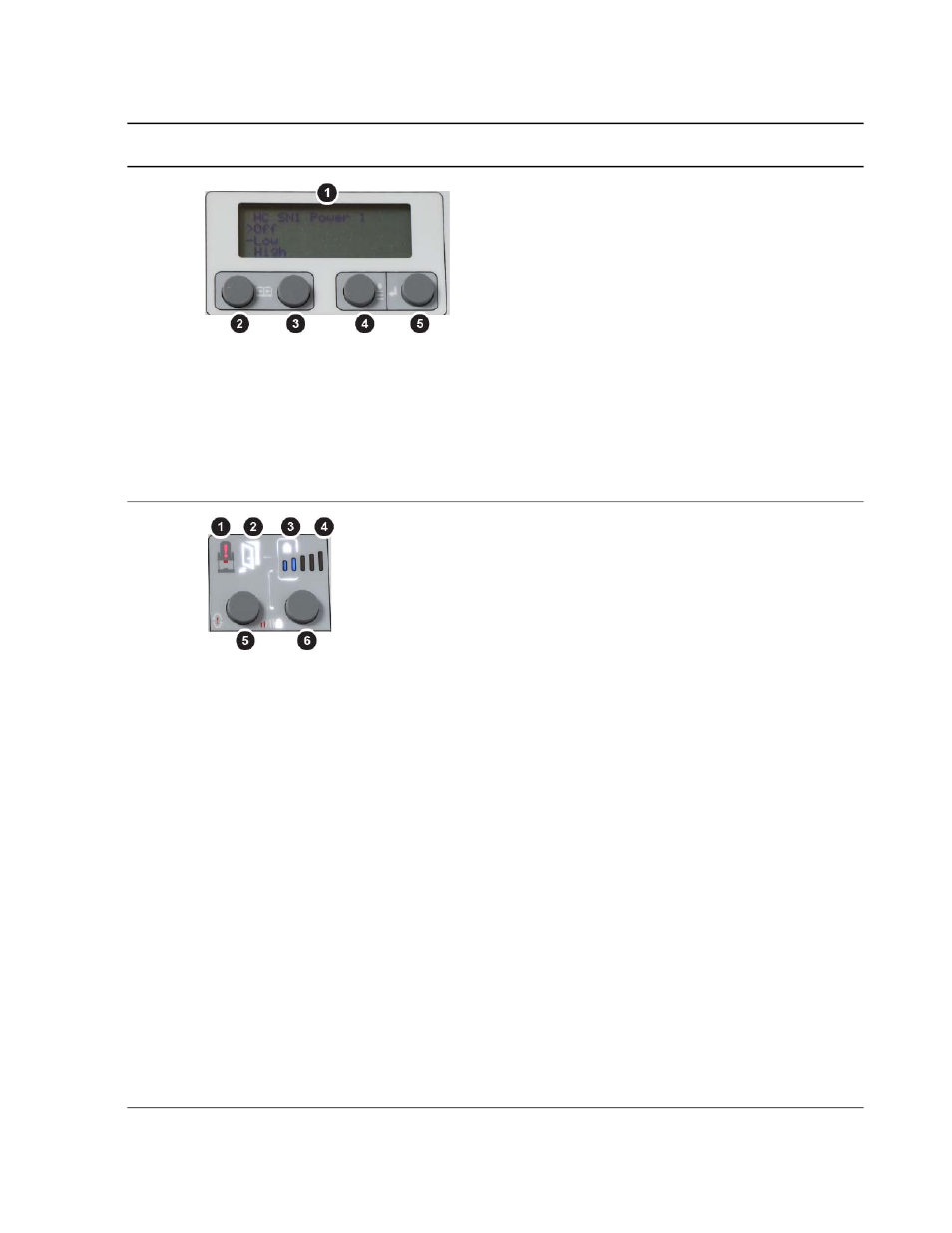
Frame-Mounted Control Description
Description
Controls
Section
Display and display controls
A
1
Display. Shows four lines. There is a screen
for Manual Command (MC), Auto Offset (AO),
and a screen to change the power level. When
the interlock reset/override button is pressed, the
screen shows the override count-down, and you
can press the Enter button to cancel the override.
2, 3
Page forward or page back. Shows next
or previous text in the display.
4
Scroll. Scrolls down the text display. Selection
cycles to the top when the bottom line is
highlighted and you press the button.
5
Enter. Executes the highlighted command in
the display (for example, selecting Low and hitting
Enter would apply low power).
Indicators and controls related to actuator
power and control
B
1
Controller or program interlock indicator.
When illuminated, an interlock has occurred. On
the MTS TestSuite software, hover your cursor
over the red system error icon in the Status panel
for the cause of the interlock, or click the open
window icon to view all status indicators.
2
Door Open (only active with optional test area
enclosure). When illuminated, the door to the test
area enclosure is open, High-Speed Prohibit is
activated, and the system is in High-Speed
Prohibit mode (see
High-Speed Prohibit Mode
).
When the door is closed, the door indicator is not
visible.
3
High-Speed Prohibit indicator. When
illuminated, High-Speed Prohibit has been
activated by pressing the High-Speed Prohibit
button (see 6). If an optional test area enclosure
is present, High-Speed Prohibit is activated and
the indicator illuminates when the door is open
(see 2).
4
Power Indicator. Two bars = Low Power, Five
bars = High Power.
5
Button to reset interlocks and override them
temporarily (30 seconds). Each time you press
the button, another 30 seconds is added to the
override time which gets shown on the display
(see 1).
58 MTS Acumen™ Electrodynamic Test System
Operation
