Additional features, Star codes, Services – Aastra Telecom 480i CT (Release 1.4) User Manual
Page 32: Xml services, Star codes services, Ad ditional features
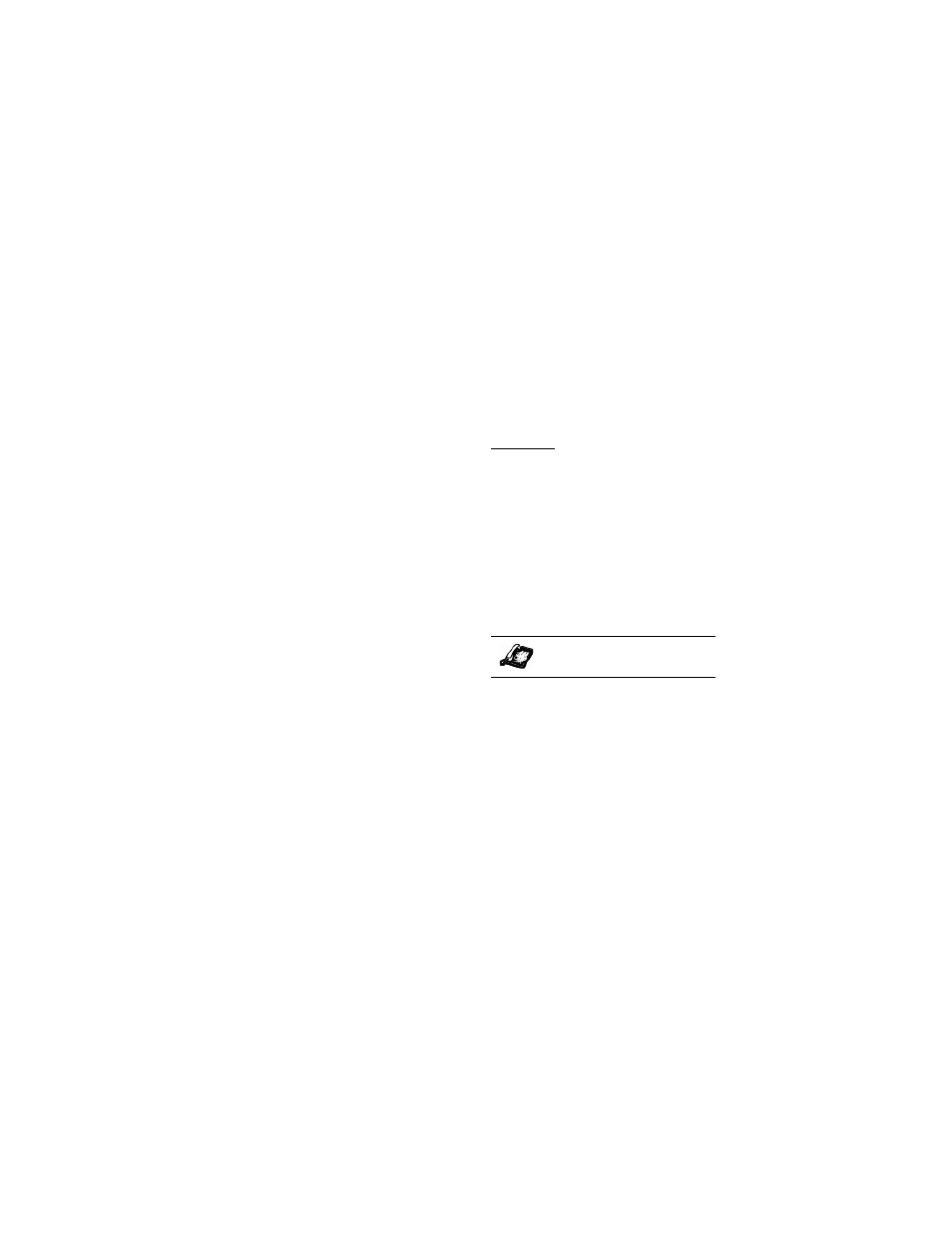
26
/ IP Phone User Guide
Ad
ditional Features
Additional Features
Star Codes
All of the main call handling and
extension management features
for your system can be set up as
speed dials on softkeys on your
phone. Contact your system
administrator for more
information.
If these have not been set up, you
can dial any star code commands
on the 480i CT phone the same way
you would on a regular telephone.
Services
The services key on the 480i CT
accesses enhanced features and
services provided by third parties.
Using the "Services" key, you can:
• Select customized (XML) fea-
tures
• Utilize a Caller List
• Utilize a Directory
• Utilize Voicemail
These customized services are
created by your system
administrator.
XML services are created and
provided by your application
developer through the diverse web
based language of XML.
Availability of these services
depends on your phone system or
service provider.
XML Services
The Customized Features option
on the Services menu allows you to
select applications created by your
system administrator, such as
weather and traffic reports, contact
information, company info, stock
quotes, or custom call scripts.
You can also change the title of this
option from "Customized
Features" to a title of your
choosing (via the Aastra Web UI at
Operation->Softkeys and XML
->Services using the parameter,
"XML Application Title".)
Reference
For more information about XML
services, see
or contact your system
administrator.
Accessing XML Services
Use the following procedure to
access your customized XML
services.
1 Press
x on the phone to
display the Services menu.
Select "Custom Features", or
select the name you specified
for your XML services.
2 Use the
r
and
s
to scroll
through the line items in a
menu-driven and directory
"Custom Features" screen.
Message services display to the
screen after selecting the "Cus-
tom Features" option.
For user input services, follow
the prompts as appropriate.
3 To exit from the "Customized
Features" screen, press Exit.
IP Phone UI
