Making calls from 480i ct base station, Dialing a number, Using handsfree speakerphone – Aastra Telecom 480i CT (Release 1.4) User Manual
Page 18: Using a headset, Advanced volume controls for the headset mic, Dialing a number using handsfree, Speakerphone, Ma king calls from 480i ct base station
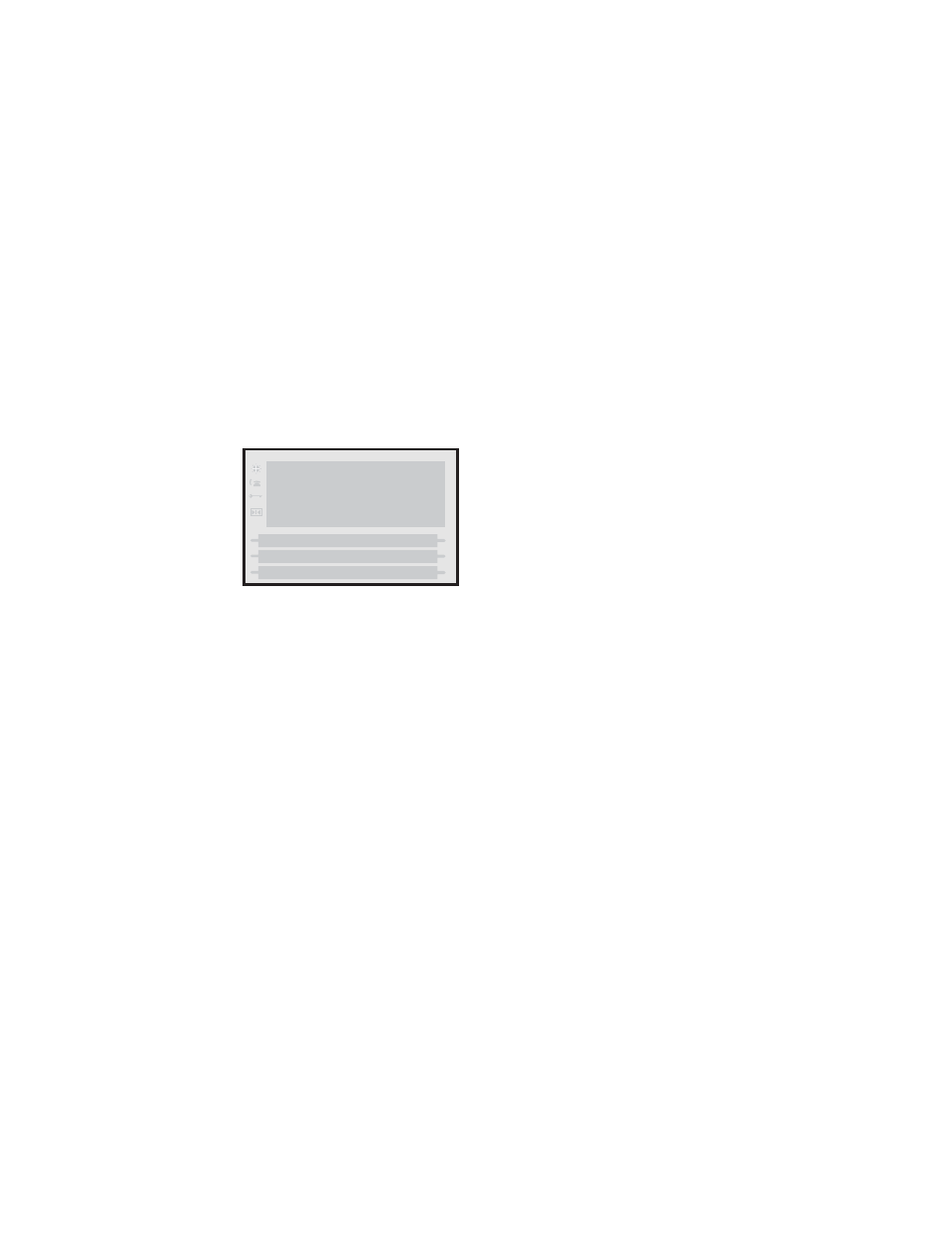
12
/ IP Phone User Guide
M
a
king Calls from
480i CT Base Station
Making Calls from 480i CT
Base Station
Dialing a Number
First, take the phone off-hook by
lifting the handset, pressing the
d/f button or pressing a line/
call appearance button. At the dial
tone enter the number you wish to
call. If you are unable to make calls
within certain area codes, check
with your system administrator for
any toll restrictions placed on your
extension that may restrict your
access to long distance area codes
or dialling prefixes.
Using Handsfree Speakerphone
The handsfree feature allows you
to speak to someone without using
the handset or headset. Your
phone must be in either the
speaker or speaker/headset audio
mode.
• To dial using handsfree, first
press
d and enter a number at
the dial tone.
• To answer a call on the 480i CT
Base Station using Handsfree,
press
d.
• If in speaker audio mode, press
d to switch between handsfree
and handset.
• If in speaker/headset audio
mode, press
d to switch
between handsfree and headset.
• When the handset is on hook,
press
d to disconnect a hands-
free call.
• When handsfree is on, the
speaker light turns on.
Using a Headset
The 480i CT accepts headsets
through the modular RJ22 jack on
the back of the phone. Contact
your telephone equipment retailer
or distributor to purchase a
compatible headset. Customers
should read and observe all safety
recommendations contained in
headset operating guides when
using any headset.
Advanced Volume Controls for
the Headset Mic
On the 480i CT, there are 3 options
for the headset microphone
volume.
To change this volume:
1. Press
%.
2.Use
s
to scroll down the list of
options to 7.Set Audio and press
the Show softkey, or you can
press 7 to jump directly to this
option.
3.Press the Advanced softkey.
4.Use
s
to scroll down the list or
press the Change softkey to go to
the next selection.
5.Press the Done softkey to save
changes and exit.
6.If you do not wish to save
changes, press the Cancel
softkey.
Note: By default, the volume for the
headset microphone is set to
medium.
Tue May 17 10:19am
> 201
L1 Dial
