Configuring ring tones and tone sets, Additional features – Aastra Telecom 480i CT (Release 1.4) User Manual
Page 39
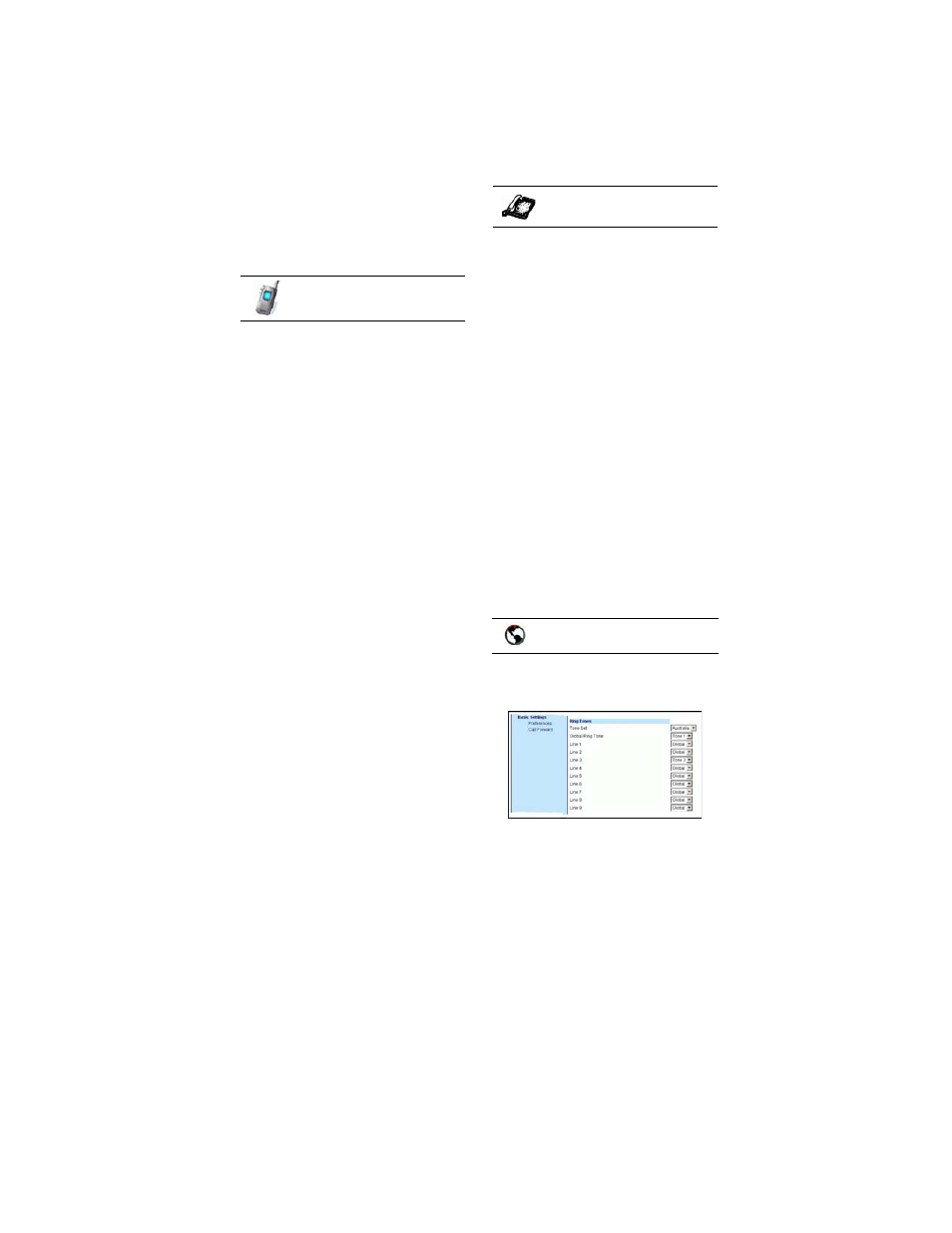
/ IP Phone User Guide 33
Additional Features
Configuring Ring Tones and
Tone Sets
Use the following procedures to
configure ring tones and tone sets
on the IP phone
.
(global configuration only)
1. Press the Menu key
 on the
phone to enter the Options List.
2. Using the
 key, scroll through
the list of options.
3. Select Tones.
4. Select Set Ring Tone and press
r.
5. Press
 to change the type of
ring tone (Tone 1 through
Tone 5 or Silent).
6. Press
r to save your setting and
return to the Tones menu.
7.
Select Tone Set
and press
r.
8. Select the country for which you
want to apply a tone set. Valid
values are Australia, Europe,
France, Germany, Italy, UK, and
US. Default is US.
9. Press
r to save your setting and
return to the Tones menu.
10.Press
r again to return to the
Main Menu.
The message -confirmed- dis-
plays in the window. The ring
tone and tone set you select is
immediately applied to the IP
phone.
(global configuration only)
1. Press
%
on the phone to
enter the Options List.
2. Select Tones.
3. Select Set Ring Tone.
4. Select the type of ring tone
(Tone 1 through Tone 5, or
Silent).
5. Select Set and then select Next.
6. Select Tone Set.
7. Select the country for which you
want to apply the tone set. Valid
values are Australia, Europe,
France, Germany, Italy, UK, and
US. Default is US.
8. Select Set.
The ring tone and tone set you
select is immediately applied to
the IP phone.
1. Click on Basic Settings->
Preferences.
For global configuration:
2. In the "Ring Tones" section,
select a country from the "Tone
Set" field.
3. Select a value from the "Global
Ring Tone" field
.
Note: See the
on
for valid values.
Handset UI
IP Phone UI
Aastra Web UI
