Ha ndling cal ls from the 480i ct ba se sta ti o n – Aastra Telecom 480i CT (Release 1.4) User Manual
Page 26
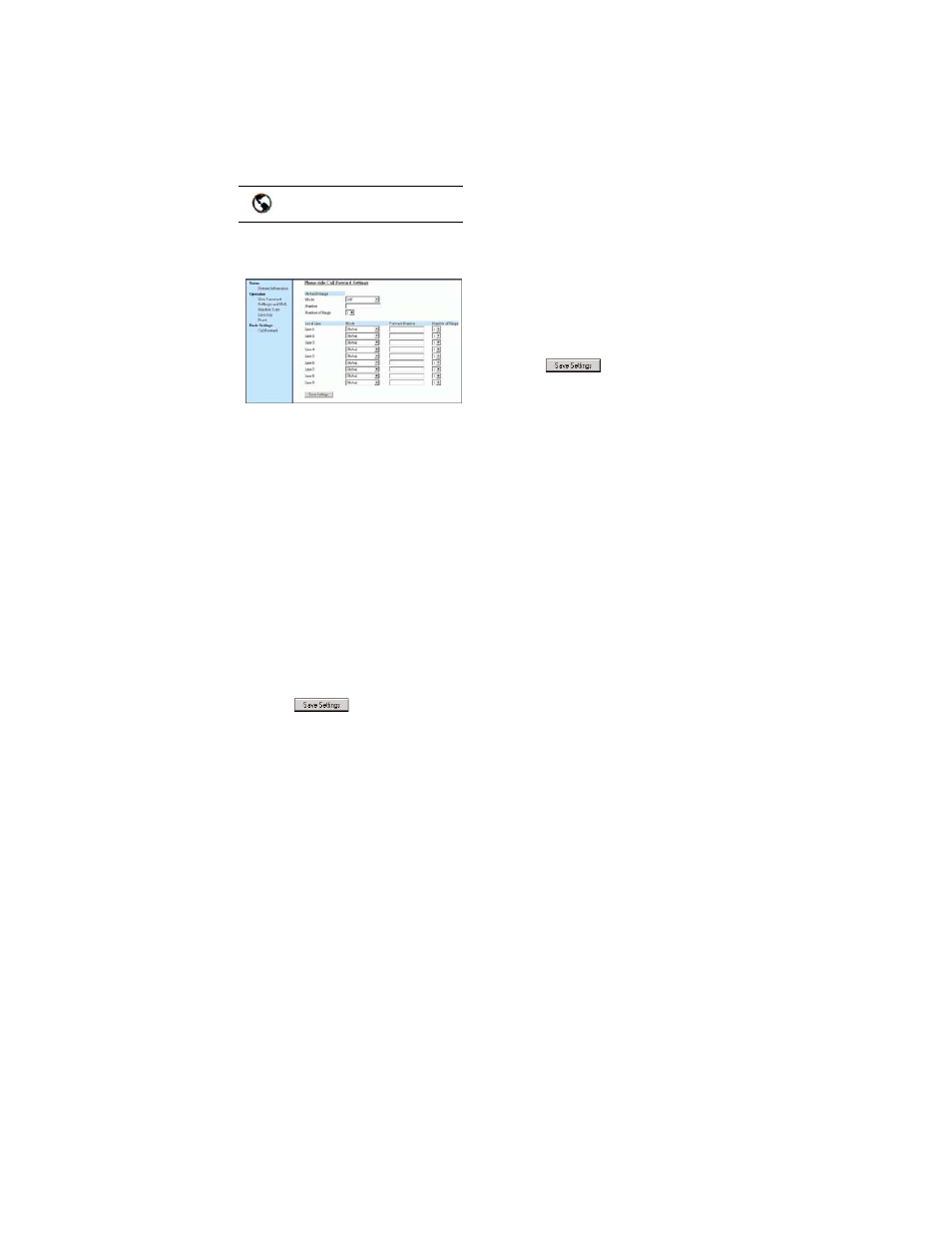
20
/ IP Phone User Guide
Ha
ndling Cal
ls from the
480i
CT
Ba
se Sta
ti
o
n
1. Click on Basic Settings->Call
Forward.
For Global Call Forward Settings:
2. In the "Mode" field, select the
mode you want to set on your
phone.
Note: To disable call forwarding in the
Aastra Web UI, set the mode to
OFF and remove the phone num-
ber in the "Number" field.
3. In the "Number" field, enter the
call forward number for which
you want your calls to be call
forwarded.
4. In the "Number of Rings" field,
enter the number of rings you
want to set before the call is
forwarded. Valid values are 1 to
9.
5. Click
to save the Call
Forward settings. The changes
are dynamic and are immedi-
ately applied to the phone.
For Per-Line Call Forward Settings
(not applicable to the 9112i):
1. Select a line to set Call Forward-
ing on.
2. In the "Mode" field, select the
mode you want to set on this
line.
Note: To disable call forwarding in the
Aastra Web UI, set the mode to
OFF and remove the phone num-
ber in the "Forward Number"
field.
Note: To force a line to use the global
settings, set the "Mode" field to
Global.
3. In the "Forward Number" field,
enter the call forward number
for which you want your calls on
this line to be call forwarded.
4. In the "Number of Rings" field,
select the number of rings on
the line before the call is for-
warded. Valid values are 1 to 9.
5. Click
to save the Call
Forward settings. The changes
are dynamic and are immedi-
ately applied to the phone.
Aastra Web UI
