EZWatch HOMEView User Manual
Page 5
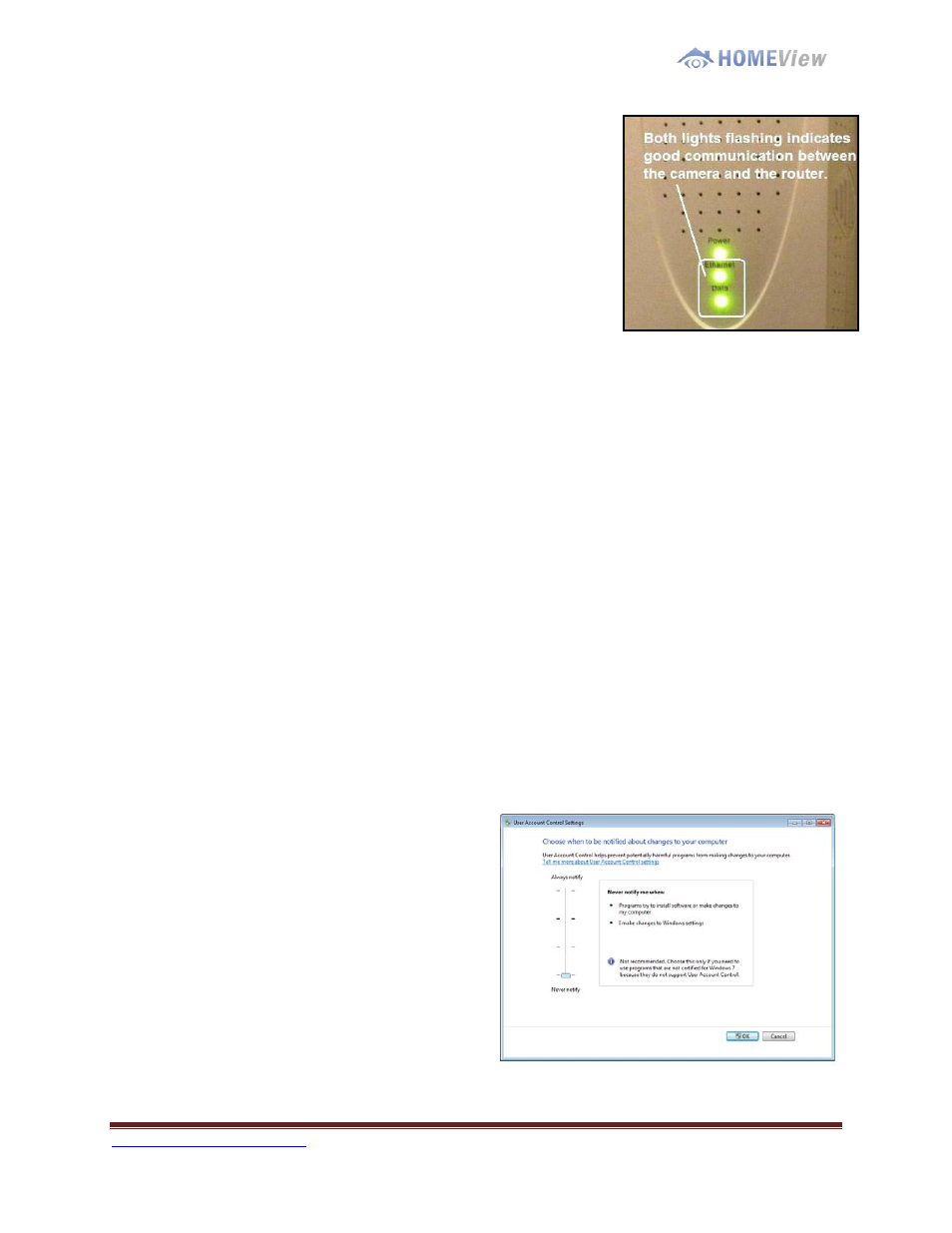
1-800-435-0544
Page 5
That’s all you need to do to create your camera network
over your electrical power grid. The cameras will start to
communicate with the router and have their individual IP
address assigned.
Once the PLC Modules are communicating with the router
the green lights on the front of the PLC Modules, labeled
Ethernet and Data, will start to flicker. This flicker indicates
the router is communicating with the cameras. This process
can take 2-5 minutes for the system to create this
communication path. Be patient and wait for the flickering
green lights.
While this process is taking place move on to step #2 & #3 which prepares your PC for
the software installation.
Note: The lights will stop flashing during the software installation. After several minutes if
both lights do not begin to flash indicating communication, see the Trouble Shooting
section in the back of this manual. Only after completing step #6.
Step 2: PC Preparation - Identifying Your Windows Version
Right-click on the Computer icon located on the Desktop or in the Windows Start Menu
and select Properties. The version will be listed on the System Window.
• Note the version of Windows which is loaded on your PC and follow the steps
for that version which are detailed in step #3.
Step 3: PC Preparation - Configuring Security Settings
Windows 7
1. Click on the Windows Start Button
and select Control Panel.
2. Click on User Accounts and Family
Safety. Then click on User
Accounts.
3. Choose the option Change User
Account Control settings.
4. Using the vertical slider bar, choose
the bottom option Never notify me
when: Click OK to save this setting.
Continue to Step 4.
