Show camera(s) on the display screen – EZWatch HOMEView User Manual
Page 31
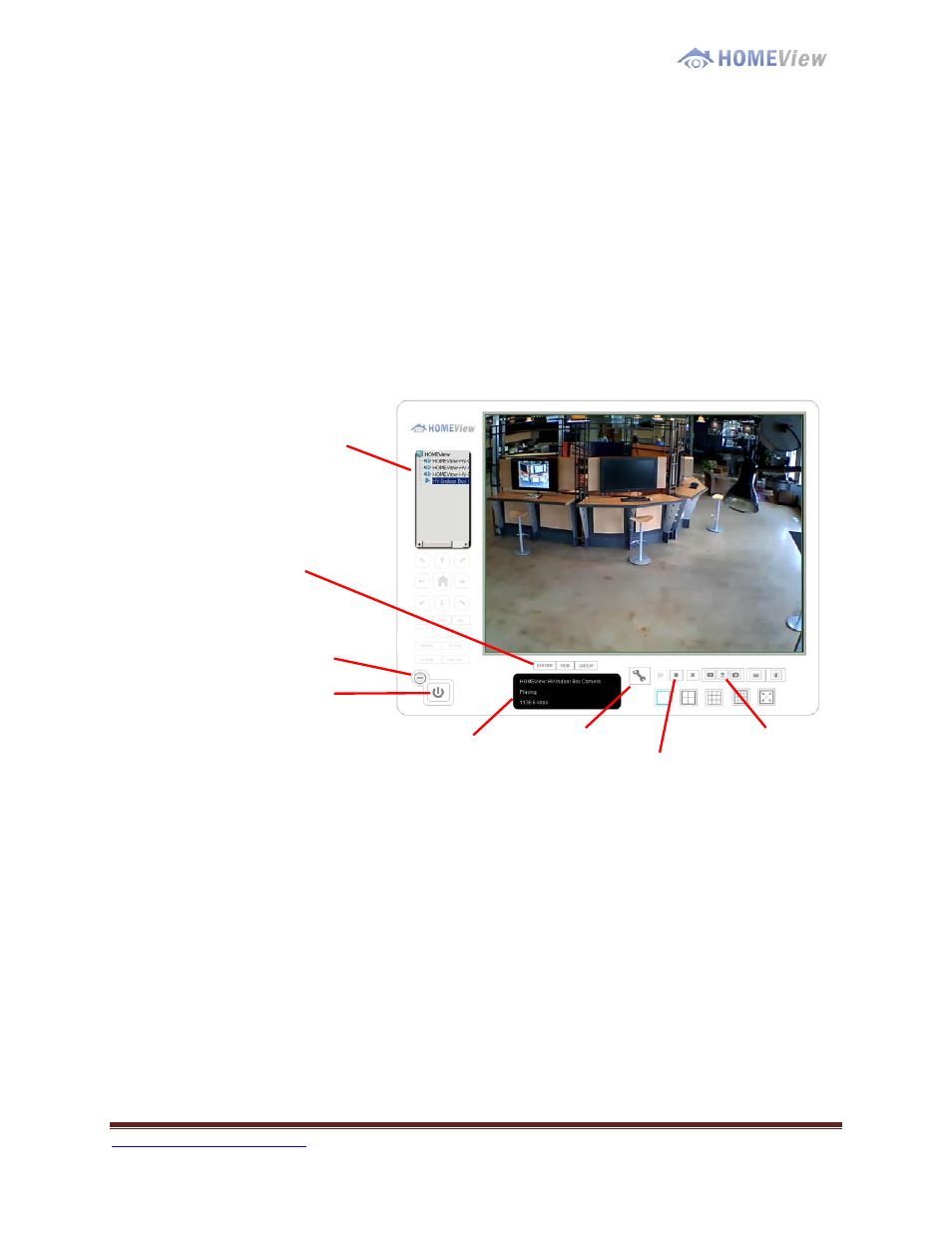
1-800-435-0544
Page 31
S
S
h
h
o
o
w
w
C
C
a
a
m
m
e
e
r
r
a
a
(
(
s
s
)
)
O
O
n
n
t
t
h
h
e
e
D
D
i
i
s
s
p
p
l
l
a
a
y
y
S
S
c
c
r
r
e
e
e
e
n
n
Select a camera(s) from the server/ camera list on the right and then drag it to where
you want the image to be displayed.
On the server/ camera list, right click on a camera to connect/ disconnect it.
Log In/ Log Out: Select a server or a group and click on the log in/ out icon to access/
leave the server. You may also log in/ out from the server by right clicking on it.
Server and Camera List: Display a complete list of the server(s) and camera(s) that are
added to the system.
Server and Camera List
Minimize: Minimize the Remote Live View Console window.
Exit: Shut down the system or log out current user.
Digital Zoom: Click on the + and – signs to zoom in and out the view.
Play / Stop/ Drop: Select a camera/ video and click on this button to
play/stop/disconnect a particular channel.
Information Display Window: Display video information including server name, video
current status, and bit rate for a selected channel.
Playback: View playback video remotely.
Snapshot: Select the snapshot function to capture a specific video image immediately.
Log In / Log Out
(Server / Group)
Minimize
Exit
Information Display
Window
Site Setup
Play/Stop/Drop
Playback / Snapshot
