3 - schedule, Day mode, Load preset modes – EZWatch HOMEView User Manual
Page 14: Day mode load preset modes
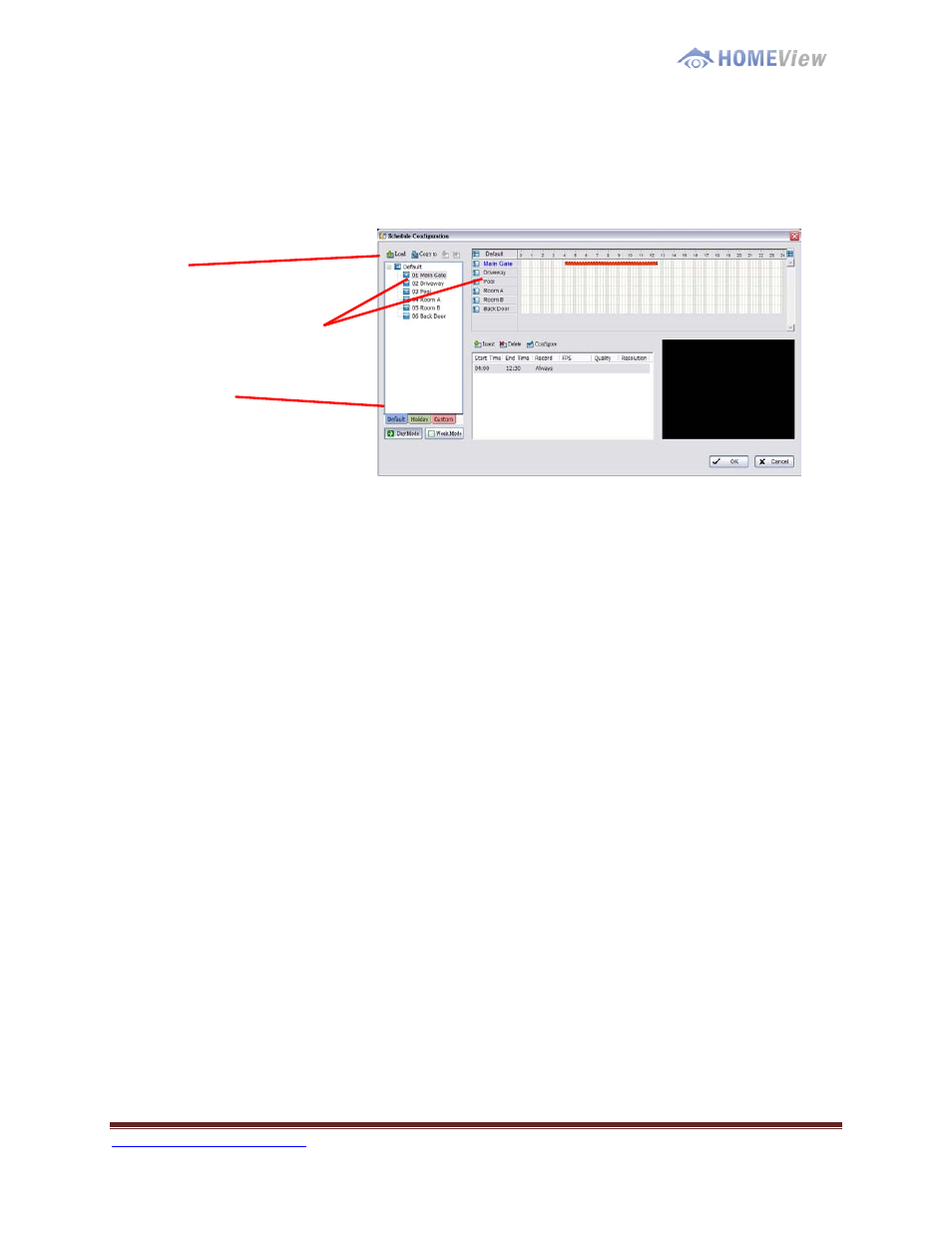
1-800-435-0544
Page 14
3 - Schedule
Click on the Schedule icon on the Main Console and set up the time duration for video
recording on the schedule configuration panel.
Load
Camera / Channel
Day Mode
D
D
a
a
y
y
M
M
o
o
d
d
e
e
Schedule the cameras to turn the recorder on and off at the same time every day
according to your setting.
To setup the time schedule for each camera, you may
1. Load the preset modes or
2. Insert a new schedule manually
L
L
o
o
a
a
d
d
P
P
r
r
e
e
s
s
e
e
t
t
M
M
o
o
d
d
e
e
s
s
Click on the Load icon for the drop-down menu.
Regular Mode: Video recording 24 hours a day with the setting of 30 FPS (frames
per second), Normal video quality and Normal resolution.
Office Mode: Video recording from 8 am to 8 pm (08:00 – 20:00, shown on the red
bar in the Schedule Configuration panel) with 30 FPS, Normal video quality, and
Normal resolution.
Shop Mode: Video recording from 10 am to 10 pm (10:00 – 22:00) with 30 FPS,
Normal video quality, and Normal resolution.
High Security Mode: Video recording 24 hours a day with the setting of 30 FPS, the
highest video quality, and High resolution.
Disk Saving Mode: The system will start recording only when a motion is detected
on the screen, 24 hours a day (shown on the green bar in the Schedule Configuration
panel), with the setting of 30 FPS, Normal quality, and Normal resolution. You can
adjust the sensitivity, interval, and area of motion detection in the Schedule
Configuration.
