Save video, Save image, Save video save image – EZWatch HOMEView User Manual
Page 21
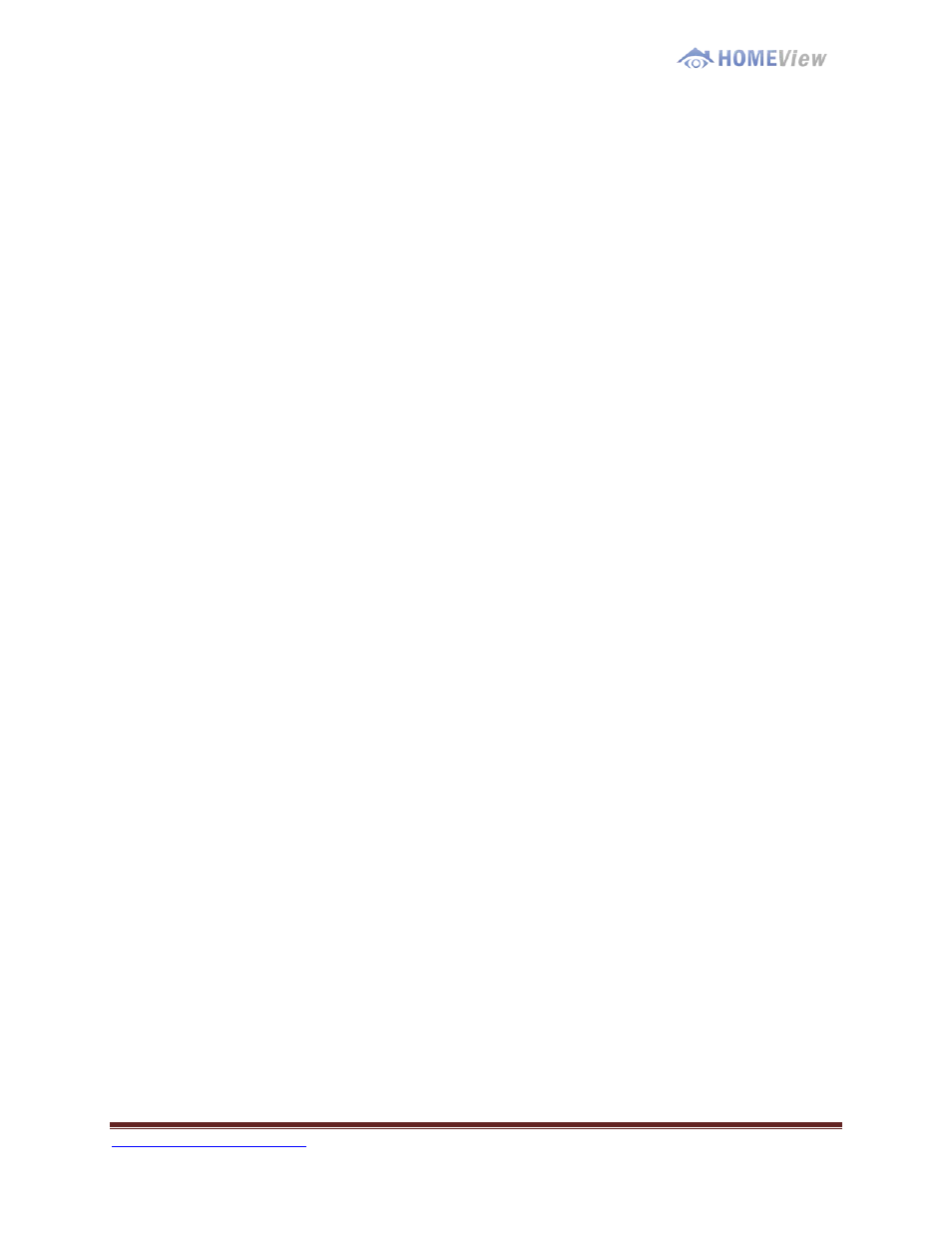
1-800-435-0544
Page 21
Brightness: Check the option to activate the function. Move the slider control to
the right to make the image brighter.
Contrast: Check the option to activate the function. Move the slider control to the
right to increase contrast.
Grey Scale: Check the option to show the record in grey scale mode so the
image displays in black and white.
S
S
a
a
v
v
e
e
V
V
i
i
d
d
e
e
o
o
Step 1: Click on the display screen to choose the camera display that you want to save
as a video clip.
Step 2: Set up the cue in and cue out points; the cue in and cue out time will show on
the information window.
Step 3: Click Save Video icon, choose the folder where you want to save the file at,
enter the file name and click SAVE. You may export (i.e. save) the record with both
audio and video or video only.
Step 4: Choose the compression format and then save the video.
S
S
a
a
v
v
e
e
I
I
m
m
a
a
g
g
e
e
Step 1: Click on the display screen to choose the camera display from which you want
to save pictures.
Step 2: Click Save Image button when the image you want is shown on the screen. You
may click Pause to freeze the video, use Step Forward/ Step Backward function to find
the picture(s) that you want to save.
Step 3: Choose the folder and the format of image (BMP or JPEG) you prefer and then
click save.
Note: You may skip step 3 by pre-setting a folder and format that you want to save the
images.
