Date time panel, Enhancement, Filter setting – EZWatch HOMEView User Manual
Page 20
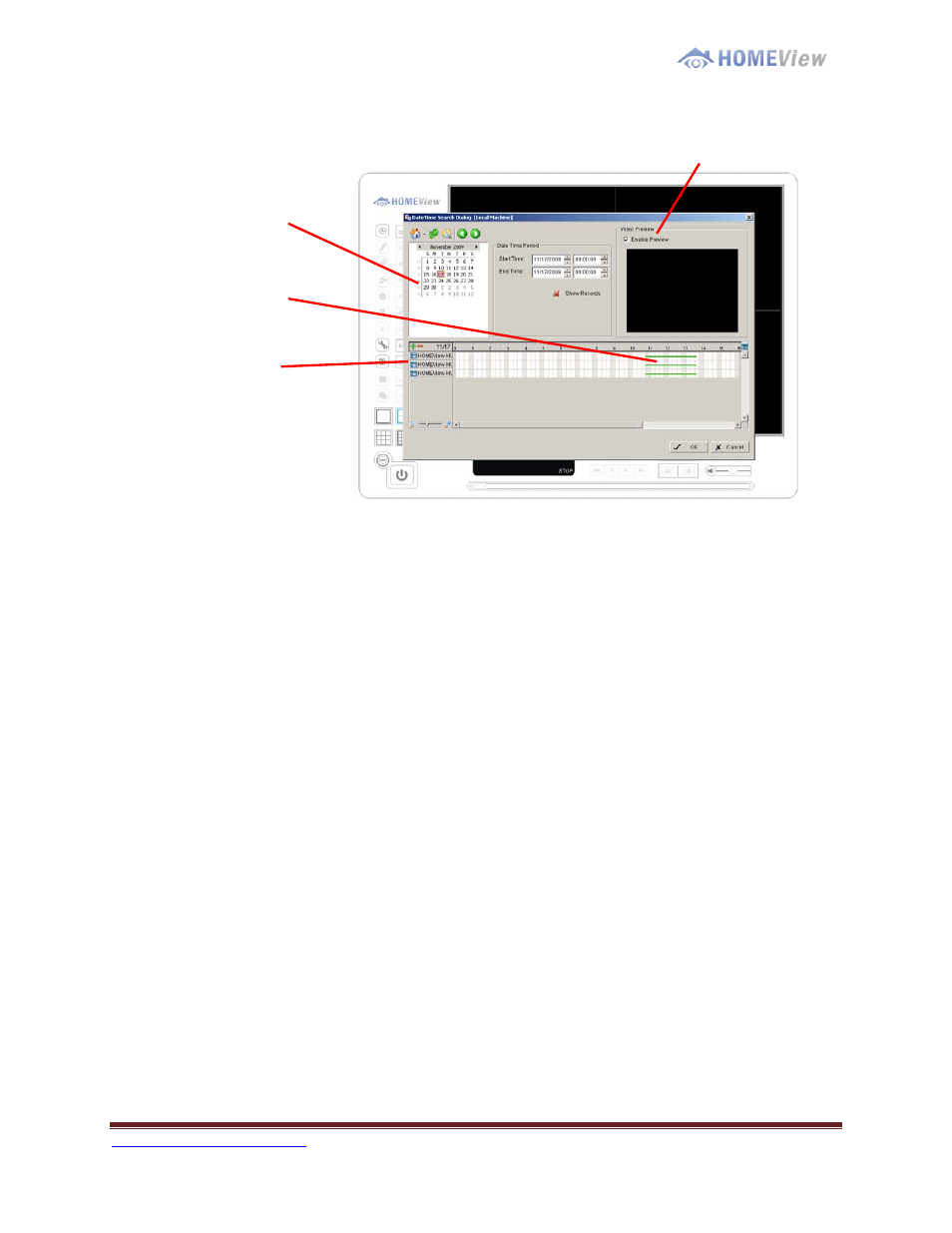
1-800-435-0544
Page 20
Date Time Panel
Step 1: From the window at the top left of the Date-Time Panel, select the date you
want to check, and you will see red/green lines show on the time table showing
available recorded video.
Step 2: You can select the video clip you want to review by left-clicking and dragging to
highlight the time period.
Step 3: In Select Camera section, select the camera from which you want to see the
video.
Step 4: Check Enable Preview to get the preview of the video you select.
Step 5: Click OK when you are done with the settings.
E
E
n
n
h
h
a
a
n
n
c
c
e
e
m
m
e
e
n
n
t
t
General Setting: Check the option and choose whether you want to apply the setting to
all the channels or only to those currently shown on the screen.
Filter Setting
Visibility: Check the option and adjust the gamma value of the image to
enhance the image and make it cleaner.
Sharpen: Check the option to activate the function. Move the slider control to the
right to sharpen the image, to the left to soften it.
Step 2
Step 3
Step 4
Step 1
