Print, Backup, Print backup – EZWatch HOMEView User Manual
Page 22
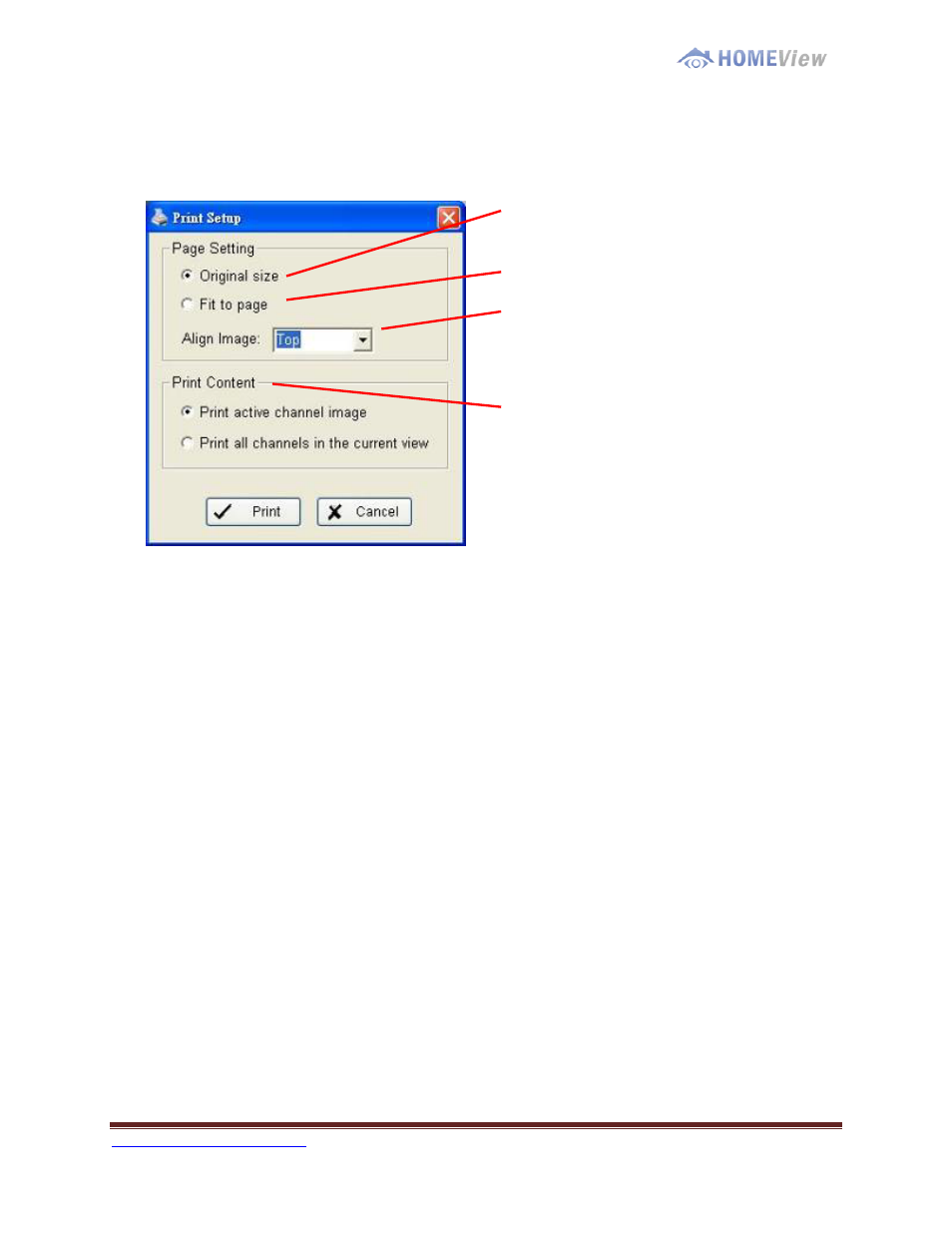
1-800-435-0544
Page 22
Print
Print the current image of the video you choose.
Print in original size: Select to
have the image print in original
size.
Fit the page: Select to have the
image fit the page.
Align Image: Top, Center, or
Bottom
Print Content: Print the image from
currently selected channel or all the
channels shown on the screen.
B
B
a
a
c
c
k
k
u
u
p
p
Different from Save Video, the Backup function saves everything from the Playback
panel, including log information.
You can start a full function Playback Console and load the backup files into it on any
PC with Windows operating system. This means you may monitor the real time video
and work on the backup files on separate computers simultaneously.
Step 1: Press the “Open Record” to select data and press “Backup”.
Step 2: You can adjust the Start Time and End Time you want to backup.
Step 3: You can adjust the Cameras you want to backup.
Step 4: You can calculate the size of the backup data.
Step 5: Select the directory you want to save the backup data.
Step 6: Check the log you want to backup.
Step 7: Press the “Backup” to start backing up.
