Environmental express, inc – Environmental Express SPE-Express with Cover User Manual
Page 17
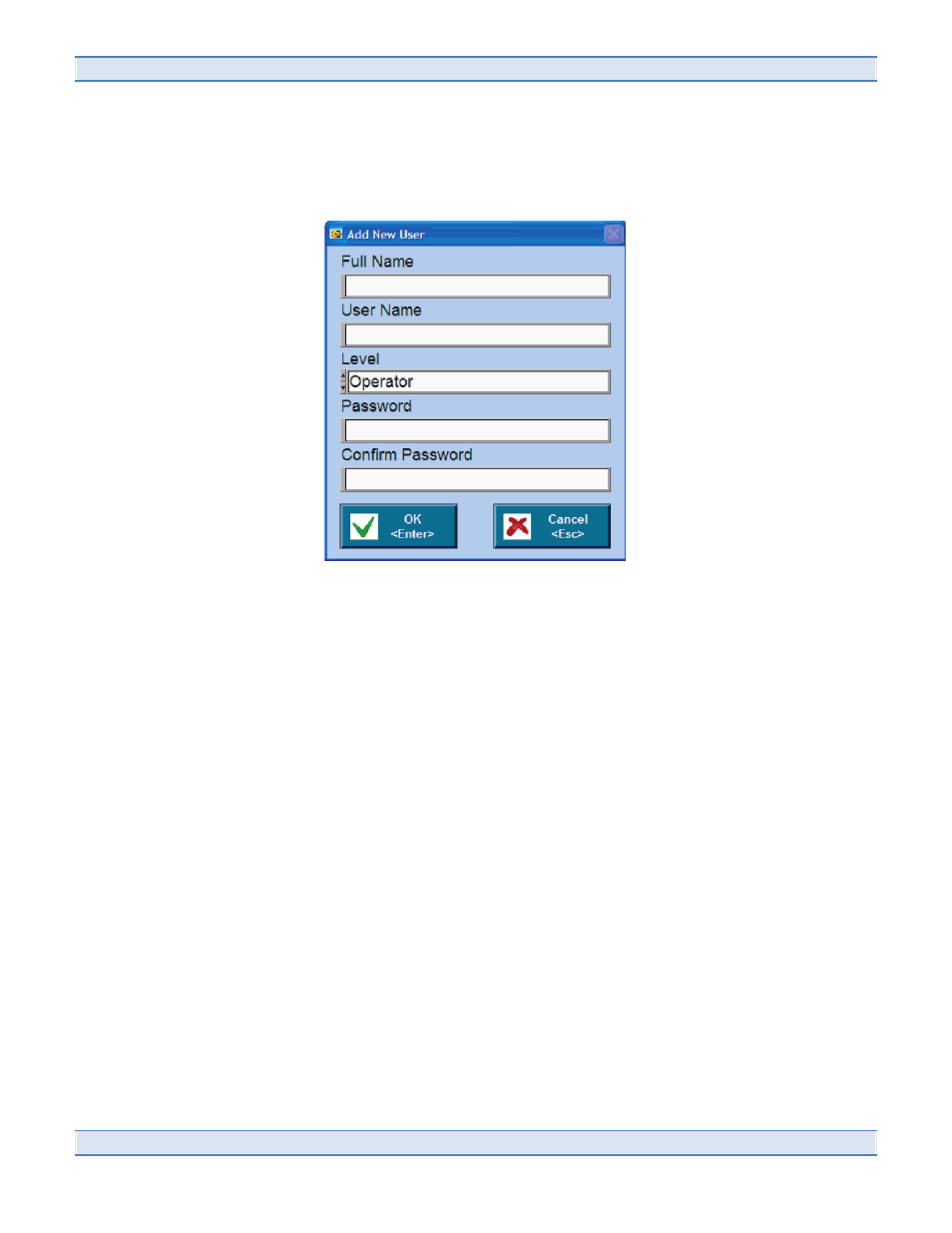
Environmental Express, Inc.
800.343.5319/843.881.6560
16
2.3.4
Add New User Screen
This feature allows you to enter a new user into the system.
•
Access this screen by selecting “Add User” on the “Edit User” screen, or press F1
•
Enter the new user's full name In the “Full Name” field
•
Enter the new user's desired “User Name” In the "User Name" field
•
Choose the new user's permission level using the arrows on the “Level” controls
•
Enter the new user's desired "Password" and "Confirm Password" fields
•
Press “OK” to confirm, or press the Enter key
•
Press "Cancel to exit, or press the Escape key
SPE-XPress Getting Started
Software Functions / Edit Users
Environmental Express • 10
800.745.8218 / 843.576.1147 / www.environmentalexpress.com
2.3.c. Edit Users Screen
Using this feature will allow
changes to be made to different
user profiles, and will allow for the
addition and deletion of users.
This screen lists users that are
currently allowed to use the
software, with their user names and
permission level visible.
Access this screen by pressing
“Edit Users” on the Main Screen or
press F3.
Press “Add User” to add an
•
additional user, or press F1.
Press “Delete User” to delete a
•
current user, or press F2.
Press “Edit User” to edit the
•
information or permission level
of a current user, or press F3.
Press “Exit” to exit, or press the
•
Escape key.
2.3.d. Add New User Screen
This feature allows you to enter a
new user into the system.
Access this screen by pressing
•
the “Add User” control on the
“Edit Users” screen, Figure 28, or
press F1.
Enter the new user’s full name
•
in the “Full Name” field.
Enter the new user’s desired
•
user name in the “User Name”
field.
Choose the new user’s desired
•
permission level by using the
arrows on the “Level” controls.
Enter the new user’s desired
•
password in the “Password”
field.
Press “Cancel” to exit, or press
•
the Escape key.
Re-enter the new user’s desired
•
password in the “Confirm
Password” field.
Press “OK” to confirm, or press
•
the Enter key.
Figure 8
Figure 9
