Importing and exporting configuration settings, Boot log, Log 73 – Det-Tronics 000499-142 DVR, 16 Camera, 500GB (GE Security) User Manual
Page 77
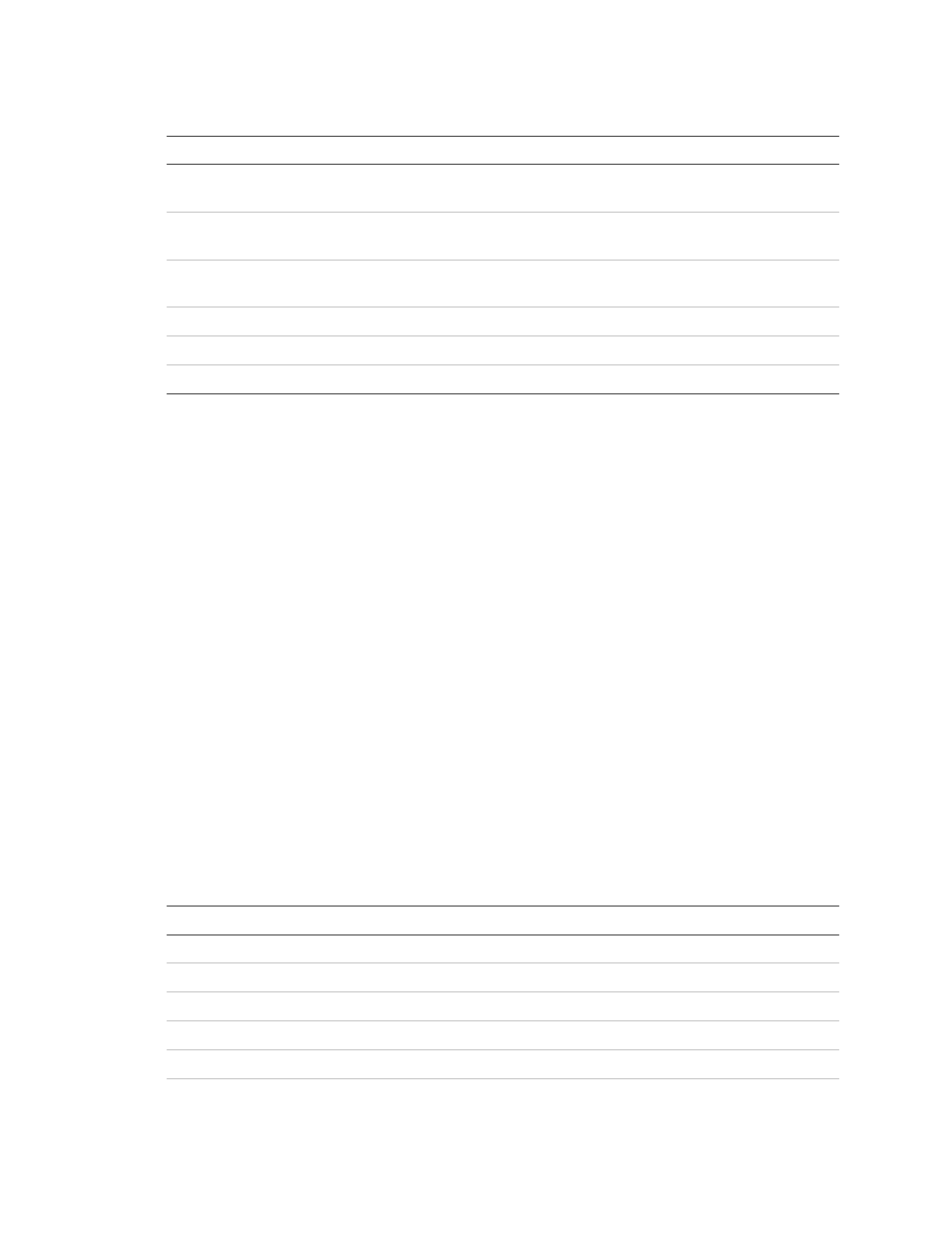
Chapter 7: System settings
TruVision DVR 30 User Manual
73
Table 13: Hard Drives screen commands and options
Commands and options
Descriptions
Auto Delete
Selects the number of days when the system deletes data
automatically
Overwrite
Select On to automatically overwrite data when the hard drive reaches
its capacity
Disk Drives
Displays the Disk Drive screen. This screen lets you add, remove, format,
and repair disk drives installed in your device. [1]
Network Attached Storages Displays the Network Attached Storages screen
Total Storage
Displays the total hard drive space
Free Capacity
Displays the amount of available space in the hard drive
[1] The Repair option under Disk Drives fixes file system errors..
Importing and exporting configuration settings
Use the Configuration screen to import or export configuration settings. Click Export
Config to export the TVR 30’s configuration settings into a configuration file. Click
Import Config to import configuration settings from a file. This screen also lets you
restore the TVR 30 settings to factory defaults.
Boot log
The Boot Log screen displays your device’s information that is generated each time
your device boots up. A boot log helps you diagnose your system in case of problems.
Click Archive to save the boot log into a backup device.
Table 14 below describes the codes used in the system’s boot log.
Table 14: Boot log code descriptions
Code Value
Description
Shutdown
AppExit
Use
Shutdown PwrOff
PwrOff
Shutdown Reboot
From
menu
reboot
Boot PwrOn Powered
On
Boot
PwtFail
Booted up but DVR was unexpectedly powered off
Boot
Reboot
Powered on via reboot
