Det-Tronics 000499-142 DVR, 16 Camera, 500GB (GE Security) User Manual
Page 36
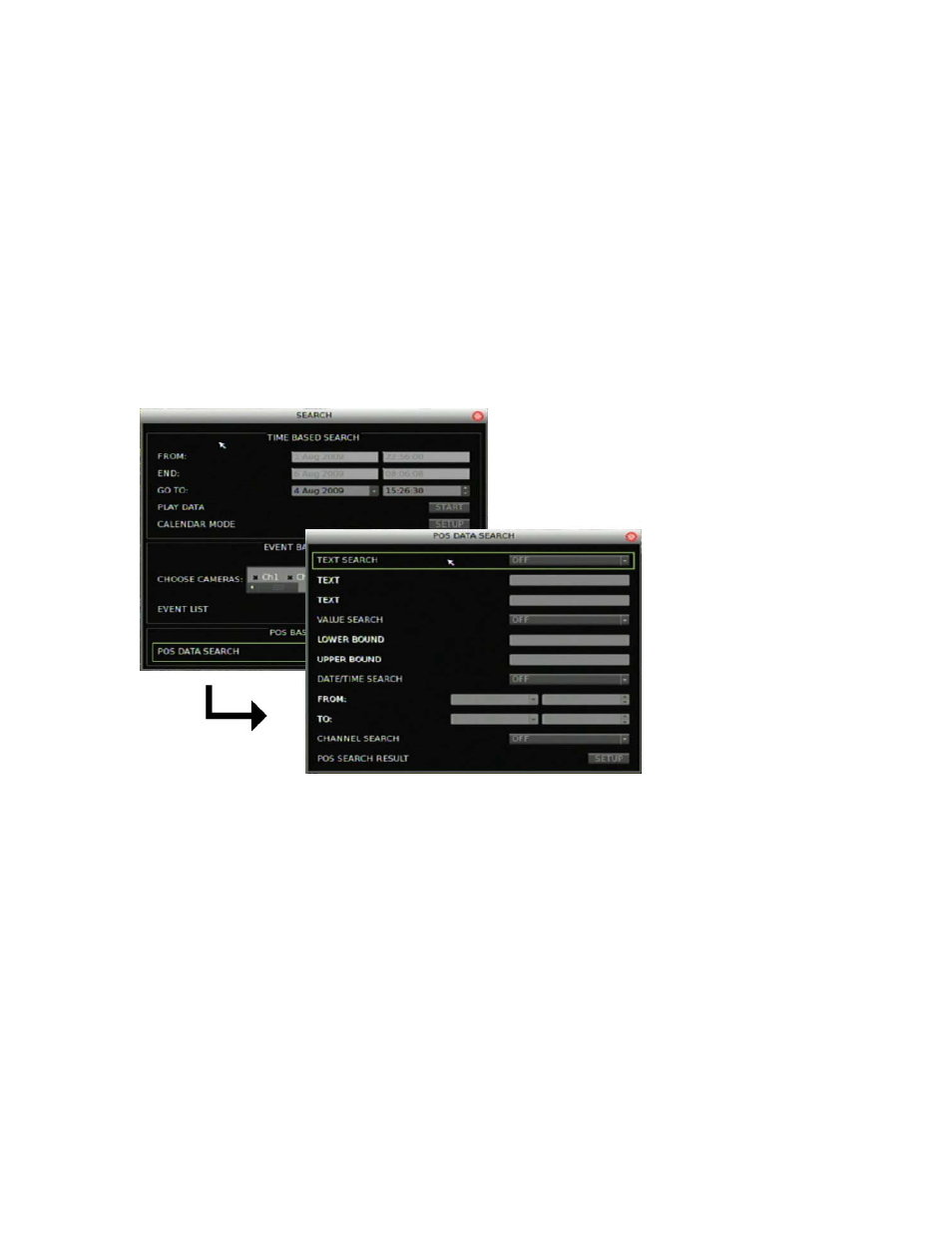
Chapter 4: Basic operation
32
TruVision DVR 30 User Manual
specified range. Additionally, you can enter a single value and search for videos with
data containing values less than, equal to, or greater than that value.
Date/Time. When searching for video based on POS data, you can narrow your
search by specifying a date and time range.
Camera. When searching for video based on POS data, you can narrow your search
by specifying a camera.
To search for recorded video by POS text:
1. Click Search to display the Search screen.
2. Click POS Data Search. The POS Data Search screen displays as shown in the
figure below.
3. Specify your search criteria.
Before entering any search criteria, highlight the search type field and specify
how you want the search criteria to be handled. For example, if searching for data
containing the text words “sale” and “charge,” highlight the Text Search field and
select the AND option. Then enter the search words in the Text fields, one word for
each field. When specifying a numeric value range, enter the lower number in the
Lower Bound field and the higher number in the Upper Bound field.
4. Click POS Search Result to display your search results.
5. Click a search result to play back the resulting video.
Note:
Make sure the Transaction Overlay (POS) box in the Display screen is set to
include playback.
