Assigning ptz protocol – Det-Tronics 000499-142 DVR, 16 Camera, 500GB (GE Security) User Manual
Page 58
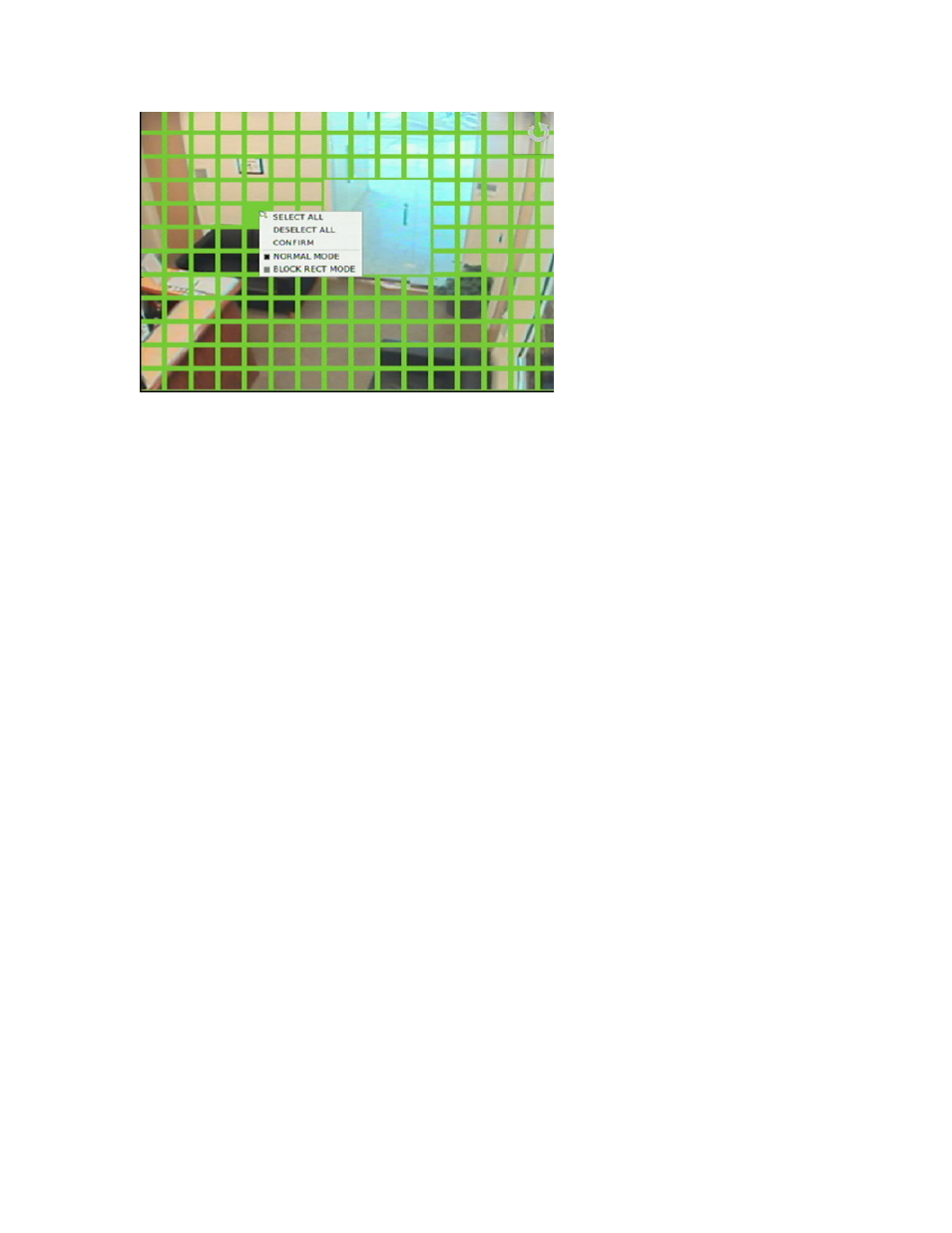
Chapter 6: Advanced setup
54
TruVision DVR 30 User Manual
Alternatively, you can select the entire area by right-clicking, and then clicking
Select All. A grid covers the entire display screen. Click Deselect All to clear the
screen from motion detection. Click Block Rect Mode to select or deselect an
entire area block.
6. Select a sensitivity level in the Sensitivity box.
Sensitivity level refers to the degree of pixel change in the specified area before a
motion detection alarm triggers.
Note:
The Motion Detection screen also includes a motion sensitivity indicator
that lets you test (by making motions on the camera) how much motion is
required to trigger an alarm at the selected sensitivity level. A buzzer sounds off
when an alarm is triggered.
7. Select the target size in the Target Size box.
Target size refers to the minimum size of an area in which motion is detected thus
triggering a motion detection alarm.
Assigning PTZ protocol
Assign a PTZ protocol and ID to a camera to allow PTZ control of the camera while in
PTZ mode. The PTZ Setup screen lets you assign a PTZ protocol and ID to a camera.
To assign PTZ protocol and ID to a camera:
1. Click Cameras on the main menu to display the Cameras screen.
2. Click the PTZ Setup button to display the PTZ Setup screen.
3. Select a protocol in the PTZ Protocol box.
Available protocol values include:
