Y 67, Sequence order, Event display – Det-Tronics 000499-142 DVR, 16 Camera, 500GB (GE Security) User Manual
Page 71: Pos transaction display
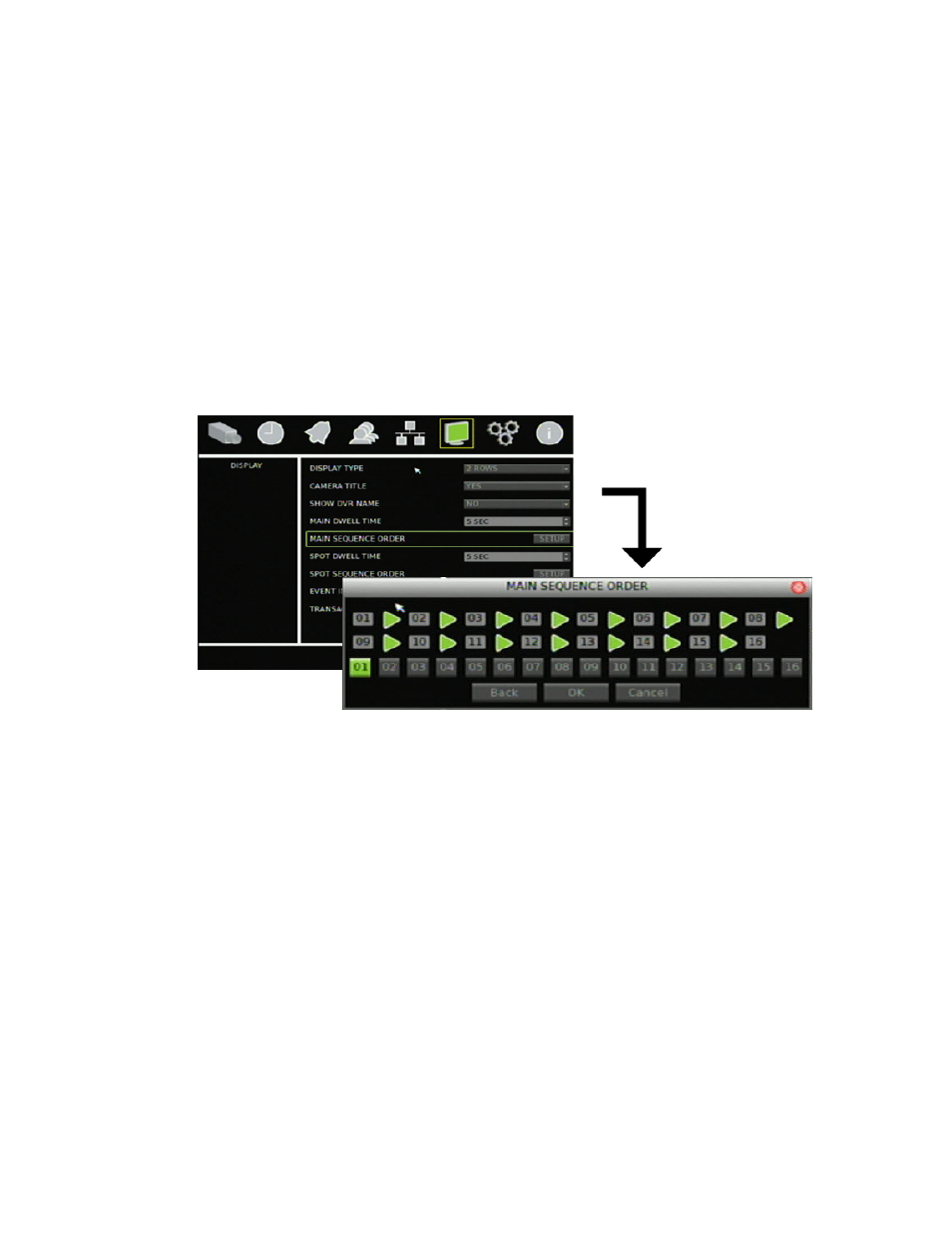
Chapter 6: Advanced setup
TruVision DVR 30 User Manual
67
Sequence order
The TVR 30 lets you configure the order of the cameras displayed in sequence mode
for both the main monitor and the spot monitor.
To configure the order of cameras:
1. Click Display on the main menu to open the Display screen.
2. Click Main Sequence Order to display the Main Sequence Order screen.
The Main Sequence Order screen displays the sequence positions and a row
listing all cameras as shown in the figure below. By default, the system orders the
cameras by camera number. Click Back to clear the last sequence position. Click
Back repeatedly to clear all positions in the sequence.
Note:
To configure the sequence order for the spot monitor, click Spot Sequence
Order. The Spot Sequence Order screen displays.
3. Click the camera you want to display first from the camera row. That camera
number displays in the first sequence position.
4. Continue clicking cameras in the order you want them displayed in sequence
mode until all sequence positions are filled.
Event display
Select On in the Event Indicator box to display any alarm events on-screen.
POS transaction display
Select an option in the Transaction Overlay box to configure the format of POS
transactions displayed on-screen.
