Display settings, Upnp 65, Ddns settings – Det-Tronics 000499-142 DVR, 16 Camera, 500GB (GE Security) User Manual
Page 69: Upnp
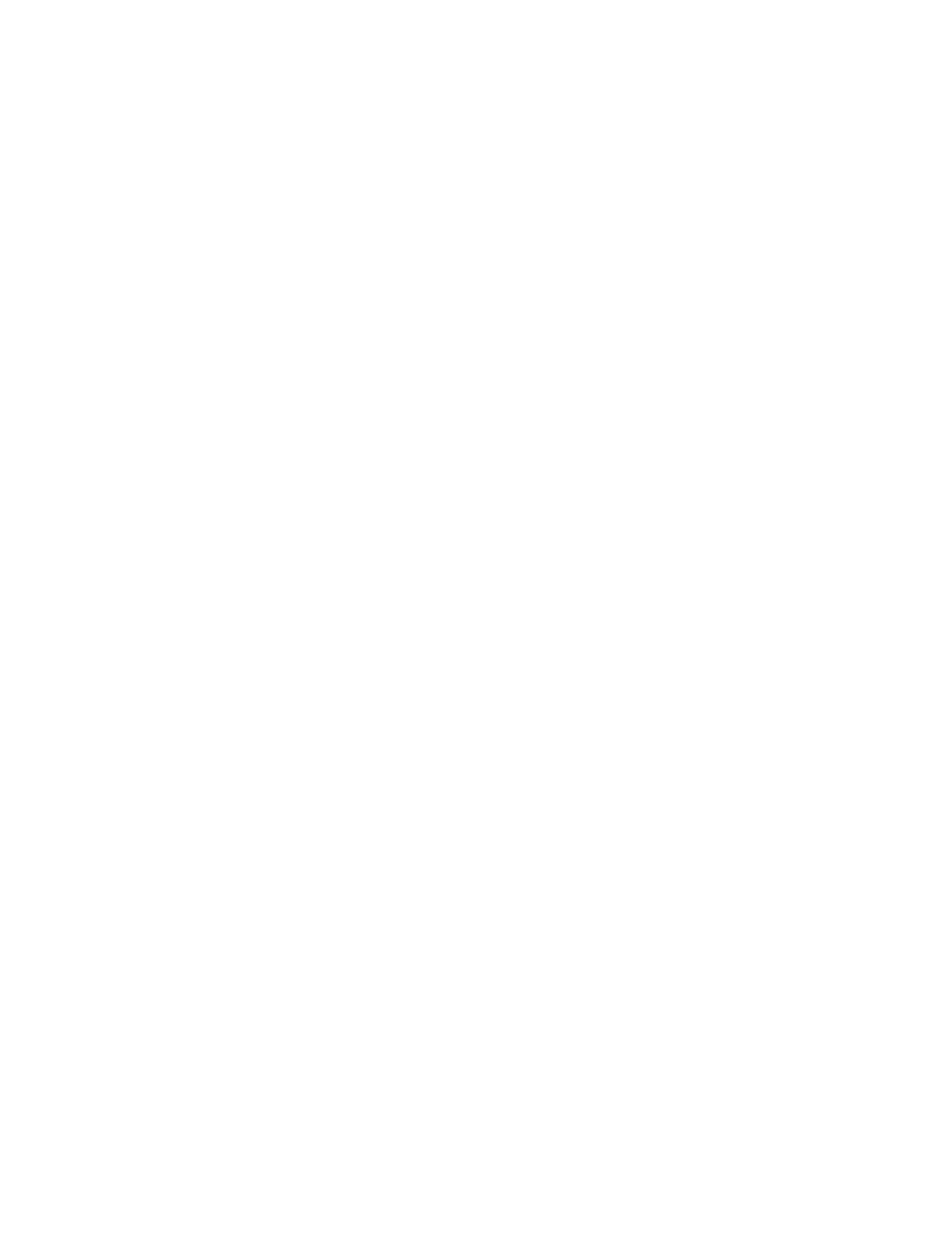
Chapter 6: Advanced setup
TruVision DVR 30 User Manual
65
If this option is enabled, any motion, video loss, or alarm events will trigger an
e-mail notification of these events.
9. Select On in the Event Attachment to allow attachments in the e-mail notification.
DDNS settings
The DDNS function lets you define the device’s domain name for access through a
Web browser. Use the DDNS Setting screen to define the settings for the DDNS
function.
The domain name format is http://(DNS name).ddns-tvr.net.
To define the DDNS settings:
1. Click Network on the main menu to display the Network screen.
2. Click DDNS Setting Setup to display the DDNS Setting screen.
3. In the Use DDNS box, select On to enable the DDNS function .
4. Enter the host name. If you leave this box blank, the system generates a host
name for you.
5. Enter the port number.
6. In the Submit/Update box, select Yes to submit the DDNS information through the
network.
UPnP
If enabled, the UPnP function (Universal Plug and Play) lets a PC connect to the TVR 30
using the same local area network. To enable this function, select On in the UPnP box
in the Network screen.
Display settings
Use the Display screen to configure how information is displayed on-screen. The
following settings can be configured:
• Display
format
• Camera title display
• Unit name display
• Dwell
time
• Sequence
order
