Windows vista and 7 users, Users 41 – Det-Tronics 000499-142 DVR, 16 Camera, 500GB (GE Security) User Manual
Page 45
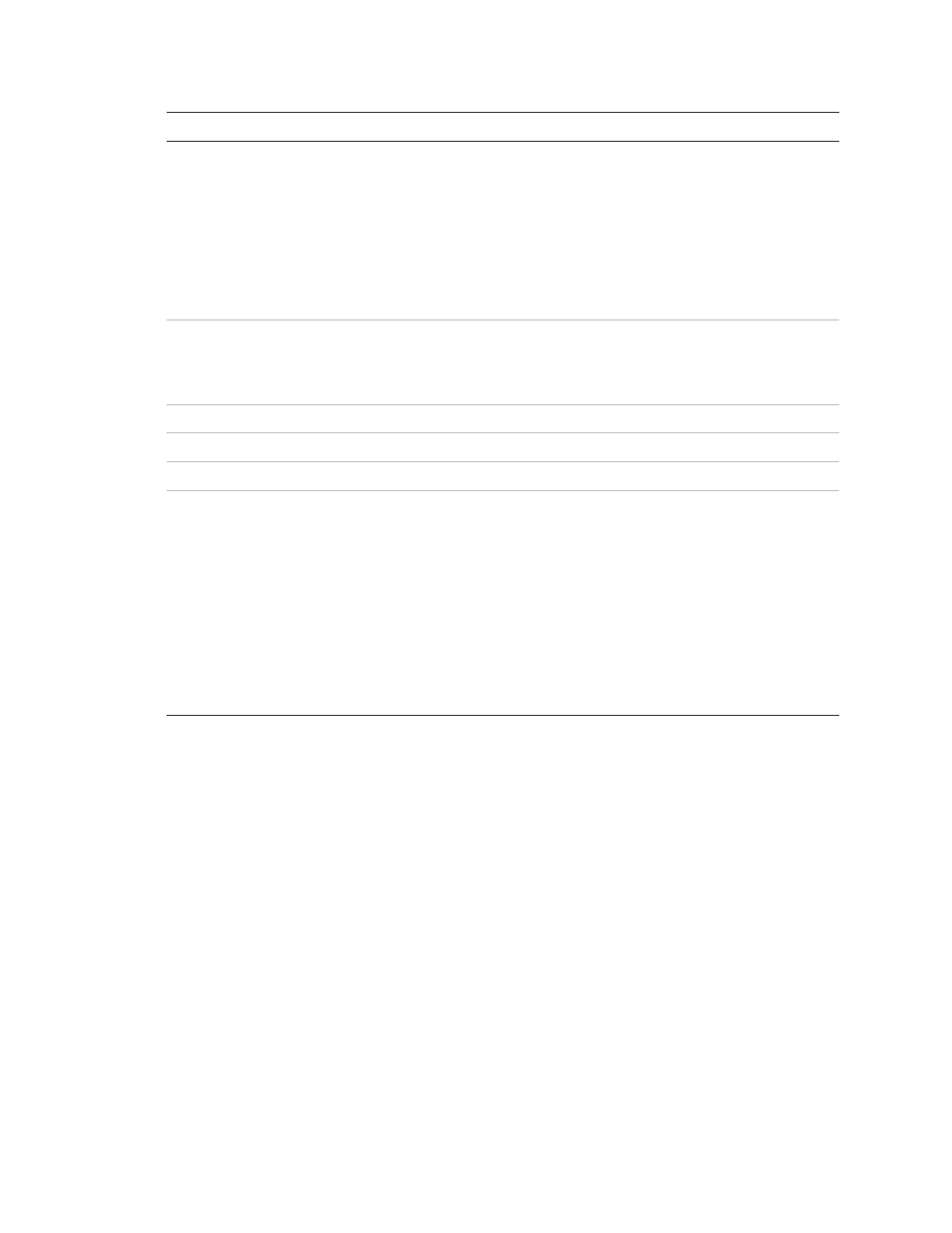
Chapter 5: Using the Web browser
TruVision DVR 30 User Manual
41
Item Name
Description
3
Bandwidth control switch (Dual
Streaming)
Toggle between Bandwidth settings and Live Dual
Streaming. By default the Bandwidth settings are enabled.
Bandwidth settings refer to the number of video frames
sent across the network. For example, select High for all
data or select Low for partial data. Switching to Live Dual
Streaming uses a second video data stream (less data size)
that is sent over the network. This is ideal for lower
bandwidth networks. For more information, see “Live dual
streaming” on page 43.
4
PTZ controls
Control PTZ for the currently selected camera. Only
displays if PTZ control is available for the selected camera
(indicated by a PTZ icon). You can drag this panel
anywhere on the screen.
5
Viewer
View live or playback video.
6
Zoom
Zoom in or out on video.
7
Download DVR player
Download the DVR player.
8
Function
Lets you do the following:
• View live video
• Play back video
• Display the configuration screen
• Search for recorded video
• Take an image snapshot
• Set the aspect ratio
• Check the hard drive health status
Windows Vista and 7 users
Internet Explorer for Windows Vista and Windows 7 operating systems has increased
security measures to protect your PC from any malicious software being installed.
When using the TVR 30 Web browser interface, you can install ActiveX controls to
connect and view video using Internet Explorer. However, you cannot download data,
such as video, images, and the DVR player due to the increased security measure.
To have complete functionality of the Web browser interface and the DVR player with
Windows Vista and Windows 7, do the following:
• Run the Browser interface and the DVR player application as an administrator in
your workstation
• Add the DVR’s IP address to your browser’s list of trusted sites
