CounterPath Bria 2.5 Windows User Guide User Manual
Page 40
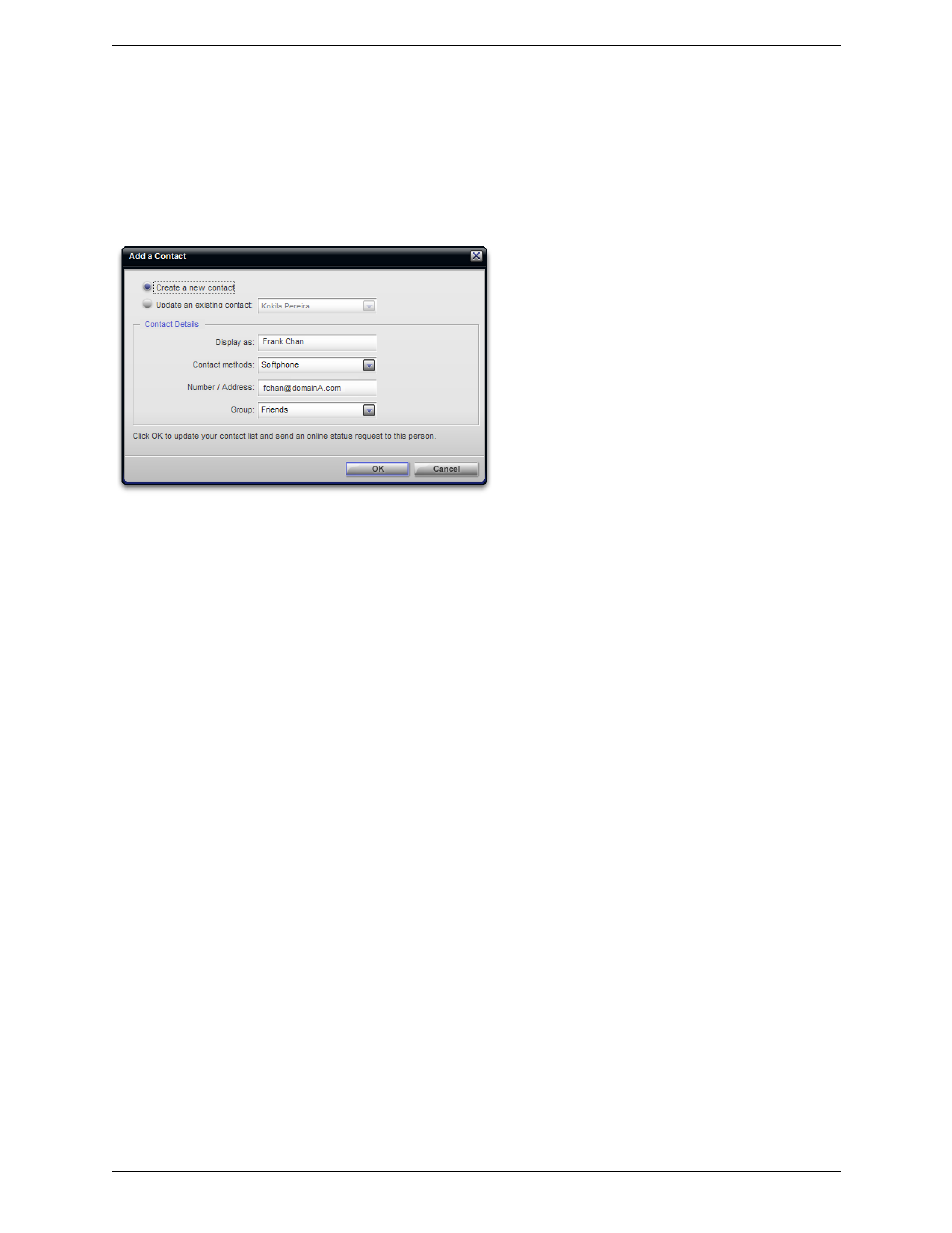
CounterPath Corporation
36
Take the appropriate action:
•
Create a new contact: Click Create. Change the display name, contact method, and group if desired. Click
OK.
•
Update an existing contact. Click Update. Choose a different contact, if necessary. Change the contact
method and group, if desired. Click OK.
If the contact method is Softphone or Jabber, an online status request is sent to this person.
Importing Contacts
You can populate the Bria contact list by importing from an external file or files. The new contacts will be
added to the existing contacts.
You can import a contact list from:
•
A comma-separated file. Use this method to import from a Microsoft® Excel® file. You will first have to
set up the file; see below.
•
A Microsoft® Outlook® or Microsoft® Exchange contact list (a *.pst file).
•
A vCard file (*.vcf file). A vCard is an electronic business card that is often attached to an e-mail.
1. From the main menu, click the Contacts menu and choose Import Contacts. The Import Contacts wizard
starts.
2. As soon as you click Finish on the wizard, the Contacts tab in Bria is updated to show the imported entries.
Note that none of the entries are set up with availability turned on; in order to view availability of contacts,
you must modify the appropriate entries by viewing the contact’s Profile and clicking the Advanced button.
See “Contact Profile — Advanced Dialog” on page 35 for details.
