Receiving an im, Sending a broadcast im – CounterPath Bria 2.5 Windows User Guide User Manual
Page 31
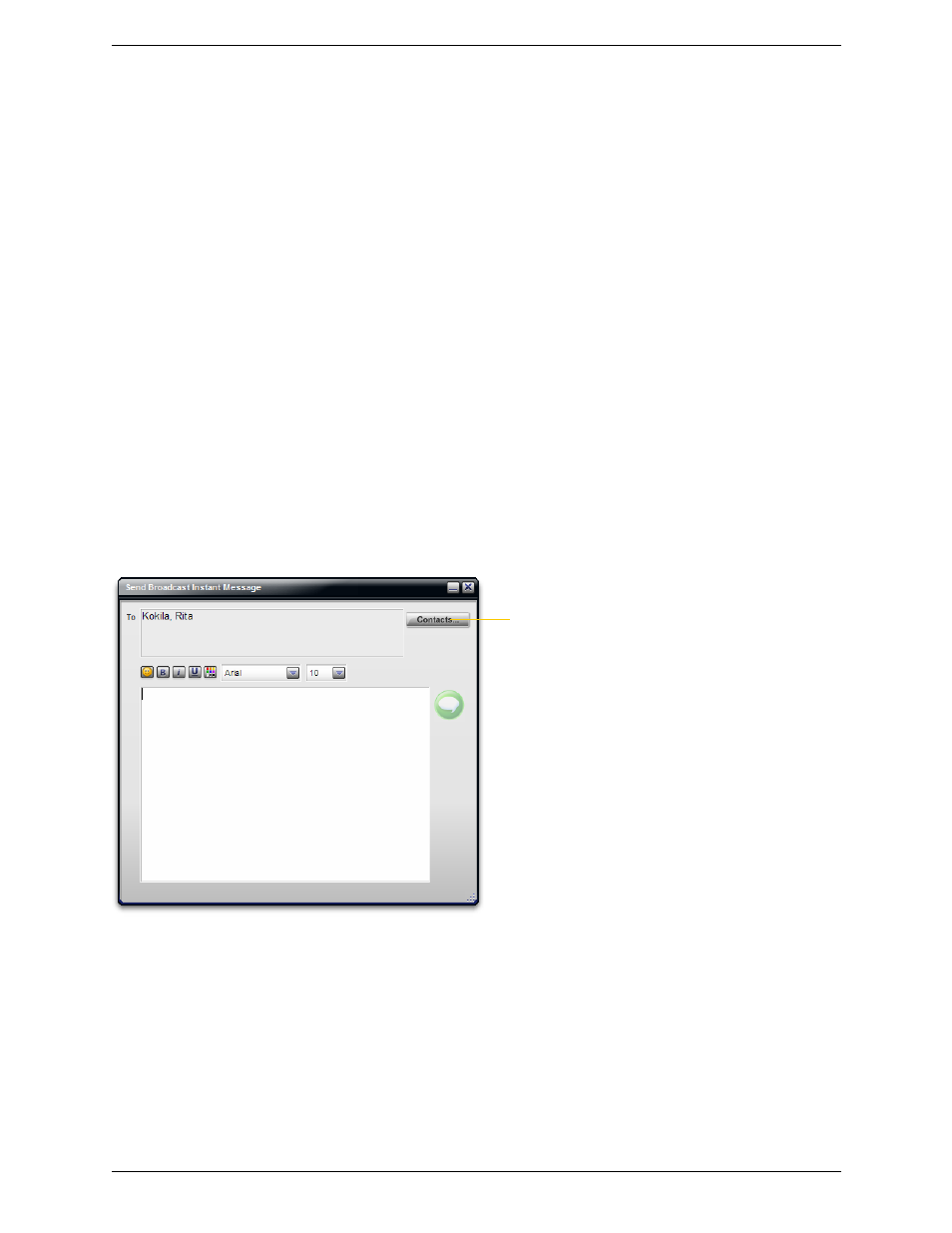
Bria 2.5 for Windows User Guide
27
Receiving an IM
When an IM is received, either the IM window or a Call Alert pops up. (To control which window appears, see
“Preferences – Application” on page 50.)
If the IM window is already displayed during an IM session with another person, the message from the new
person appears in another tab in that window. (You can set up Bria so that each person has their own IM
window; see “Preferences – Application” on page 50.)
Sending a Broadcast IM
You can send an IM to several people at one time. A broadcast IM is not a conference IM.
•
With a broadcast IM, each recipient can reply to the IM, but only you will see these replies; the other
recipients will not see these replies.
•
With a conference IM, all parties see everyone’s messages and the messages each party sends are seen by
everyone. See “Conference IM—Group Chat” on page 28.
1. Select the parties from the Contacts tab in one or more of the following ways:
•
Select one or more contacts in the usual ways (using Shift-click or Ctrl+click).
•
Select one or more groups in the usual way.
2. Right-click and choose Send Broadcast Instant Message. The Send Broadcast Instant Message window
appears.
3. Type the message. Include emoticons and formatting, as desired.
To insert a return in the message, press Ctrl+Enter. (You can control the behavior of Enter and of
Ctrl+Enter; see “Preferences – Application” on page 50.)
4. Press Send or Enter. The IM is sent and the window closes.
A recipient may send you a response, which will be displayed to you in a regular Instant Message window;
you will then be in a regular IM with that one party.
You can press Ctrl+F to search for text in the large message area.
Click to add more contacts. Shows the display names of all
the selected contacts and the individual display names of
all the contacts in any selected groups. Contacts that do
not have a softphone address are not included in the list.
