CounterPath Bria 2.5 Windows User Guide User Manual
Page 18
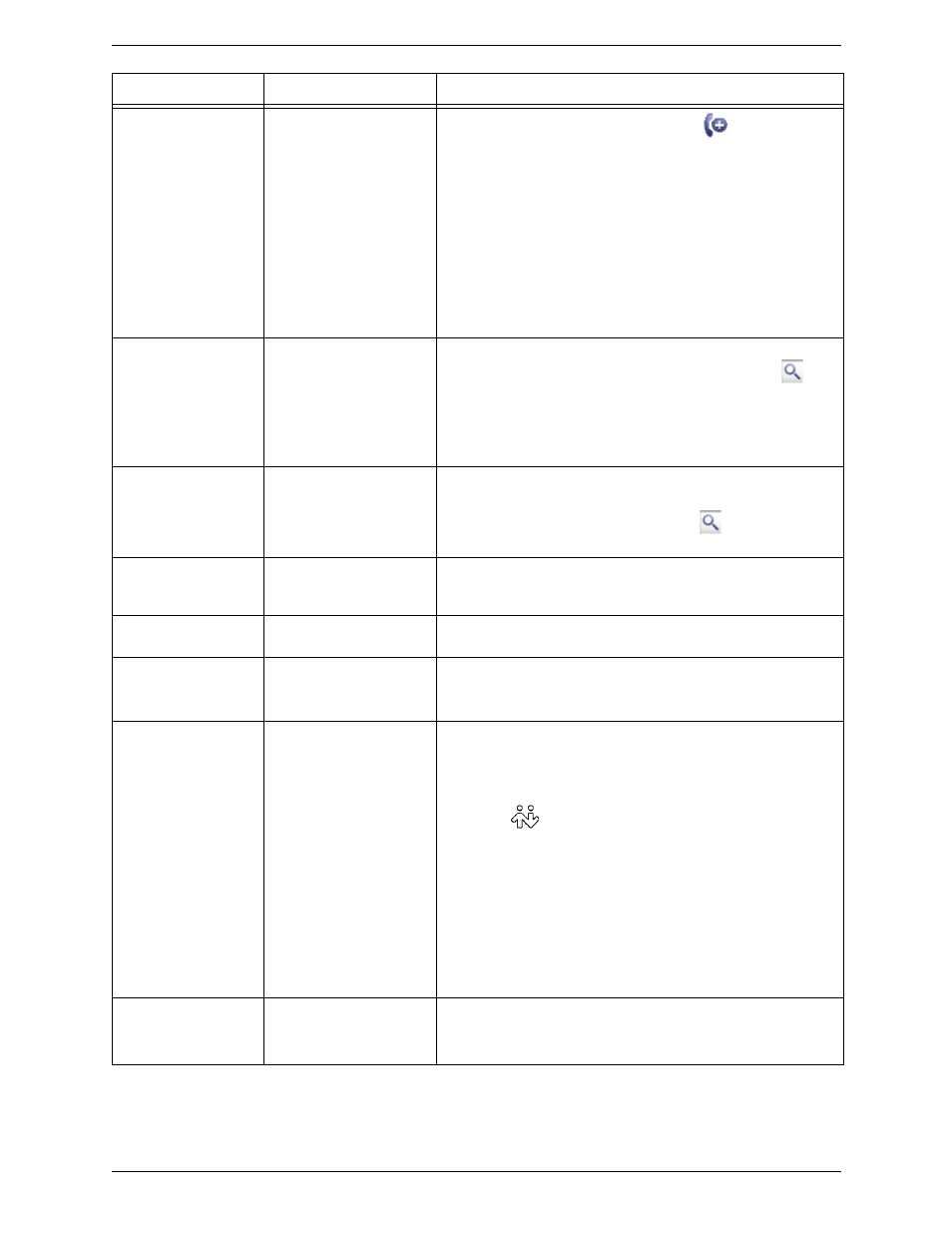
CounterPath Corporation
14
How
From the...
Description
Keying
Dialpad or computer
keyboard
1. If another call is currently in progress, click
on the Call toolbar.
A new Call Entry area appears. The current call is put on hold.
2. Enter the softphone address or number in the Call entry field using
the dialpad or the computer keyboard.
For the name, you can enter the entire softphone address
([email protected]) or just the name (kpereira).
As you type, a suggestion for completing the entry may appear.
Choose the suggestion or keep typing.
3. To make an audio call, click the green Call button or press Enter.
Even if the Video panel is open, an audio call will be placed.
4. Or to make a video call, open the Video panel and press Video Call.
Drag-and-drop contact or
previous call
Contacts or History tab in the
Address Book panel
Drag an entry from the Contacts or History tab. The call is placed
immediately. (If the tab contains lots of contacts, first use the
field
to filter the list.)
• If the video panel is closed, an audio call is placed.
• If the video panel is open, a video call is placed and your video will
be sent as soon as the other party answers.
Right-click a contact or
previous call
Contacts or History tab in the
Address Book panel
Right-click an entry from the Contacts or History tab and choose Call or
Video Call. The call is placed immediately.
(If the tab contains lots of entries, first use the
field to filter the
list.)
Double-click a contact
Contacts in the Address Book
panel
Contacts have a “double-click” action that either makes a phone call or
starts an IM. Each contact can be configured separately for this action.
See Table 1 on page 34.
Double-click a previous
call
History tab in the Address
Book panel
Double-click an entry. The call is placed.
Redial
Redial button
Click Options and choose Redial. Or click the Redial button.
The call is placed immediately (without video, even if the Video panel
is open).
From Outlook
If you have set up contacts in Microsoft® Outlook®, you can place a
call to a PSTN number (but not a softphone address).
1. Double-click the contact in the contact list in Outlook. The Contact
dialog box appears.
2. Click the
in the top left corner and select the phone number to
dial. As soon as you release, Bria will be brought to the front (or will
be started) and the call will be placed.
You may need to revise the dial plans for your accounts in order to
support the format used in Outlook. For example, if phone numbers in
Outlook all have a “+9” prefix, you must ensure the dial plans for your
accounts strip out the + correctly. For details, see “Dial Plan” on
page 80.
For information on how Bria and Outlook contacts work together, see
“Exporting Contacts” on page 37.
Dialing
Dialpad
1. If the dialpad is not visible, click the Show/Hide dialpad button.
2. Click the numbers on the dialpad to enter the phone number.
3. Click the green Call button or press Enter.
