CounterPath Bria 2.5 Windows User Guide User Manual
Page 39
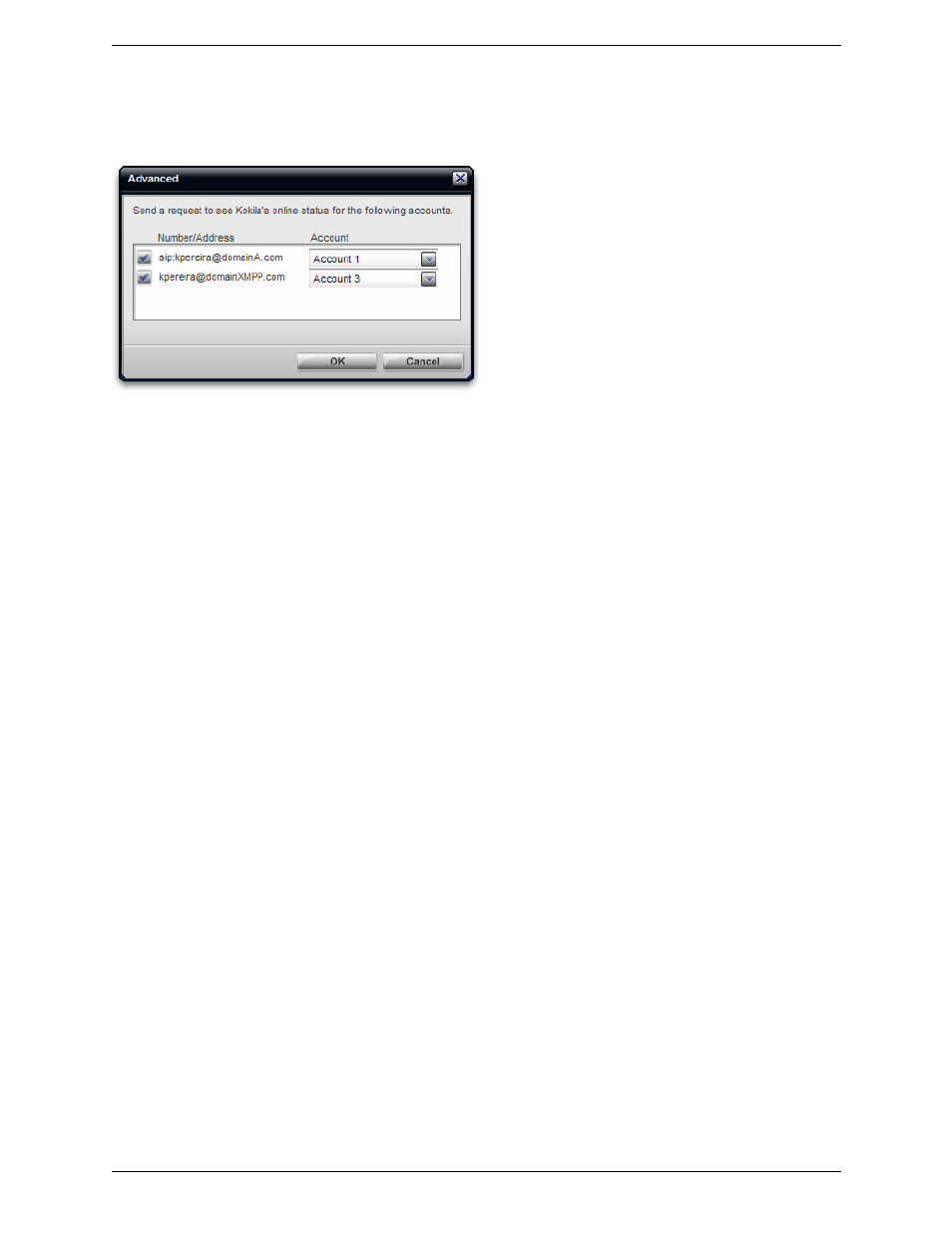
Bria 2.5 for Windows User Guide
35
Contact Profile — Advanced Dialog
This dialog lets you fine tune the presence sharing information for this contact and change the account that each
address is associated with.
Presence Sharing
You can configure which accounts will be used for presence sharing: none, some or all.
•
If you disable all items, this contact will not have an availability icon beside its name in the Contact list.
•
If you enable at least one item, the availability icon will be gray; later its color will change to indicate the
current availability.
Associated Account
You can change the account that an address is associated with.
The associated account will be used for sending IMs, for sharing presence information, and for file transfers
(XMPP accounts only). This means that the associated account must be enabled in order to use the address for
IM, presence sharing and file transfers.
The associated account will not be used for placing phone calls; phone calls select the account using a different
rule. See “Which Account Is Used?” on page 15.
The associated account must be an enabled account of the correct protocol (a SIP account for an address in a
softphone slot, an XMPP account for an address in a Jabber slot). Bria makes the initial association by trying to
match the domains. If that fails, it will select the first enabled account of the appropriate protocol. If no
appropriate account is enabled, the association will not be made (the Account will show as “Unavailable”).
Adding a Contact using an Existing Address
You can add a contact by capturing existing information:
•
If you are on a phone call with a person who is not a contact, click the Add to Contacts button in the call
panel.
•
If you are in an instant message session with a person who is not a contact, click the Add button.
•
On the History tab, select an entry that is not a contact. Right-click and choose Add as Contact.
The Add a Contact dialog appears.
If the user portion of the address matches the user portion of an existing address, the Update option is
automatically selected. For example, if the address is [email protected] and there is an existing contact
with an address of [email protected]. Otherwise, the Create option is automatically selected.
