Setting up accounts – CounterPath Bria 3.0 for Mac User Guide - Retail Deployments User Manual
Page 9
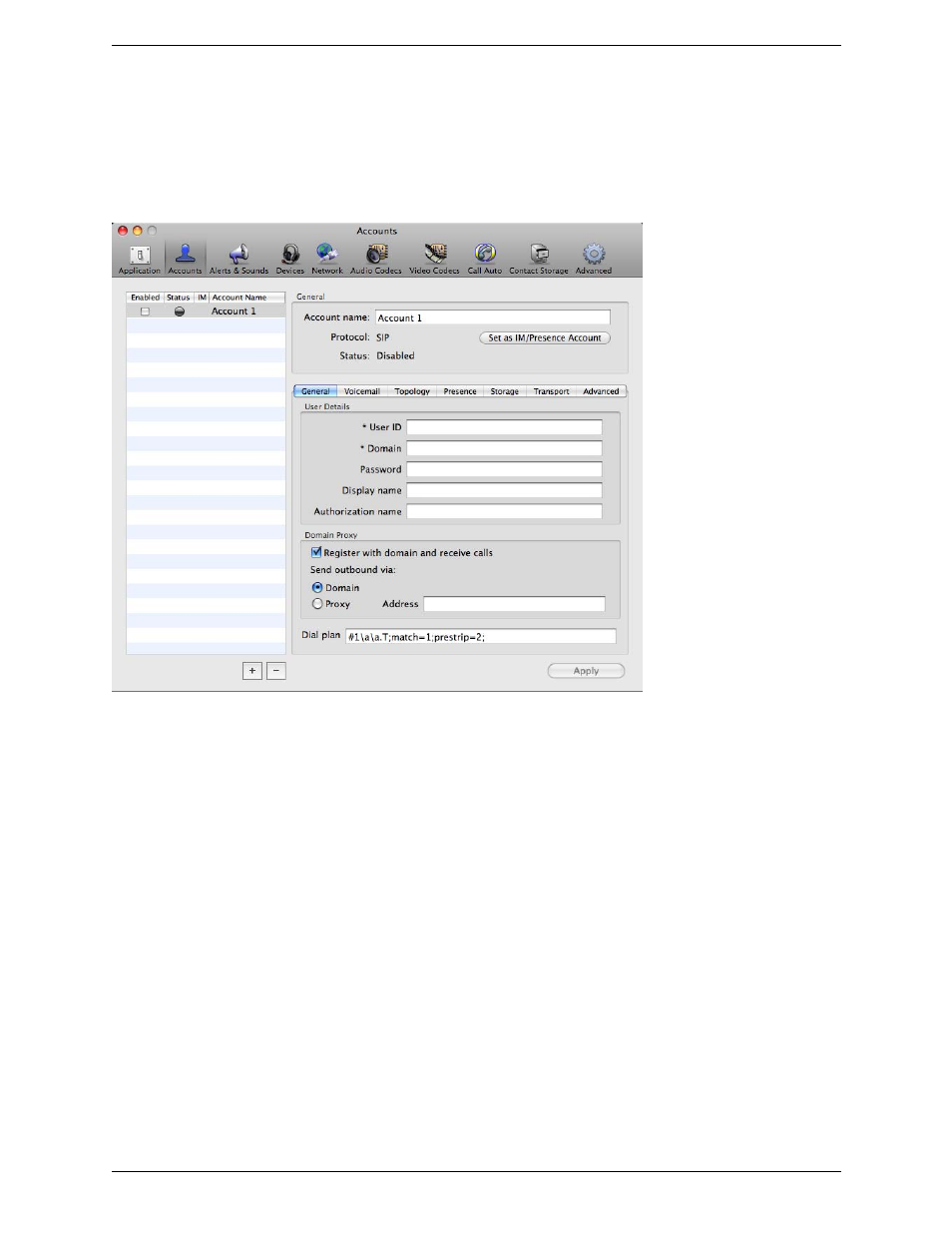
Bria 3.0 for Mac User Guide – Retail Deployments
5
Setting up Accounts
After obtaining SIP, SIMPLE, and (if applicable) XMPP account information from your VoIP service provider,
you can set up Bria accounts.
1.
From the menu, choose Bria Beta > Preferences then click on Accounts. The Accounts window appears
with fields for Account 1 (a SIP account) on the right-hand side.
2.
In the General tab, complete the User Details area with the information obtained from your VoIP service
provider.
3.
Complete the remaining tabs as specified by your service provider or to suit your setup. Settings that you
may need to change immediately include:
•
General tab, Domain Proxy area.
•
Topology tab, if your computer is on a network and/or behind a firewall.
For more information, see “Configuring Bria” on page 39.
4.
When done, click Apply; the account is enabled and registered; check the account list on the left-hand side
to make sure the account registers successfully.
5.
If you are setting up an XMPP account, click the + symbol at the bottom of the window to open the account
selection menu, then choose New XMPP Account. An XMPP account is added to the list of accounts on the
left and the XMPP fields appear on the right.
6.
Complete the window with the information obtained from the XMPP service provider. For more
information, see “Configuring Bria” on page 43
7.
Click Apply. When the Status column is “Ready”, close the Accounts window.
