10 instant messaging, Instant messaging, Sending an im – CounterPath Bria 3.0 for Mac User Guide - Retail Deployments User Manual
Page 29: Receiving an im
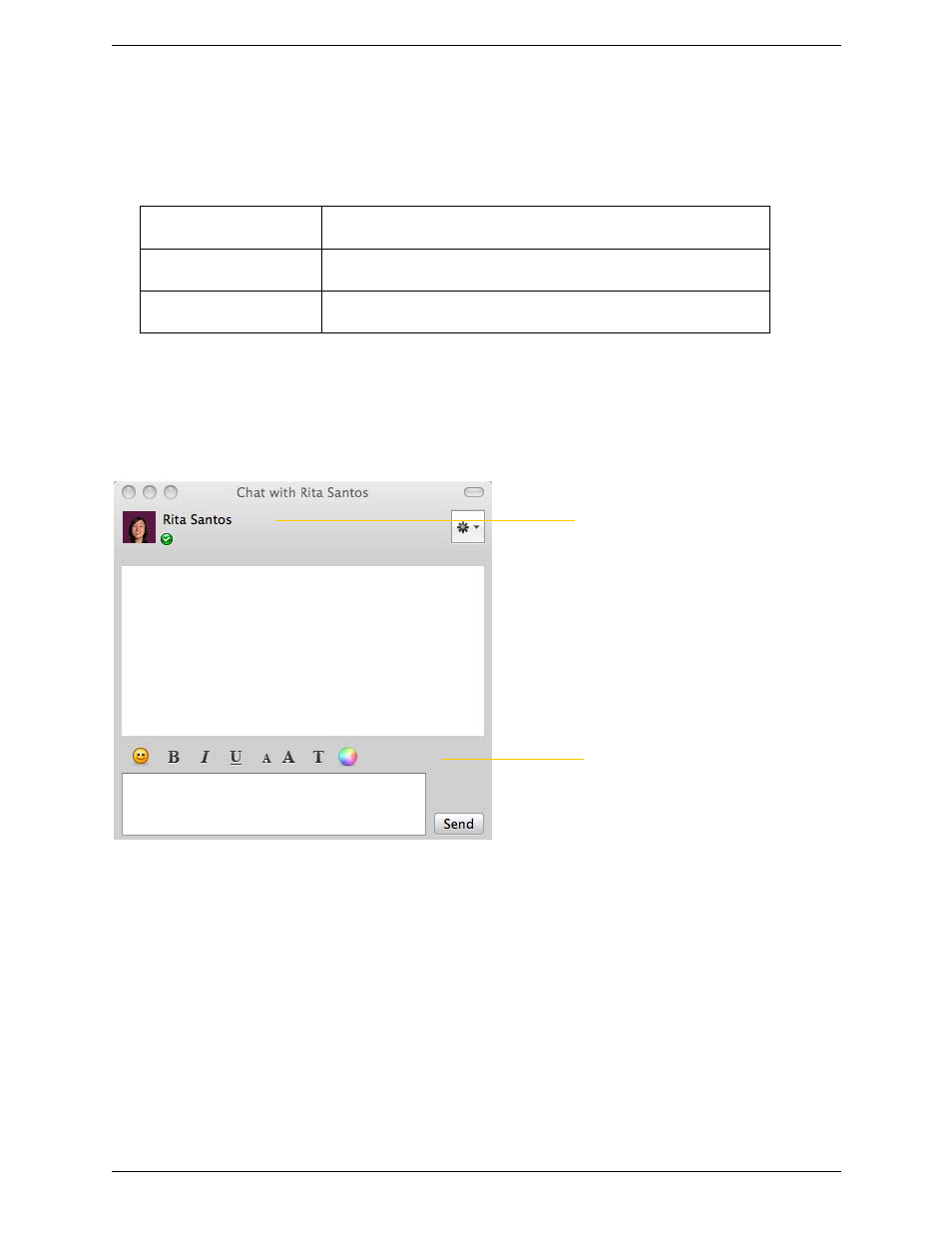
Using Bria 3.0 for Mac – Retail Deployments
25
3.10 Instant Messaging
Sending an IM
1.
There are several ways to select the person to send an IM to.
2.
Type the message. Include emoticons and formatting, as desired.
To insert a return in the message, press Ctrl+Enter. (You can control the behavior of Enter and of
Ctrl+Enter; see page 54.)
3.
Press Enter.
Receiving an IM
When an IM is received, either the IM window or a Call Alert pops up. (To control which window appears,
choose Preferences > Application.)
From the Contacts tab
Control-click on the contact and choose Send IM. The contact must have a
softphone address.
An active phone call
If the person is a contact, choose Send Instant Message from the call panel
menu.
An active conference call
If the participant is a contact, choose Send Instant Message from the participant
menu.
Click to edit the contact information
Message input area
- eyeBeam 1.5 User Guide for Windows (71 pages)
- eyeBeam 1.5 User Guide for Mac (70 pages)
- eyeBeam 1.11 User Guide for Windows (44 pages)
- Bria for Linux Quick Start Guide (1 page)
- Bria for Linux User Guide (38 pages)
- Bria for Linux Administrator Guide (42 pages)
- Bria 3.1 Configuration Guide - Retail Deployments (34 pages)
- Bria 3.1 Configuration Guide - OEM Deployments (34 pages)
- Bria 3.0 Configuration Guide – Retail Deployments (34 pages)
- Bria 3.0 Provisioning Guide – Retail Deployments (26 pages)
- Bria 3.0 Administrator Guide (66 pages)
- Bria Quick Start Guide (1 page)
- Bria Professional 2.5 Administrator Guide (56 pages)
- Bria Professional 2.5 Provisioning Guide (28 pages)
- Bria Professional 2.5 Configuration Guide (26 pages)
- Bria Professional 2.3 Administrator Guide (50 pages)
- Bria 4 Administrator Guide (58 pages)
- Bria 4 Configuration Guide - Enterprise Deployments (22 pages)
- Bria 4 Dial Plan Guide (8 pages)
- Bria 4 Provisioning Guide - Enterprise Deployments (26 pages)
- Bria 4 Windows Quick Start Guide (1 page)
- Bria 4 Windows User Guide - Enterprise Deployments (104 pages)
- Bria 4 Windows User Guide - Retail Deployments (114 pages)
- Bria 3.5 vs 4 for Windows Comparison Guide (6 pages)
- Bria 4 Mac Quick Start Guide (1 page)
- Bria 4 Mac User Guide - Enterprise Deployments (76 pages)
- Bria 4 Mac User Guide - Retail Deployments (90 pages)
- Bria 3.5 vs 4 for Mac Comparison Guide (6 pages)
- Bria for Outlook Quick Start Guide (2 pages)
- Bria 3 Dial Plan Guide (8 pages)
- Bria 3.5 for Windows Quick Start Guide (1 page)
- Bria 3.5.2 for Windows User Guide - Retail Deployments (98 pages)
- Bria 3.5.1 for Windows User Guide - Enterprise Deployments (90 pages)
- Bria 3.5 for Windows User Guide - Retail Deployments (100 pages)
- Bria 3.3 for Windows User Guide - Retail Deployments (104 pages)
- Bria 3.5 for Windows User Guide - Enterprise Deployments (90 pages)
- Bria 3.4 for Windows User Guide - Enterprise Deployments (90 pages)
- Bria 3.3 for Windows User Guide - Enterprise Deployments (90 pages)
- Bria 3.2 for Windows User Guide - Retail Deployments (102 pages)
- Bria 3.2 for Windows User Guide - Enterprise Deployments (90 pages)
- Bria 3.4 for Windows Quick Start Guide (1 page)
- Bria 3.2 for Windows Quick Start Guide (1 page)
- Bria 3.1 Administrator Guide (70 pages)
- Bria 3.1 for Windows Quick Start Guide (1 page)
- Bria 3.1 for Windows User Guide - Retail Deployments (102 pages)
