5 configuring bria, 1 configuring accounts: the accounts tab, Configuring bria – CounterPath Bria 3.0 for Mac User Guide - Retail Deployments User Manual
Page 43: Configuring accounts: the accounts tab, 5configuring bria, Accounts settings window
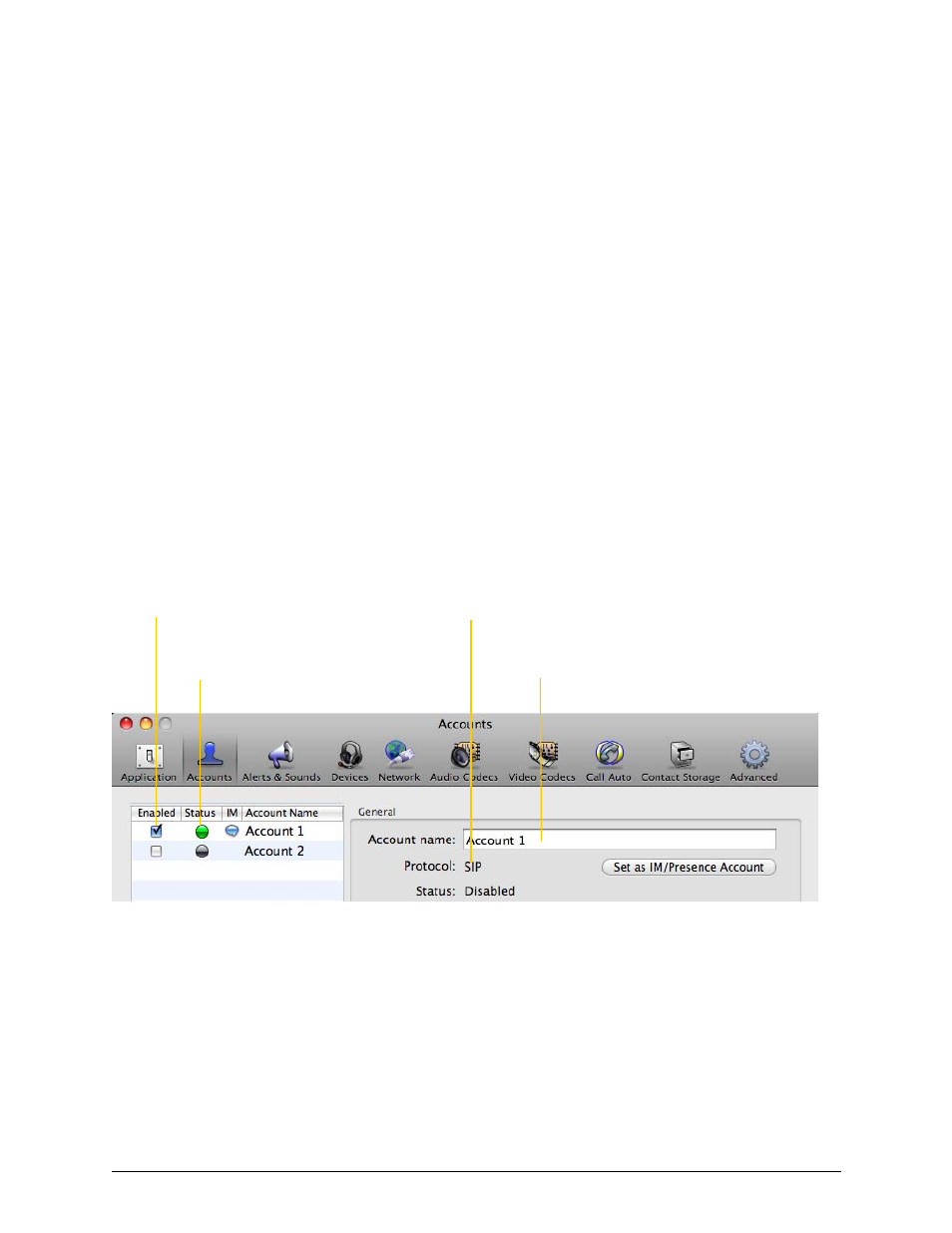
39
5
Configuring Bria
Choose Bria > Preferences. The Preferences window appears.
•
When configuring Bria the first time, click the Accounts tab and set up the account. Then complete other
tabs as desired.
•
After the initial setup, display whichever tab you want.
5.1 Configuring Accounts: the Accounts Tab
To set up an account and configure Bria to work with your VoIP service, click the Accounts icon and then click
on the appropriate tab within that window.
Accounts Settings Window
To work with accounts, choose Bria > Preferences from the menu, then click the Accounts tab. The Accounts
window appears, showing all the accounts set up.
You can:
•
Add or remove an account. (You can only add one XMPP account; you can add multiple SIP accounts.)
•
Enable one or more accounts. See below for details.
•
Set or change the properties of an account. These properties control how Bria interacts with your VoIP
service provider, and are set individually for each account. See the following pages for details.
Enabling Accounts
You must enable an account in order to make and receive calls on that account. You can enable as many
accounts as you want. Click the Enable box beside each account. The rules for enabled accounts are:
In this example, Account 1 is selected, so its
details show in the right-hand panel
Green means enabled and registered;
gray means not registered.
Specifies “SIP” or “XMPP”
Click to enable account
