Populating the contact list, Managing contacts and groups – CounterPath Bria 3.0 for Mac User Guide - Retail Deployments User Manual
Page 34
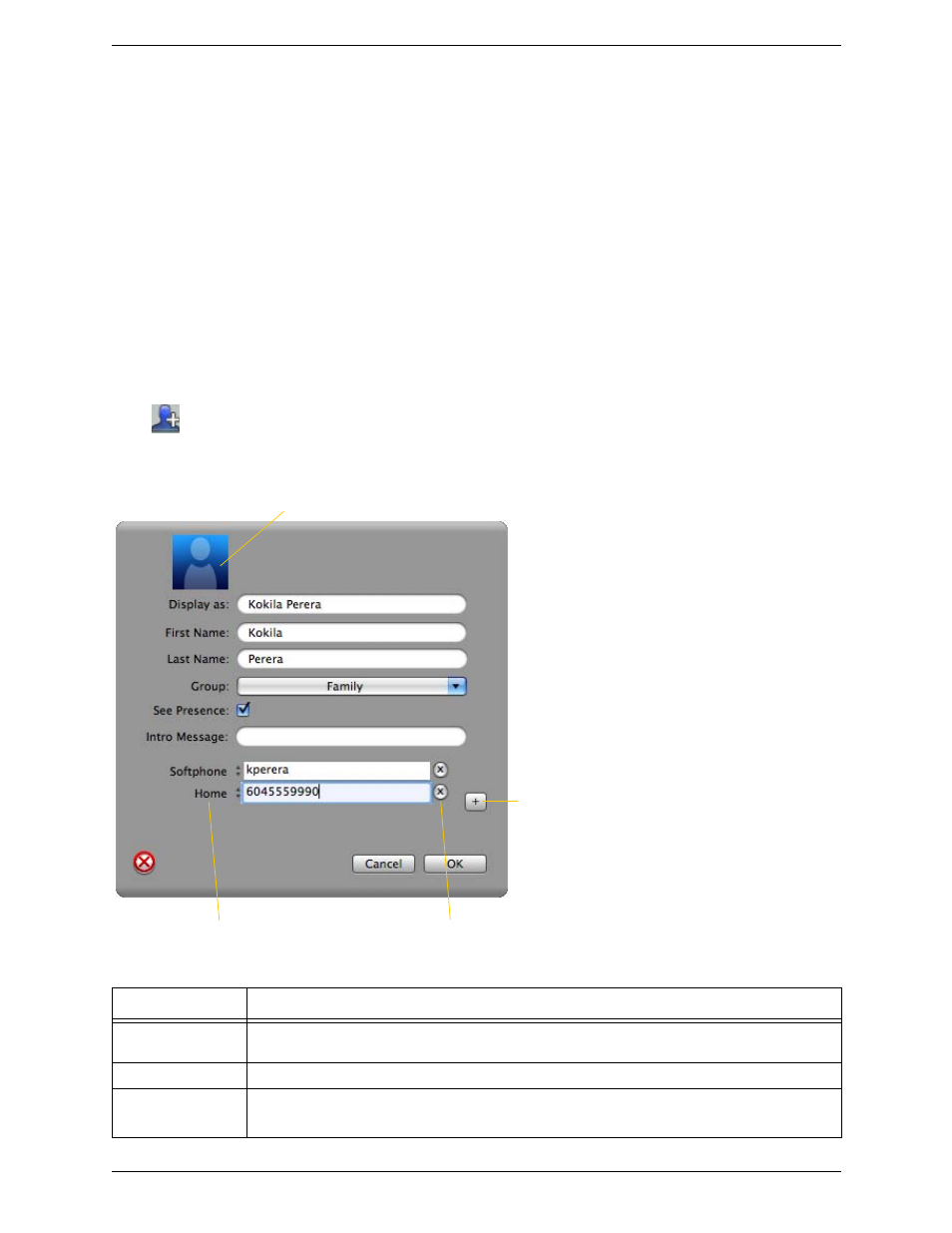
CounterPath Corporation
30
Populating the Contact List
At any time, but particularly when you first deploy Bria, you may want to populate the contact list with contacts
from an external source.
Synchronizing with the Mac Address Book
You can populate the Bria contact list by synchronizing with your Mac address book. In this case, you are
actually using your Mac address book from within Bria. When you start Bria, contacts are fetched from the
address book. When you add or modify a contact in Bria, the contact is actually saved in the Mac address book.
To synchronize with the Mac address book, set your contact list storage method to this value. See page 70.
Managing Contacts and Groups
Adding a Contact
Click
, or control-click a group and choose Add Contact to Group. The Contact dialog appears. See the
table below.
Field
Description
Contact name
Only the “Display as” name is required. This is the name that will appear in the call panel and the Call
Alert when this person phones you.
Group
Click to show the list of groups and check each group to add this contact to.
See presence
This box becomes enabled only if you have entered a softphone or Jabber address.
If you check this box, you will share your online status with this person; see page 34.
Click to change the type of phone number:
“Softphone”, “Home”, “Work” and so on
Click to add another phone number field
Delete this entry
Double-click to set an avatar
