Reducing – chiliGREEN M670SRU User Manual
Page 219
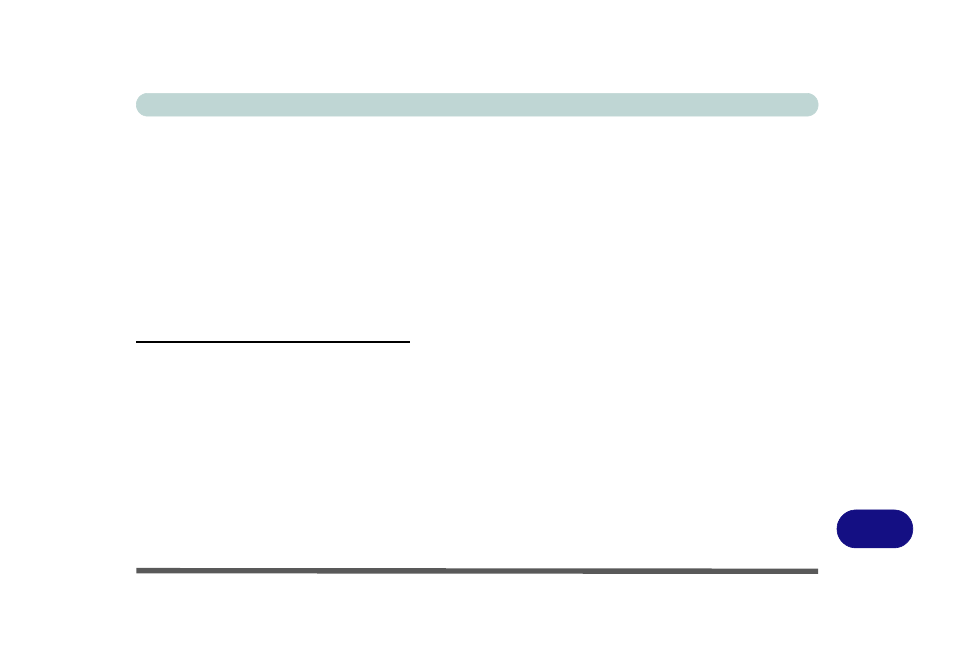
Windows XP Information
PC Camera Module E - 51
E
Reducing Video File Size
Note that capturing high resolution video files requires a substantial amount of disk space for each file. After
recording video, check the video file size (right-click the file and select Properties) and the remaining free space
on your hard disk (go to My Computer, right-click the hard disk, and select Properties) If necessary you can
remove the recorded video file to a removable medium e.g. CD, DVD or USB Flash drive.
Note that the Windows XP system requires a minimum of 1.5GB of free space on the C: drive system partition.
In order to prevent system problems it is recommended that you save the captured video file to a location other
than the C: drive (see
“Set Capture File” on page E - 50
), limit the file size of the captured video (see
Allocating File Space” on page E - 50
) or reduce video resolution (see below).
To Reduce Video Resolution Output Size:
1.
Run the BisonCap/VideoView program.
2.
Go to Options and scroll down to select Video Capture Pin....
3.
Click the Output Size drop box and select a lower resolution size in order to reduce the captured file size.
